Exporting and importing template content, About template xml content, Export a document’s editable regions as xml – Adobe Dreamweaver CC 2015 User Manual
Page 498: Import xml content, Export a site without template markup
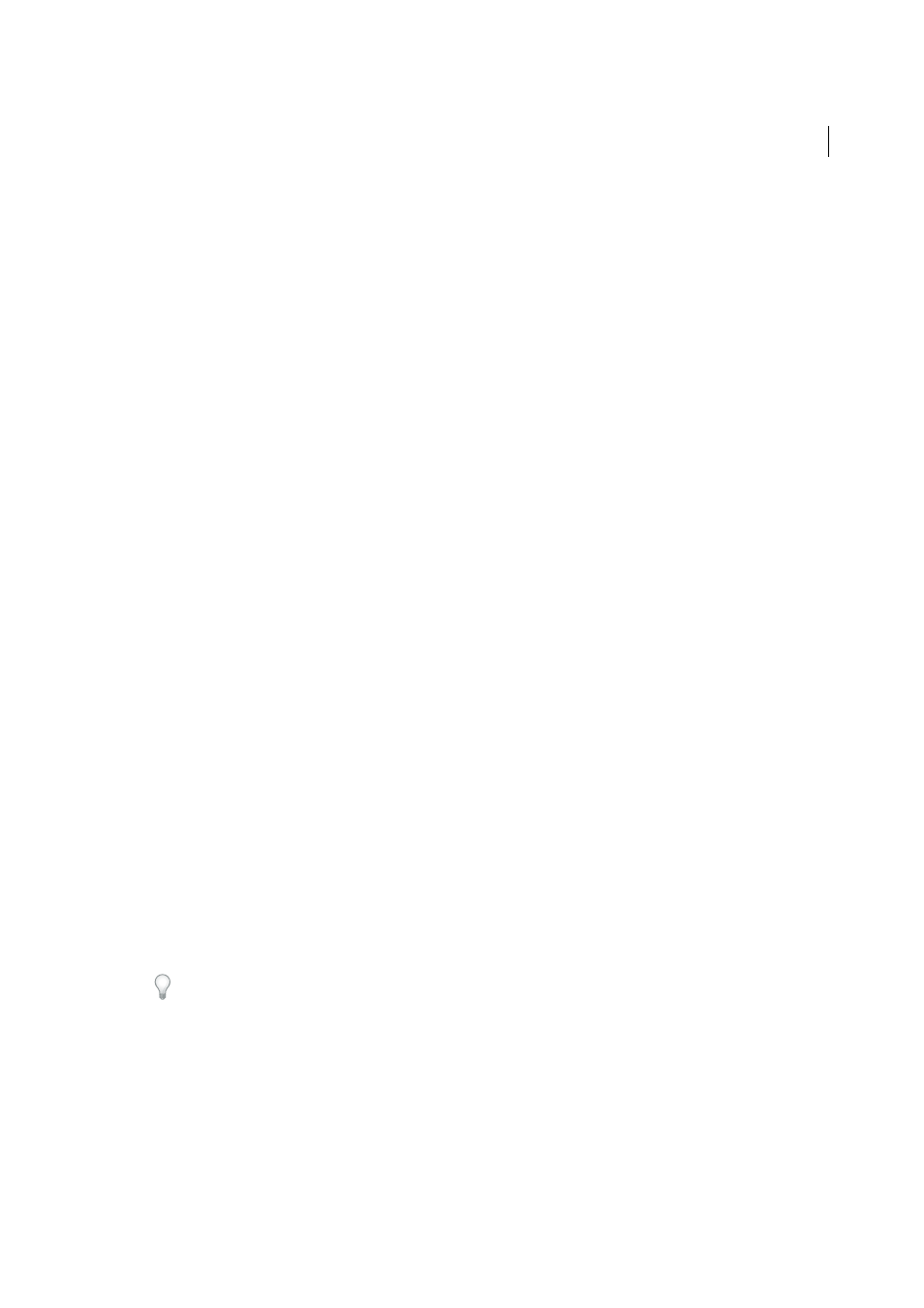
491
Templates
Last updated 6/3/2015
Exporting and importing template content
Note: The user interface has been simplified in Dreamweaver CC and later. As a result, you may not find some of the
options described in this article in Dreamweaver CC and later. For more information, see
About template XML content
You can think of a document based on a template as containing data represented by name-value pairs. Each pair
consists of the name of an editable region, and the contents of that region.
You can export the name-value pairs into an XML file so that you can work with the data outside of Dreamweaver (for
example, in an XML editor or a text editor, or a database application). Conversely, if you have an XML document that’s
structured appropriately, you can import the data from it into a document based on a Dreamweaver template.
Export a document’s editable regions as XML
1
Open a template-based document that contains editable regions.
2
Select File > Export > Template Data As XML.
3
Select one of the Notation options:
• If the template contains repeating regions or template parameters, select Use Standard Dreamweaver XML Tag.
• If the template does not contain repeating regions or template parameters, select Use Editable Region Names as
XML Tags.
4
Click OK.
5
In the dialog box that appears, select a folder location, enter a name for the XML file, and then click Save.
An XML file is generated that contains the material from the document’s parameters and editable regions, including
editable regions inside repeating regions or optional regions. The XML file includes the name of the original
template, as well as the name and contents of each template region.
Note: Content in the non-editable regions is not exported to the XML file.
Import XML content
1
Select File > Import > Import XML into Template.
2
Select the XML file and click Open.
Dreamweaver creates a new document based on the template specified in the XML file. It fills in the contents of each
editable region in that document using the data from the XML file. The resulting document appears in a new
Document window.
If your XML file isn’t set up exactly the way Dreamweaver expects, you might not be able to import your data. One
solution to this problem is to export a dummy XML file from Dreamweaver, so that you’ll have an XML file with
exactly the right structure. Then copy the data from your original XML file into the exported XML file. The result is an
XML file with the correct structure that contains the appropriate data, ready to be imported.
Export a site without template markup
You can export template-based documents in a site to another site without including the template markup.
1
Select Modify > Templates > Export Without Markup.
