Edit a library item, Rename a library item – Adobe Dreamweaver CC 2015 User Manual
Page 332
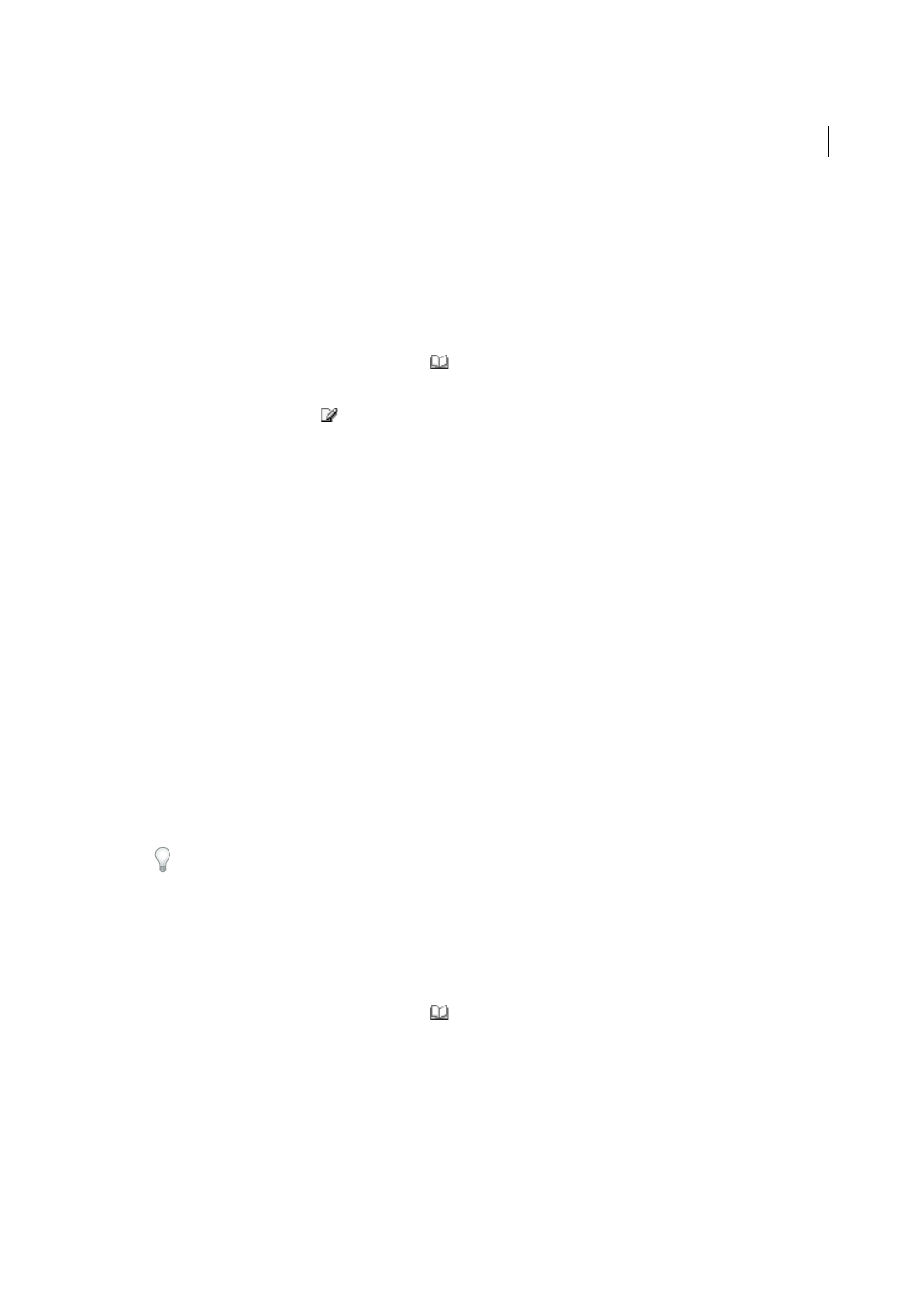
325
Page content and assets
Last updated 6/3/2015
You can rename items to break their connection with documents or templates, delete items from the site’s library, and
recreate a missing library item.
Note: The CSS Styles panel is unavailable as you edit a library item, because library items can contain only body elements
and Cascading Style Sheets (CSS) code is inserted in the head section of a document. The Page Properties dialog box is also
unavailable, because a library item can’t include a body tag or its attributes.
Edit a library item
1
In the Assets panel, select the Library category
.
2
Select a library item.
3
Either Click the Edit button
or double-click the library item.
Dreamweaver opens a new window, similar to the Document window, for editing the library item. The gray
background indicates that you’re editing a library item instead of a document.
4
Make and then save your changes.
5
Specify whether to update the documents on the local site that use the library item. Select Update to update
immediately. If you select Don’t Update, documents won’t be updated until you choose Modify > Library > Update
Current Page or Update Pages.
Update the current document to use the current version of all library items
❖
Select Modify > Library > Update Current Page.
Update the entire site or all documents that use a particular library item
1
Select Modify > Library > Update Pages.
2
In the Look In pop-up menu, specify what to update:
• To update all pages in the selected site to use the current version of all library items, select Entire Site, then select
the site name from the adjacent pop-up menu.
• To update all pages in the current site that use the library item, select Files That Use, then select a library item
name from the adjacent pop-up menu.
3
Make sure that Library Items is selected in the Update option.
To update templates at the same time, select Templates as well.
4
Click Start.
Dreamweaver updates the files as indicated. If you selected the Show Log option, Dreamweaver generates a report
showing whether files were updated successfully, along with other information.
Rename a library item
1
In the Assets panel, select the Library category
.
2
Select the library item, pause, and then click again. (Do not double-click; double-clicking opens the item for
editing.)
3
Enter a new name.
4
Click elsewhere, or press Enter (Windows) or Return (Macintosh).
5
Specify whether to update documents that use the item by choosing either Update or Don’t Update.
