Define css selectors, Copy-paste styles – Adobe Dreamweaver CC 2015 User Manual
Page 200
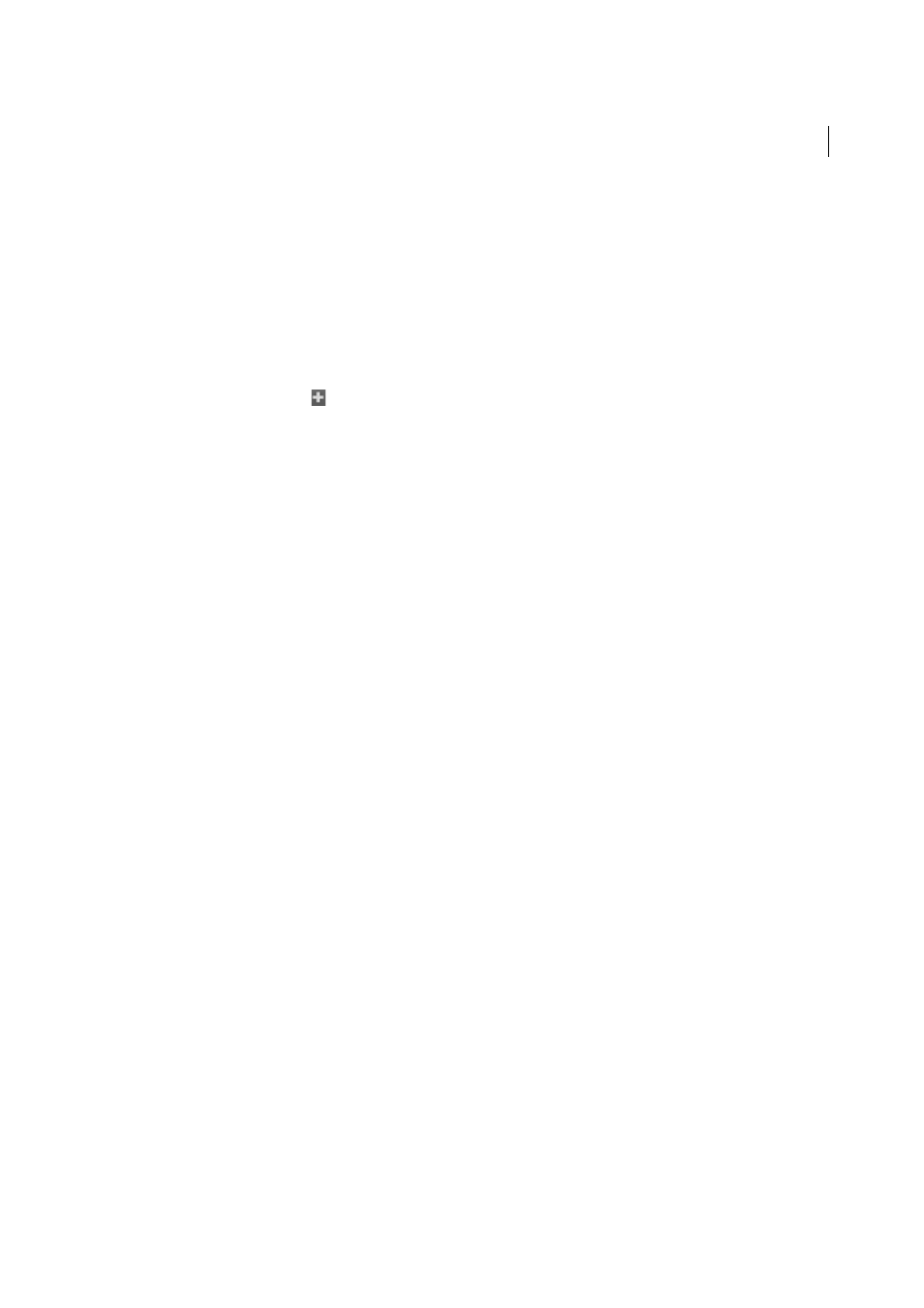
193
CSS
Last updated 6/3/2015
If you add media query conditions through code, only the supported conditions are populated in the Define Media
Query dialog box. The Code text box in the dialog box, however, displays the code completely (including unsupported
conditions).
If you click on a media query in the Design/Live view, the viewport switches to match the selected media query. To view
the full size viewport, click Global in the @Media pane.
Define CSS Selectors
1
In the CSS Designer, select a CSS source in the Sources pane or a media query in the @Media pane.
2
In the Selectors pane, click
. Based on the element selected in the document, CSS Designer smartly identifies and
prompts you with the relevant selector (upto three rules).
You can do one or more of the following:
• Use the up or down arrow keys to make the suggested selector more specific or less specific.
• Delete the suggested rule and type the required selector. Ensure that you type the name of the selector along with
the denotion for the Selector Type. For example, if you are specifying an ID, prefix the name of the selector with
a '#'.
• To search for a specific selector, use the search box at the top of the pane.
• To rename a selector, click the selector, and type the required name.
• To reorganize the selectors, drag the selectors to the required position.
• To move a selector from one source to another, drag the selector to the required source in the Source pane.
• To duplicate a selector in the selected source, right-click the selector, and click Duplicate.
• To duplicate a selector and add it into a media query, right-click the selector, hover the mouse over Duplicate Into
Media Query, and then choose the media query.
Note
: The Duplicate Into Media Query option is available only when the source of the selected Selector contains
media queries. You cannot duplicate a Selector from one source into a media query of another source.
Copy-paste styles
You can now copy styles from one selector and paste into another. You can copy all styles or copy only specific category
of styles such as Layout, Text, and Border.
Right-click a selector and choose from the available options:
