Edit text directly in live view – Adobe Dreamweaver CC 2015 User Manual
Page 267
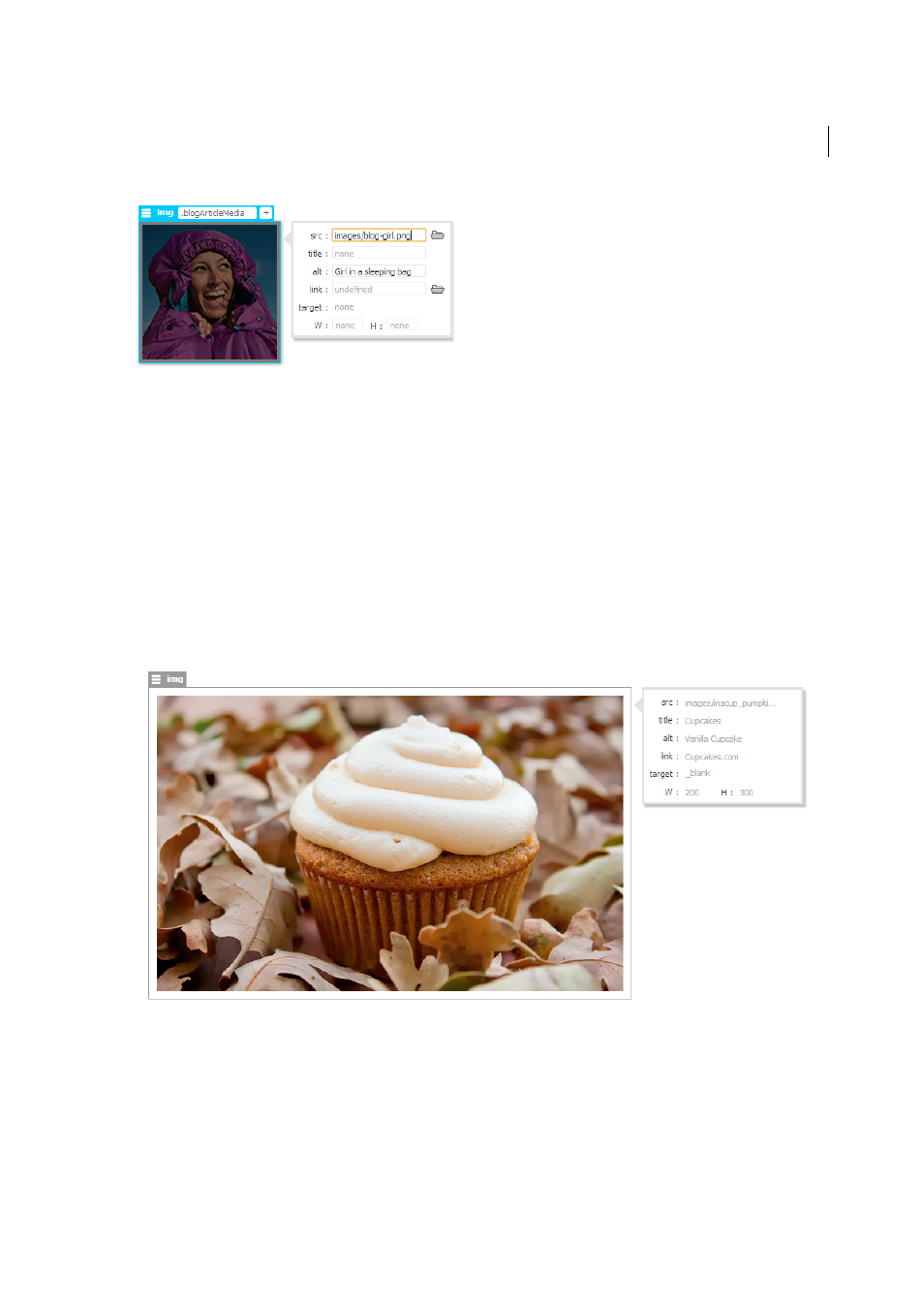
260
Page content and assets
Last updated 6/3/2015
To edit the attributes, click the sandwich icon in the Quick Property Inspector. You can change the source of the image
along with other attributes such as “title” and ”alt”, and the changes are reflected instantaneously. Similarly you can also
adjust the Width and Height of the image in Live View.
The changes that you make are saved when you do any of the following:
• Click anywhere outside the Property Inspector
• Press Enter
• Press Tab to edit another attribute in the Property Inspector
• Save the file
When images are loaded dynamically, you can use the Quick Property Inspector of the image to quickly inspect the
attributes that are set for the image.
Edit text directly in Live View
You can now edit text elements directly in Live View. You can simply double-click the text element to edit it. Or, you
can click the text element to see the Element Display and then press Enter.
Note: When you press Enter after entering into the edit mode, the results vary depending on where the insertion point was
before you pressed Enter. The changes are similar to what happens when you press Enter while editing text in Design View.
