Check links in the current document, Check links in part of a local site, Check links across the entire site – Adobe Dreamweaver CC 2015 User Manual
Page 354
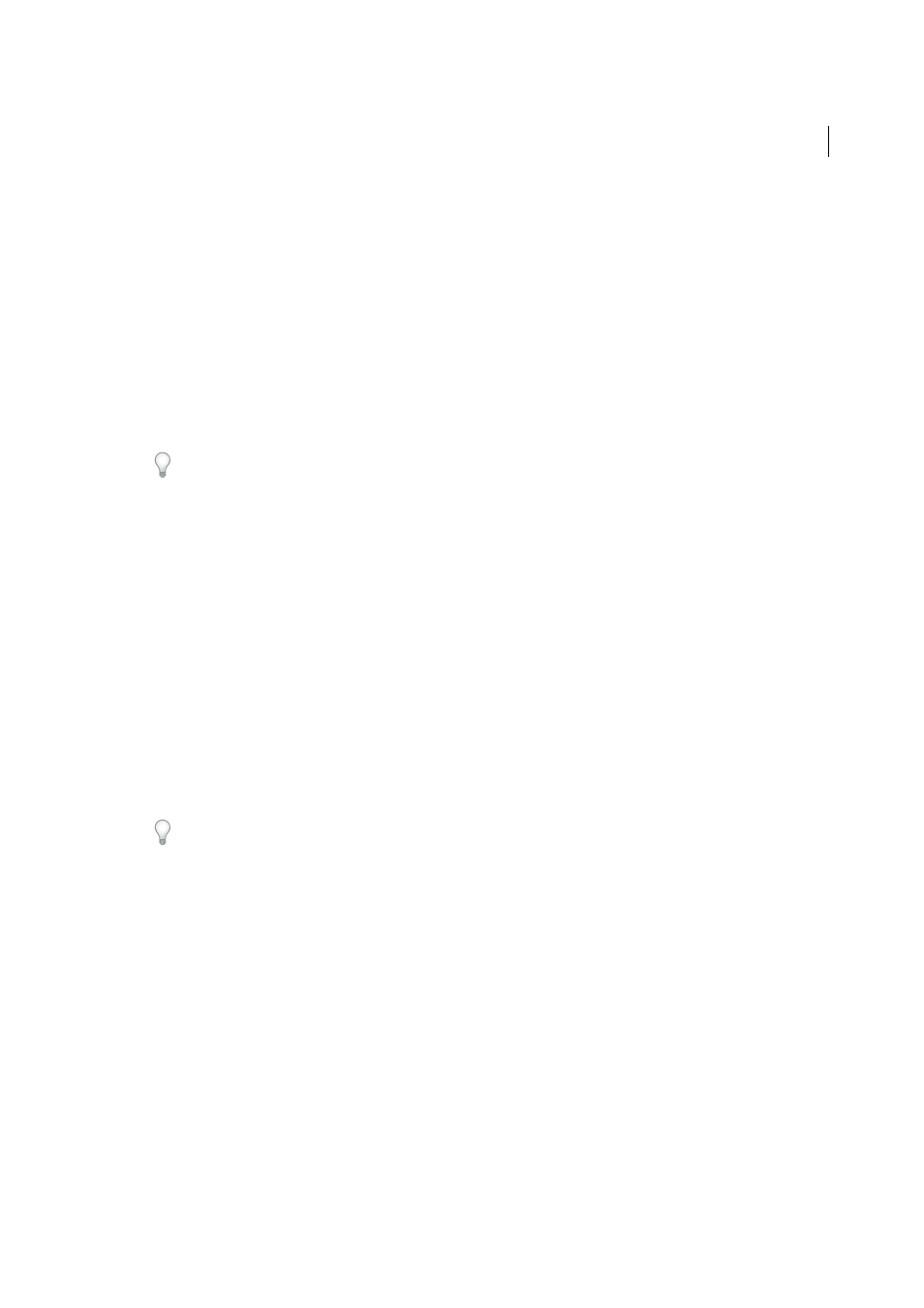
347
Linking and navigation
Last updated 6/3/2015
Dreamweaver verifies links only to documents within the site; Dreamweaver compiles a list of external links in the
selected document or documents but does not verify them.
You can also identify and delete files that are no longer used by other files in your site.
Check links in the current document
1
Save the file to a location within your local Dreamweaver site.
2
Select File > Check Page > Links.
The Broken Links report appears in the Link Checker panel (in the Results panel group).
3
In the Link Checker panel, select External Links from the Show pop-up menu to view another report.
The External Links report appears in the Link Checker panel (in the Results panel group).
You can check for orphaned files when you check links across an entire site.
4
To save the report, click the Save Report button in the Link Checker panel. The report is a temporary file; it will be
lost if you don’t save it.
Check links in part of a local site
1
In the Files panel, select a site from the Current Sites pop-up menu.
2
In Local view, select the files or folders to check.
3
Initiate the check by doing one of the following:
• Right-click (Windows) or Control-click (Macintosh) one of the selected files, and then select Check Links >
Selected Files/Folders from the context menu.
• Select File > Check Page > Links.
The Broken Links report appears in the Link Checker panel (in the Results panel group).
4
In the Link Checker panel, select External Links from the Show pop-up menu to view another report.
The External Links report appears in the Link Checker panel (in the Results panel group).
You can check for orphaned files when you check links across an entire site.
5
To save a report, click the Save Report button in the Link Checker panel.
Check links across the entire site
1
In the Files panel, select a site from the Current Sites pop-up menu.
2
Select Site > Check Links Sitewide.
The Broken Links report appears in the Link Checker panel (in the Results panel group).
3
In the Link Checker panel, select External Links or Orphaned Files from the Show pop-up menu to view another
report.
A list of files that fit the report type you selected appears in the Link Checker panel.
Note: If you select Orphaned Files as your report type, you can delete orphaned files from the Link Checker panel directly
by selecting a file from the list and pressing the Delete key.
4
To save a report, click the Save Report button in the Link Checker panel.
