Use reports to test your site, Run reports to test a site – Adobe Dreamweaver CC 2015 User Manual
Page 139
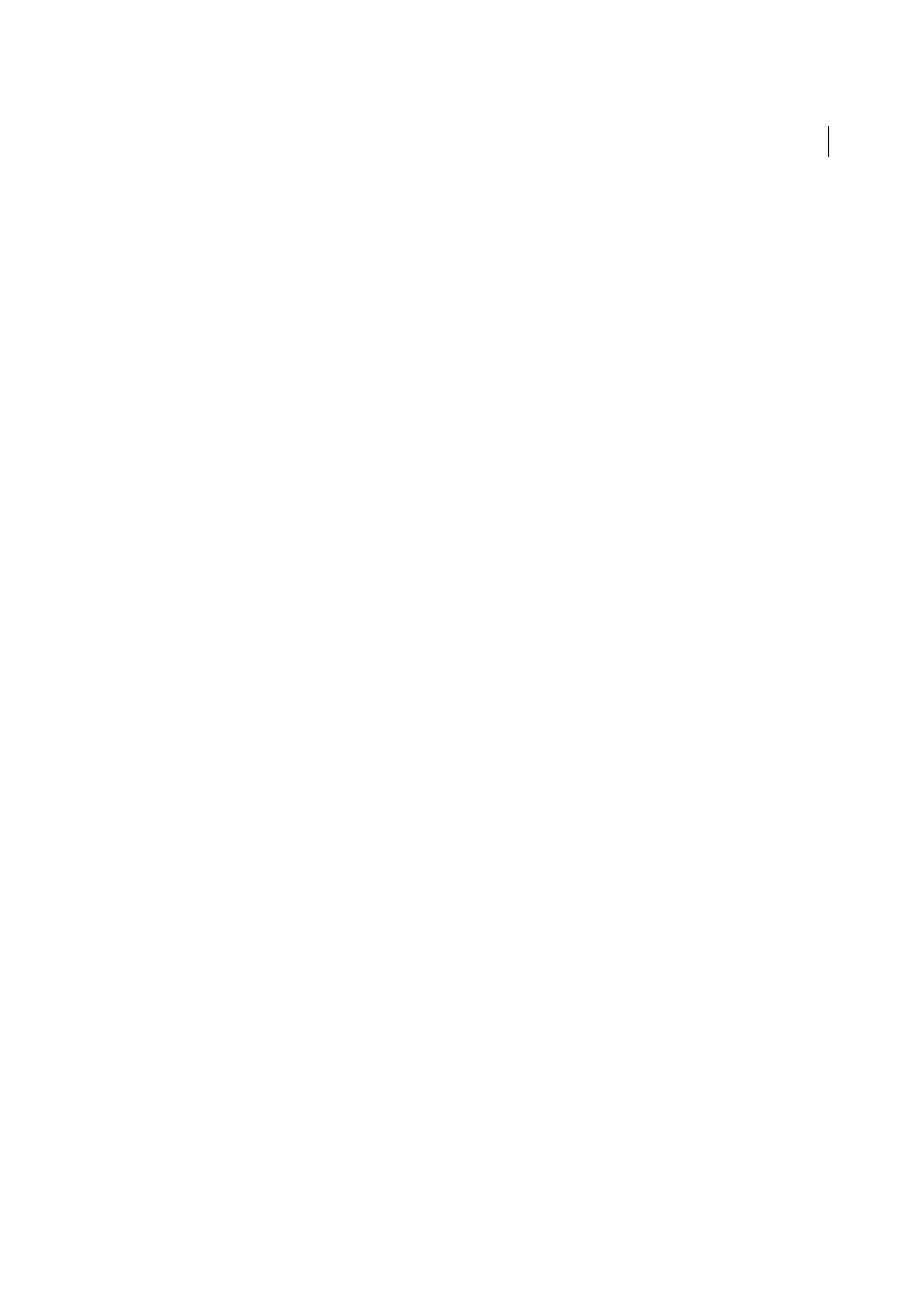
132
File management
Last updated 6/3/2015
Use reports to test your site
You can run site reports on workflow or HTML attributes. You can also use the Reports command to check links in
your site.
Workflow reports can improve collaboration among members of a web team. You can run workflow reports that display
who has checked out a file, which files have Design Notes associated with them, and which files have been modified
recently. You can further refine Design Note reports by specifying name/value parameters.
Note: You must have a remote site connection defined to run the workflow reports.
HTML reports enable you to compile and generate reports for several HTML attributes. You can check combinable
nested font tags, missing Alt text, redundant nested tags, removable empty tags, and untitled documents.
After you run a report, you can save it as an XML file, then import it into a template instance or a database or
spreadsheet and print it, or display it on a website.
Note: You can also add different report types to Dreamweaver through the Adobe Dreamweaver Exchange website.
Run reports to test a site
1
Select Site > Reports.
2
Select what to report on from the Report On pop-up menu and set any of the report types to run (workflow or
HTML).
You cannot run a Selected Files In Site report unless you have already selected files in the Files panel.
3
If you selected a workflow report, click Report Settings. Otherwise, skip this step.
Note: If you selected more than one workflow report, you need to click the Report Settings button for each report. Select
a report, click Report Settings, and enter settings; then, repeat the process for any other workflow reports.
Checked Out By
Creates a report listing all documents checked out by a specific team member. Enter the name of a
team member, and then click OK to return to the Reports dialog box.
Design Notes
Creates a report listing all Design Notes for selected documents or for the site. Enter one or more
name and value pairs, then select comparison values from the corresponding pop-up menus. Click OK to return to
the Reports dialog box.
Recently Modified
Creates a report listing files that have changed during a specified time frame. Enter date ranges
and location for the files you want to view.
4
If you selected an HTML report, select from the following reports:
Combinable Nested Font Tags
Creates a report that lists all nested font tags that can be combined to clean up the
code.
For example, STOP! is reported.
Missing Alt Text
Creates a report listing all the img tags that don’t have alternate text.
Alternate text appears in place of images for text-only browsers or for browsers that have been set to download
images manually. Screen readers read alternate text, and some browsers display alternate text when the user mouses
over the image.
Redundant Nested Tags
Creates a report detailing nested tags that should be cleaned up.
For example, The rain in Spain stays mainly in the plain is reported.
Removable Empty Tags
Creates a report detailing all empty tags that can be removed to clean up the HTML code.
For example, you may have deleted an item or image in Code view, but left behind the tags that applied to that item.
