Chapter 2: workspace and workflow, Dreamweaver workflow and workspace, Dreamweaver workflow overview – Adobe Dreamweaver CC 2015 User Manual
Page 22
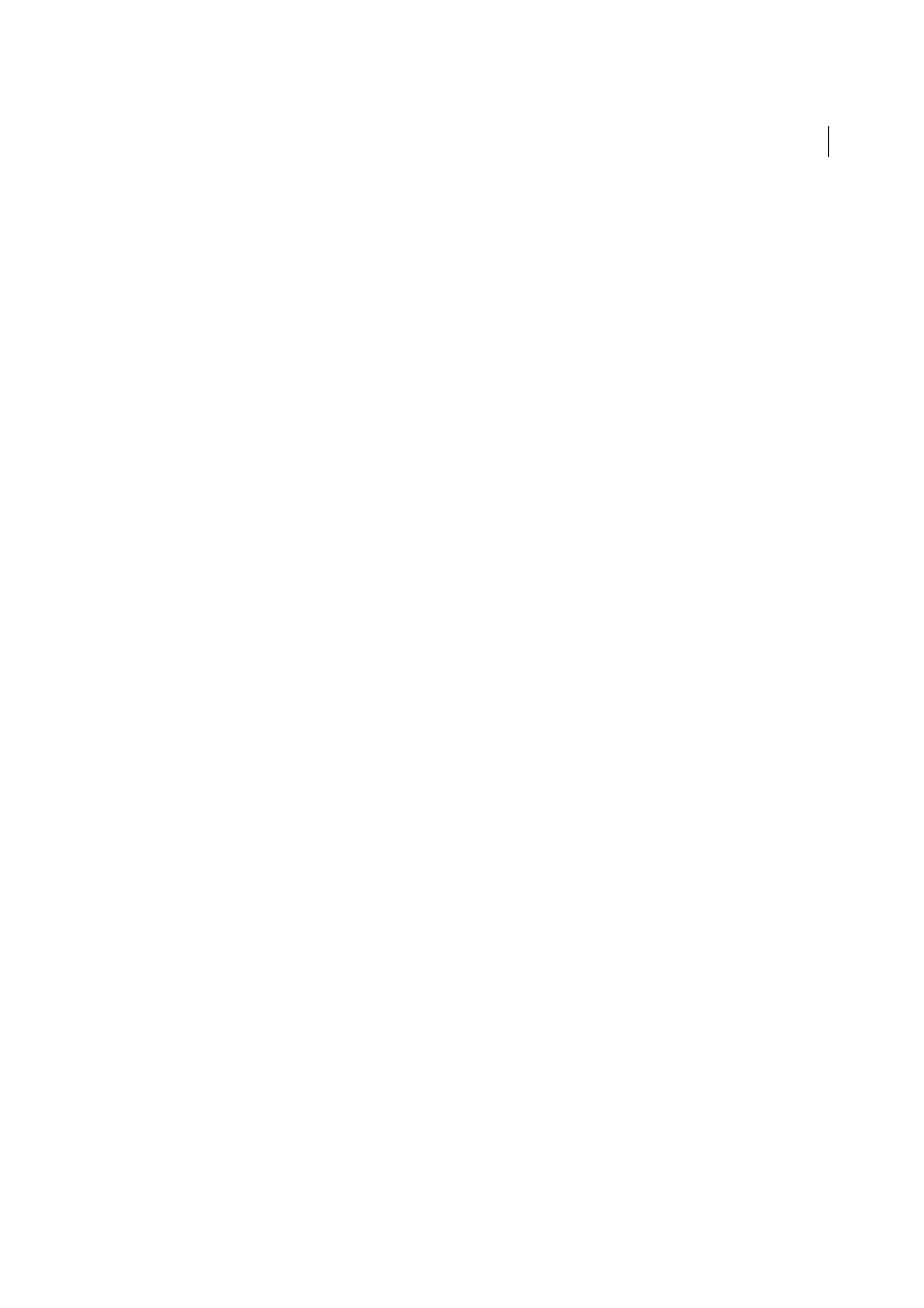
15
Last updated 6/3/2015
Chapter 2: Workspace and workflow
Dreamweaver workflow and workspace
Dreamweaver workflow overview
You can use several approaches to create a website. This is one approach:
Plan and set up your site
Determine where the files will go and examine site requirements, audience profiles, and site goals. Additionally,
consider technical requirements such as user access, as well as browser, plug-in, and download restrictions. After you’ve
organized your information and determined a structure, you can begin creating your site. (See
Organize and manage your site files
In the Files panel you can easily add, delete, and rename files and folders to change the organization as needed. The
Files panel also has many tools for managing your site, transferring files to and from a remote server, setting up a Check
In/Check Out process to prevent files from being overwritten, and synchronizing the files on your local and remote
sites. From the Assets panel, you can easily organize the assets in a site; you can then drag most assets directly from the
Assets panel into a Dreamweaver document. You can also use Dreamweaver to manage aspects of your
Adobe
®
Contribute
®
sites. (See
and
.)
Lay out your web pages
Choose the layout technique that works for you, or use the Dreamweaver layout options in conjunction with one
another to create your site’s look. You can use Dreamweaver Fluid Grid layouts or default templates to get started. You
can create new pages based on a Dreamweaver template, then update the layout of those pages automatically when the
template changes. If you want to display multiple elements at once in a browser, you can use frames to lay out your
documents. (See
Add content to pages
Add assets and design elements such as text, images, rollover images, image maps, colors, movies, sound, HTML links,
jump menus, and more. You can use built-in page-creation features for such elements as titles and backgrounds, type
directly in the page, or import content from other documents. Dreamweaver also provides tools for maximizing website
performance and for testing pages to ensure compatibility with different web browsers. (See
.)
Create pages by hand coding
Coding web pages by hand is another approach to creating pages. Dreamweaver provides easy-to-use visual editing
tools, but it also provides a sophisticated coding environment; you can use either approach, or both, to create and edit
your pages. (S
.)
Set up a web application for dynamic content
