Add a stored procedure (coldfusion) (cs6) – Adobe Dreamweaver CC 2015 User Manual
Page 672
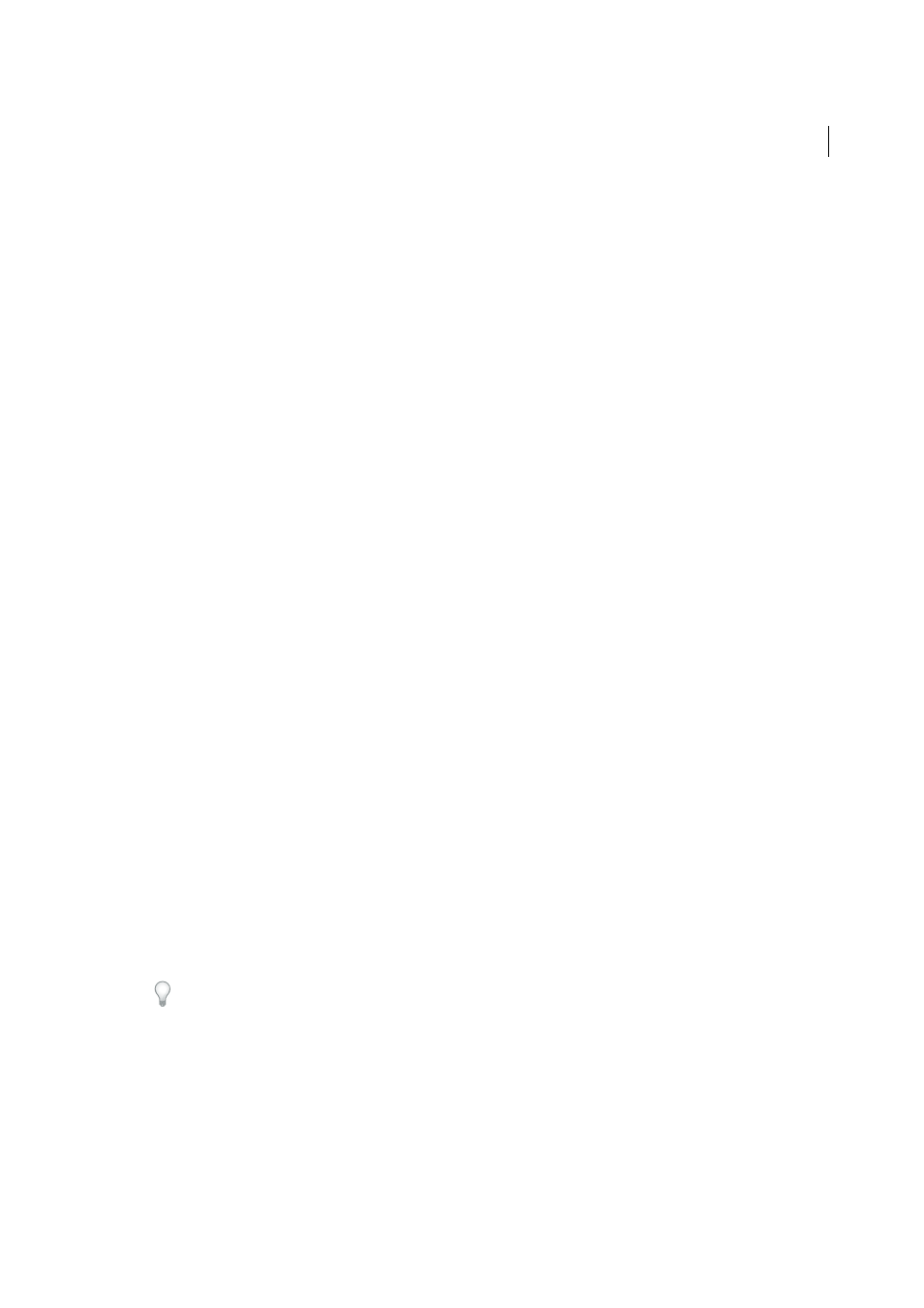
665
Building applications visually
Last updated 6/3/2015
Add a stored procedure (ColdFusion) (CS6)
You can use a stored procedure to modify a database. A stored procedure is a reusable database item that performs some
operation on the database.
Before you use a stored procedure to modify a database, make sure the stored procedure contains SQL that modifies
the database in some way. To create and store one in your database, consult your database documentation and a good
Transact-SQL manual.
1
In Dreamweaver, open the page that will run the stored procedure.
2
In the Bindings panel (Window > Bindings), click the Plus (+) button, and then select Stored Procedure.
3
In the Data Source pop-up menu, select a connection to the database containing the stored procedure.
4
Enter the ColdFusion Data Source user name and password.
5
Select a stored procedure from the Procedures pop-up menu.
Dreamweaver automatically fills in any parameters.
6
Select a parameter, and click Edit if you have to make changes.
The Edit Stored Procedure Variable dialog box appears. The name of the variable you are editing appears in the
Name box.
Note: You must enter test values for any stored procedure input parameters.
7
Make changes as necessary:
• Select a Direction from the pop-up menu. A stored procedure might have input values, output values, or both
input and output values.
• Select a SQL type from the pop-up menu. Enter a return variable, a run-time value, and a test value.
8
If the stored procedure takes a parameter, click the Plus (+) button to add a page parameter.
Note: You must enter corresponding page parameters for each stored procedure parameter return value. Do not add
page parameters unless there is a corresponding return value.
Click the Plus (+) button again to add another page parameter, if necessary.
9
Select a page parameter, and click the Minus (-) button to delete the parameter if necessary or click Edit to make
changes to the parameter.
10
Select the Returns Recordset Named option, and then enter a name for the recordset; if the stored procedure returns
a recordset, click the Test button to see the recordset that the stored procedure returns.
Dreamweaver runs the stored procedure and displays the recordset, if any.
Note: If the stored procedure returns a recordset and takes parameters, you must enter a value in the Default Value
column in the Variables box to test the stored procedure.
You can use different test values to generate different recordsets. To change test values, click the Edit button for
Parameter, and change the test value, or click the Edit button for Page Parameter and change the default value.
11
Select the Returns Status Code Named option, enter a name for the status code, if the stored procedure returns a
status code return value. Click OK.
After you close the box, Dreamweaver inserts ColdFusion code in your page that calls a stored procedure in the
database, when the code runs on the server. The stored procedure in turn performs a database operation, such as
inserting a record.
