Create a script link, Update links automatically, Enable automatic link updates – Adobe Dreamweaver CC 2015 User Manual
Page 348: Create a cache file for your site, Re-create the cache
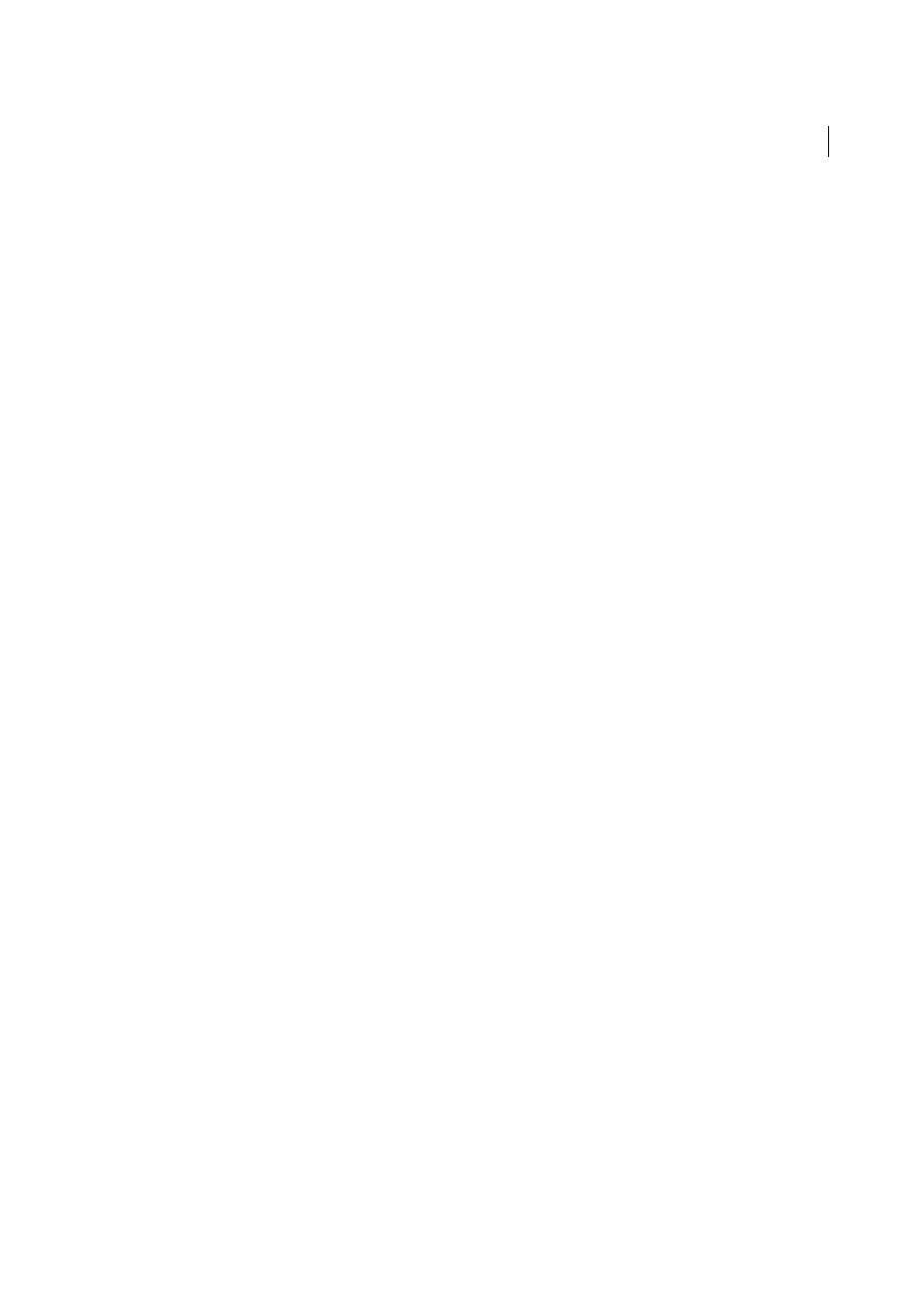
341
Linking and navigation
Last updated 6/3/2015
Create a script link
1
Select text, an image, or an object in the Document window’s Design view.
2
In the Link box of the Property inspector, type javascript: followed by some JavaScript code or a function call. (Do
not type a space between the colon and the code or call.)
Update links automatically
Dreamweaver can update links to and from a document whenever you move or rename the document within a local
site. This feature works best when you store your entire site (or an entire self-contained section of it) on your local disk.
Dreamweaver does not change files in the remote folder until you put the local files on or check them in to the remote
server.
To make the updating process faster, Dreamweaver can create a cache file in which to store information about all the
links in your local folder. The cache file is updated invisibly as you add, change, or delete links on your local site.
Enable automatic link updates
1
Select Edit > Preferences (Windows) or Dreamweaver > Preferences (Macintosh).
2
In the Preferences dialog box, select General from the category list on the left.
3
In the Document Options section of the General preferences, select an option from the Update Links When Moving
Files pop-up menu.
Always
Automatically updates all links to and from a selected document whenever you move or rename it.
Never
Does not automatically update all links to and from a selected document when you move or rename it.
Prompt
Displays a dialog box that lists all the files affected by the change. Click Update to update the links in these
files, or click Don’t Update to leave the files unchanged.
4
Click OK.
Create a cache file for your site
1
Select Site > Manage Sites.
2
Select a site, and then click Edit.
3
In the Site Setup dialog box, expand Advanced Settings and select the Local Info category.
4
In the Local Info category, select Enable Cache.
The first time you change or delete links to files in your local folder after starting Dreamweaver, Dreamweaver
prompts you to load the cache. If you click Yes, Dreamweaver loads the cache and updates all the links to the file you
just changed. If you click No, the change is noted in the cache, but Dreamweaver does not load the cache or update
links.
It may take a few minutes to load the cache on larger sites because Dreamweaver must determine whether the cache
is up to date by comparing the timestamps of the files on the local site against the timestamps recorded in the cache.
If you have not changed any files outside Dreamweaver, you can safely click the Stop button when it appears.
Re-create the cache
❖
In the Files panel, select Site > Advanced > Recreate Site Cache.
