Make html attributes dynamic – Adobe Dreamweaver CC 2015 User Manual
Page 588
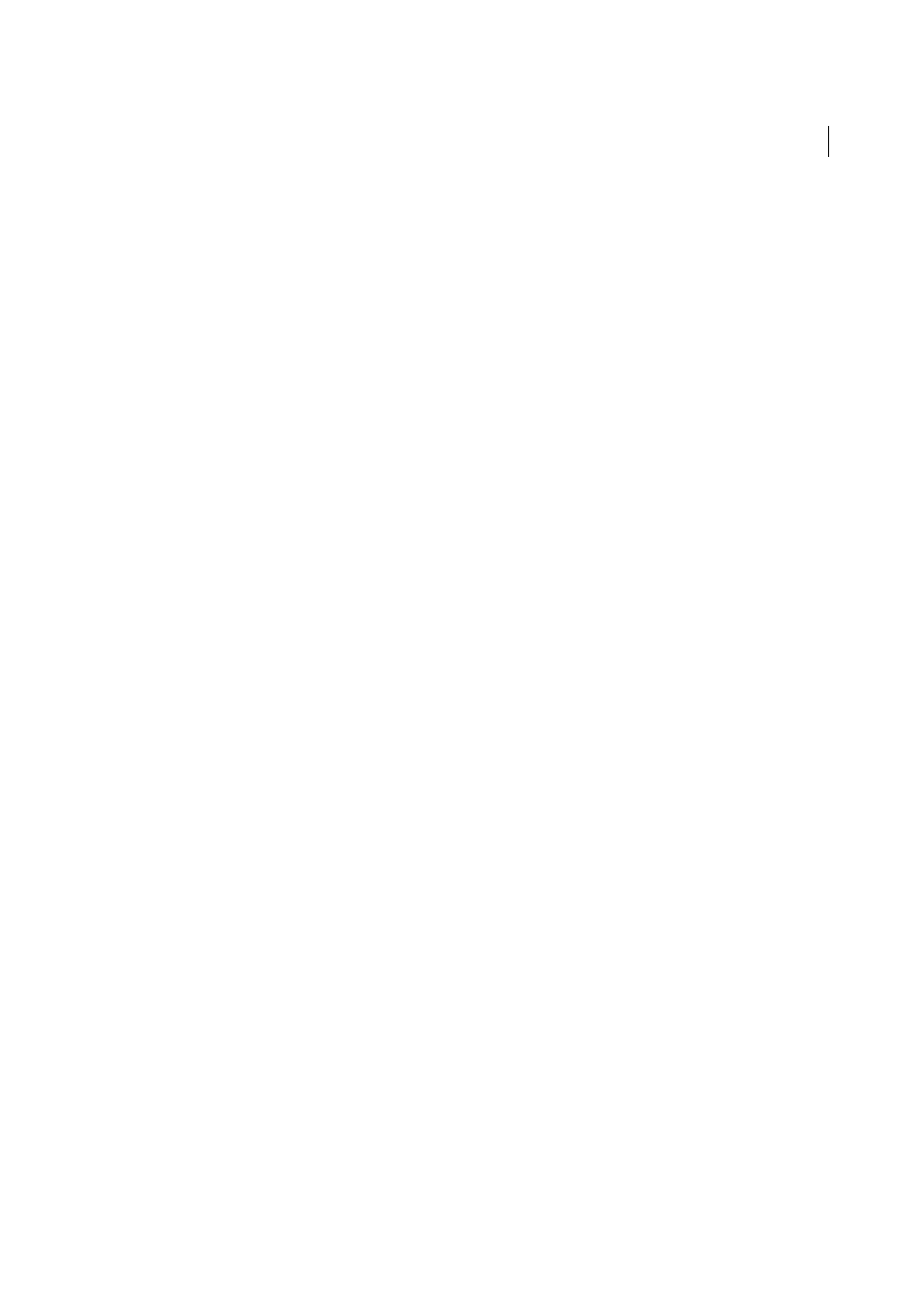
581
Dynamic sites, pages and web forms
Last updated 6/3/2015
2
Select Insert > Image.
The Select Image Source dialog box appears.
3
Click the Data Sources option (Windows) or the Data Source button (Macintosh).
A list of content sources appears.
4
Select a content source from the list, and click OK.
The content source should be a recordset that contains the paths to your image files. Depending on the file structure
of your site, the paths can be absolute, document relative, or root relative.
Note: Dreamweaver does not currently support binary images stored in a database.
If no recordsets appear in the list, or if the available recordsets don’t meet your needs, define a new recordset.
Make HTML attributes dynamic
You can dynamically change the appearance of a page by binding HTML attributes to data. For example, you can change
the background image of a table by binding the table’s background attribute to a field in a recordset.
You can bind HTML attributes with the Bindings panel or with the Property inspector.
Make HTML attributes dynamic with the Bindings panel
1
Open the Bindings panel by choosing Window > Bindings.
2
Ensure that the Bindings panel lists the data source you want to use.
The content source should contain data that’s appropriate for the HTML attribute you want to bind. If no sources of
content appear in the list, or if the available content sources don’t meet your needs, click the Plus (+) button to define
a new data source.
3
In Design view, select an HTML object.
For example, to select an HTML table, click inside the table and click the
