Understanding document encoding, Use a tracing image to design apage – Adobe Dreamweaver CC 2015 User Manual
Page 250
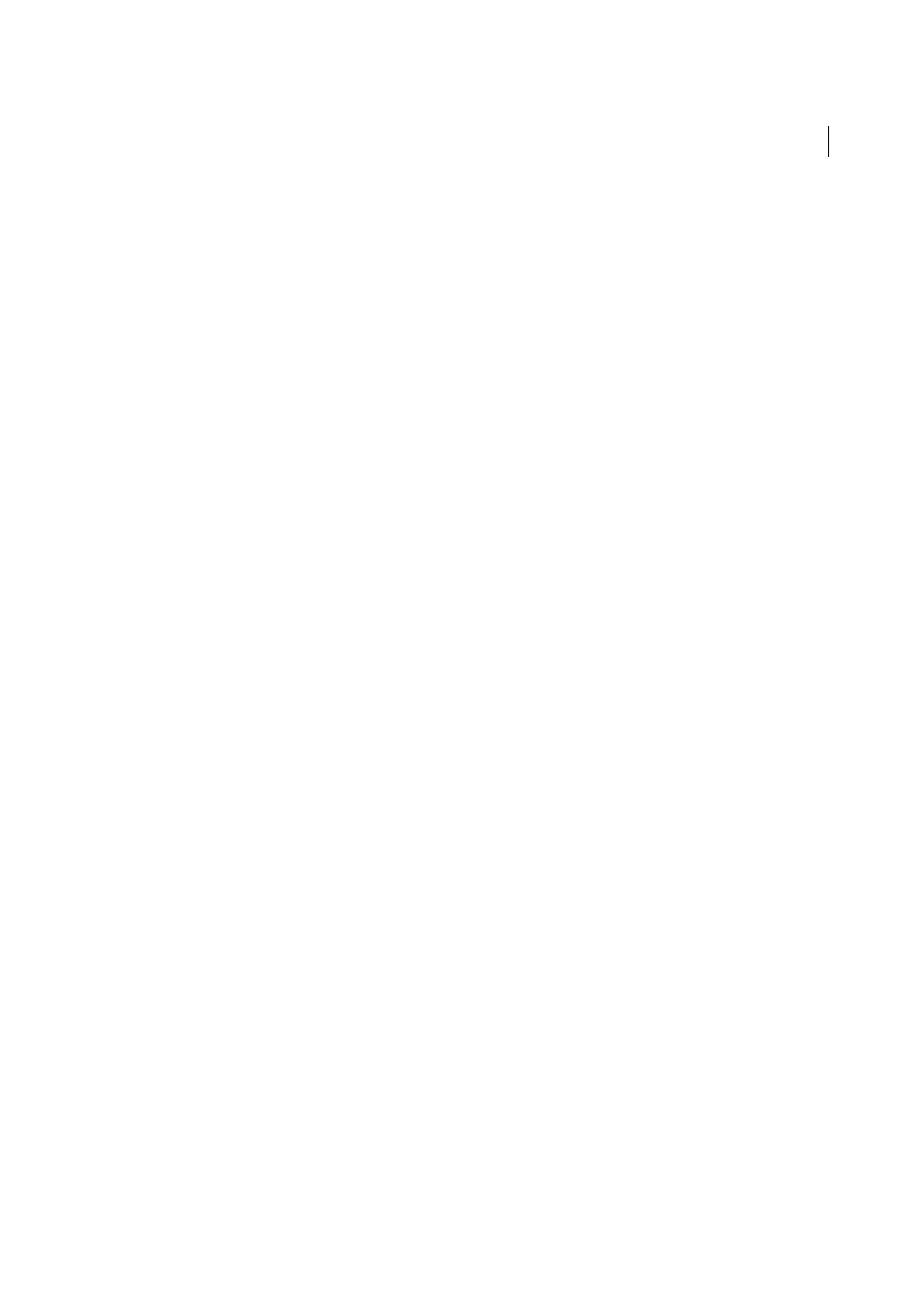
243
Page content and assets
Last updated 6/3/2015
In Unicode, some characters are visually similar but can be stored within the document in different ways. For
example, “ë” (e-umlaut) can be represented as a single character, “e-umlaut,” or as two characters, “regular Latin e”
+ “combining umlaut.” A Unicode combining character is one that gets used with the previous character, so the
umlaut would appear above the “Latin e.” Both forms result in the same visual typography, but what is saved in the
file is different for each form.
Normalization is the process of making sure all characters that can be saved in different forms are all saved using
the same from. That is, all “ë” characters in a document are saved as single “e-umlaut” or as “e” + “combining umlaut,”
and not as both forms in one document.
For more information on Unicode Normalization and the specific forms that can be used, see the Unicode website
at
.
Include Unicode Signature (BOM)
Includes a Byte Order Mark (BOM) in the document. A BOM is 2 to 4 bytes at
the beginning of a text file that identifies a file as Unicode, and if so, the byte order of the following bytes. Because
UTF-8 has no byte order, adding a UTF-8 BOM is optional. For UTF-16 and UTF-32, it is required.
Use a tracing image to design apage
Note: The user interface has been simplified in Dreamweaver CC and later. As a result, you may not find some of the
options described in this article in Dreamweaver CC and later. For more information, see
You can insert an image file to use as a guide in designing your page. The image appears as a background image, which
you can “design over” as you lay out your page.
1
Select Modify > Page Properties, or click the Page Properties button in the text Property inspector.
2
Choose the Tracing Image category and set the options.
Tracing Image
Specifies an image to use as a guide for copying a design. This image is for reference only, and does
not appear when the document is displayed in a browser.
Transparency
Determines the opacity of the tracing image, from completely transparent to completely opaque.
Understanding document encoding
Document encoding specifies the encoding used for characters in the document. Document encoding is specified in a
meta tag in the head of the document; it tells the browser and Dreamweaver how the document should be decoded and
what fonts should be used to display the decoded text.
For example, if you specify Western European (Latin1), this meta tag is inserted:
.
Dreamweaver displays the document using the fonts you specify in Fonts Preferences for the Western European
(Latin1) encoding; a browser displays the document using the fonts the browser user specifies for the Western
European (Latin1) encoding.
If you specify Japanese (Shift JIS), this meta tag is inserted:
.
Dreamweaver displays the document using the fonts you specify for the Japanese encoding; a browser displays the
document using the fonts the browser user specifies for the Japanese encodings.
