Creating editable regions in templates, Insert an editable region – Adobe Dreamweaver CC 2015 User Manual
Page 484
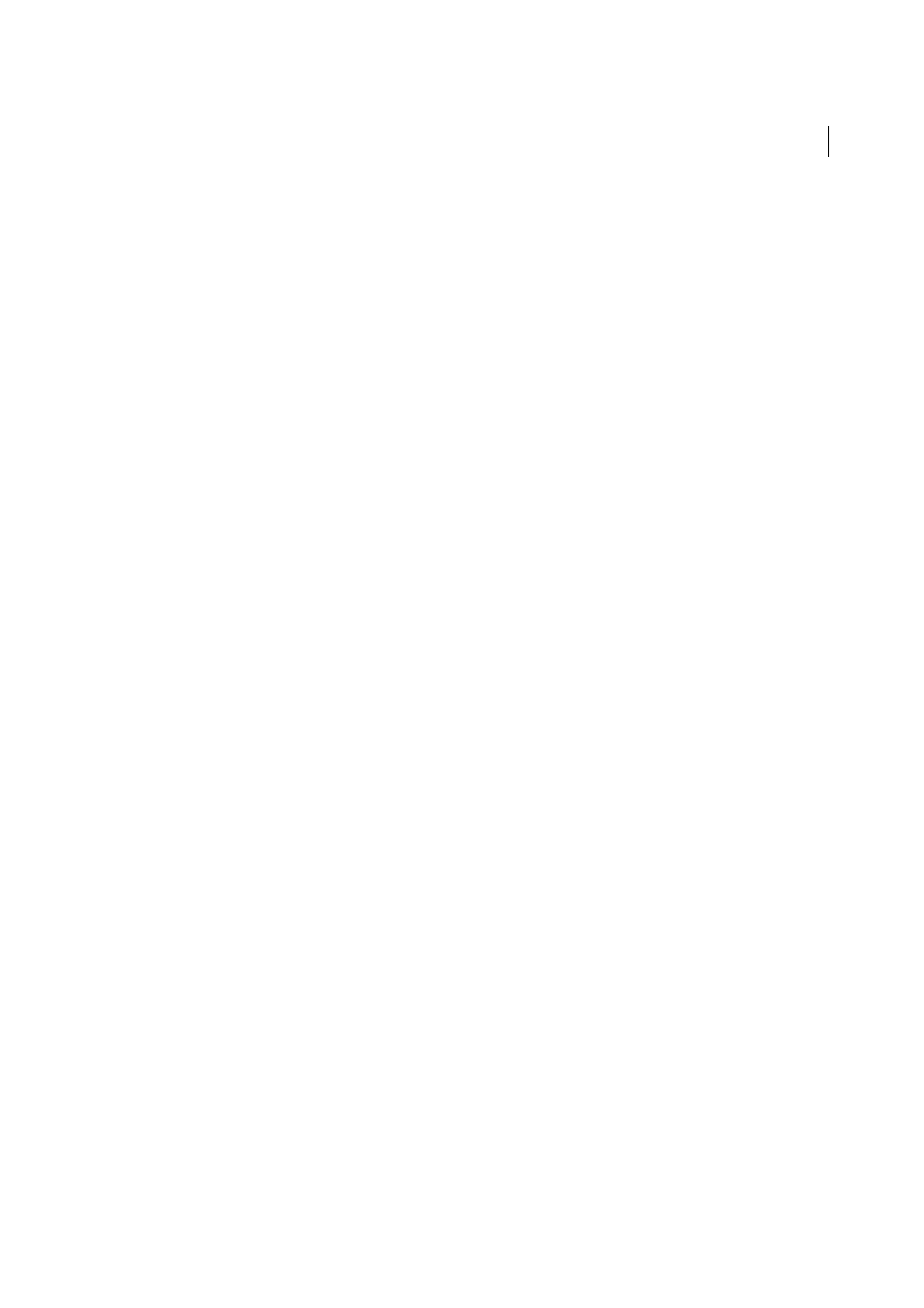
477
Templates
Last updated 6/3/2015
More Help topics
Associate Design Notes with files
Creating editable regions in templates
Note: The user interface has been simplified in Dreamweaver CC and later. As a result, you may not find some of the
options described in this article in Dreamweaver CC and later. For more information, see
Insert an editable region
Editable template regions control which areas of a template-based page a user can edit. Before you insert an editable
region, save the document you are working in as a template.
Note: If you insert an editable region in a document rather than a template file, an alert warns you that the document will
automatically be saved as a template.
You can place an editable region anywhere in your page, but consider the following points if you are making a table or
an absolutely-positioned element (AP element) editable:
• You can mark an entire table or an individual table cell as editable, but you can’t mark multiple table cells as a single
editable region. If a
region affects only content inside the cell.
• AP elements and AP element content are separate elements; making an AP element editable lets you change the
position of the AP element as well as its contents, but making an AP element’s contents editable lets you change only
the content of the AP element, not its position.
1
In the Document window, do one of the following to select the region:
• Select the text or content that you want to set as an editable region.
• Place the insertion point where you want to insert an editable region.
2
Do one of the following to insert an editable region:
• Select Insert > Template Objects > Editable Region.
• Right-click (Windows) or Control-click (Macintosh), then select Templates > New Editable Region.
• In the Common category of the Insert panel, click the Templates button, then select Editable Region from the
pop-up menu.
3
In the Name box, enter a unique name for the region. (You cannot use the same name for more than one editable
region in a particular template.)
Note: Do not use special characters in the Name box.
