View the dialog box, Edit and modify server behaviors – Adobe Dreamweaver CC 2015 User Manual
Page 609
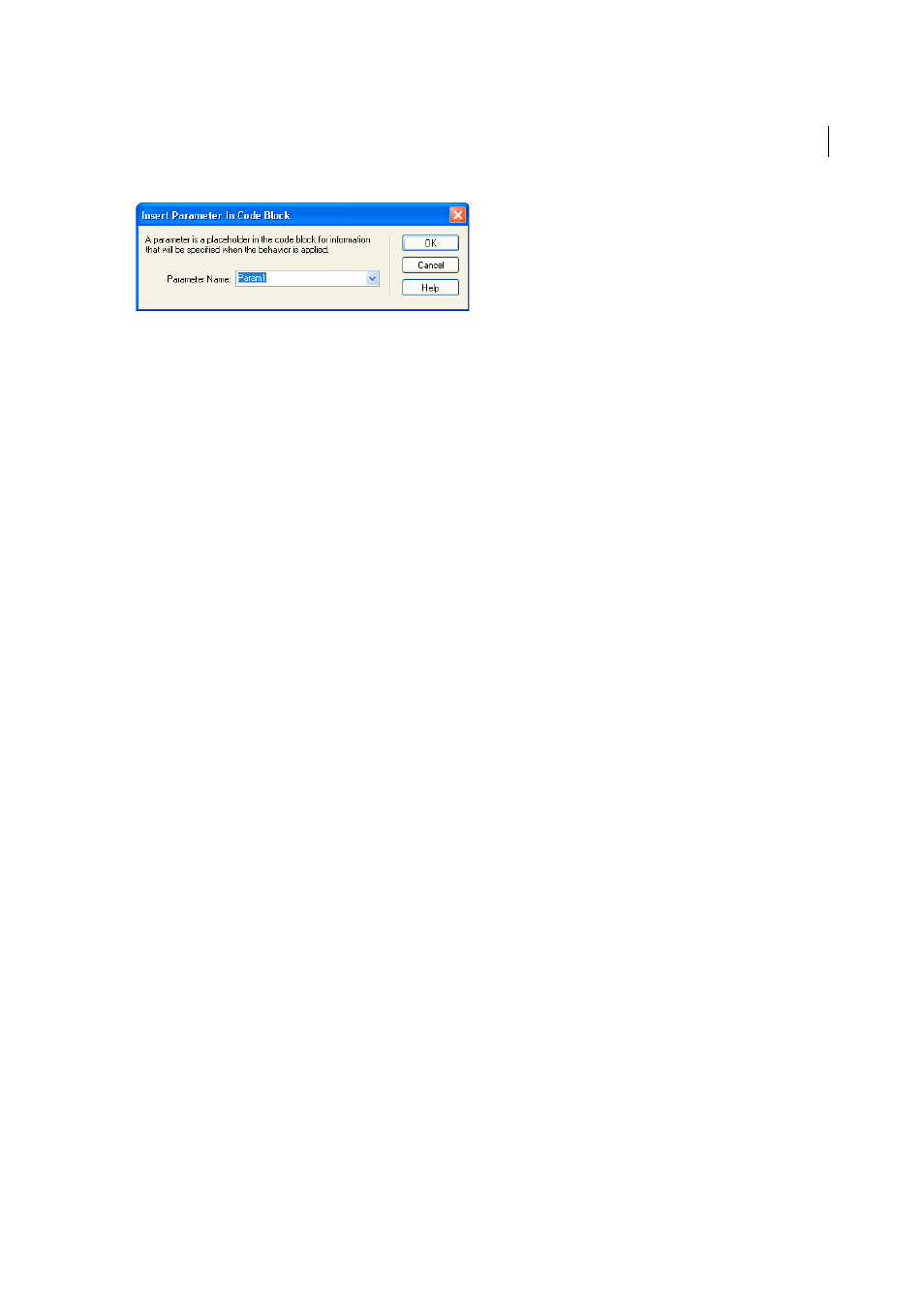
602
Dynamic sites, pages and web forms
Last updated 6/3/2015
Create a dialog box for your server behavior to request the parameter value
1
In the Server Behavior Builder, click Next.
2
To change the display order of the dialog box controls, select a parameter and click the up and down arrows.
3
To change a parameter’s control, select the parameter and select another control in the Display As column.
4
Click OK.
Dreamweaver generates a dialog box with a labeled control for each designer-supplied parameter that you defined.
View the dialog box
❖
Click the Plus (+) button in the Server Behaviors panel (Window > Server Behaviors), and select your custom server
behavior from the pop-up menu.
Edit the dialog box you created for the server behavior
1
In the Server Behaviors panel (Window > Server Behaviors), click the Plus (+) button, and select Edit Server
Behaviors from the pop-up menu.
2
Select your server behavior from the list, and click Open.
3
Click Next.
A dialog box appears listing all the designer-supplied parameters that you defined in your code.
4
To change the display order of the dialog box controls, select a parameter and click the up and down arrows.
5
To change a parameter’s control, select the parameter and select another control in the Display As column.
6
Click OK.
Edit and modify server behaviors
You can edit any server behavior created with the Server Behavior Builder, including server behaviors you download
from the Dreamweaver Exchange website, and other third-party developers.
If you apply a server behavior to a page and then edit the behavior in Dreamweaver, instances of the old behavior no
longer appear in the Server Behaviors panel. The Server Behaviors panel searches the page for code that matches the
code of known server behaviors. If the code of a server behavior changes, the panel does not recognize earlier versions
of the behavior on that page.
Retain the old and new versions of the behavior in the panel
❖
Click the Plus (+) button on the Server Behaviors panel (Window > Server Behaviors), select New Server Behavior,
and create a copy of the old server behavior.
