Adobe Dreamweaver CC 2015 User Manual
Page 686
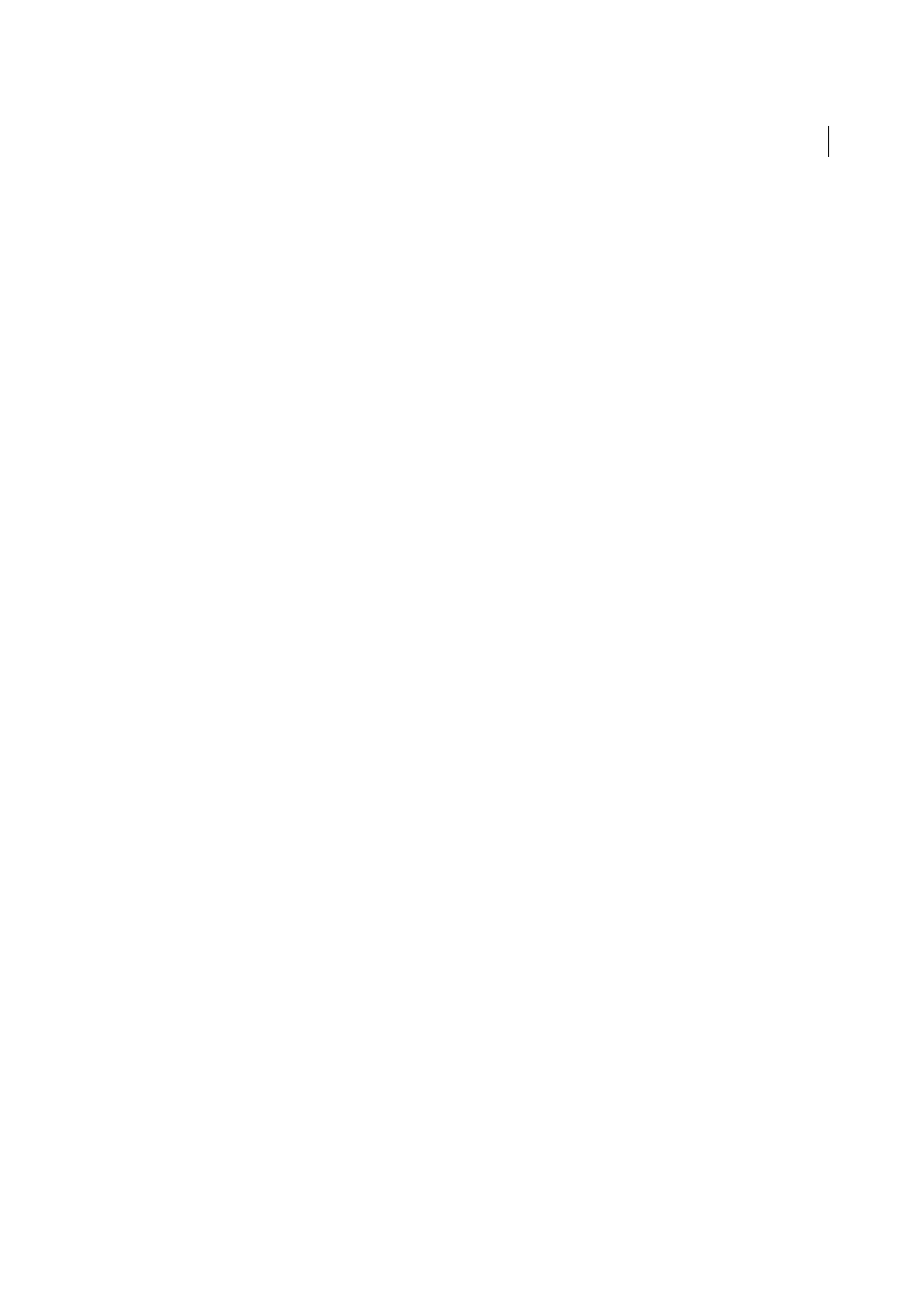
679
Building applications visually
Last updated 6/3/2015
If the package does not appear in the pop-up menu, you can refresh the list of packages by clicking the Refresh button
near the pop-up menu.
Make sure you upload your CFCs to the testing server first. Only CFCs on the testing server are displayed.
3.Select a component from the ones defined in the currently selected package.
If the Component pop-up menu does not contain any components, or if none of your previously created components
appear in the menu, you should upload the CFC files to the testing server.
4.(Optional) To create a component, click the Create New Component button.
a.In the Name box, enter the name for the new CFC. The name must contain only alphanumeric characters and
underscores (_).
b.In the Component Directory box, enter the location for your CFC, or browse to locate the folder.
Note: The folder must be the relative path to the site root folder.
5.From the Function pop-up menu, select the function that contains the recordset definition.
The Function pop-up menu contains only the functions defined in the currently selected component. If no function
appears in this pop-up menu, or if your last changes are not reflected in the currently listed functions, check that your
last changes were saved and uploaded to server.
Note: The Connection and SQL boxes are read-only.
6.Edit each parameter (type, value, and default value) that must be passed as a function argument by clicking the Edit
button.
a.Enter a value for the current parameter by selecting the value type from the Value pop-up menu and entering the value
in the box to the right. The value type can be a URL parameter, a form variable, a cookie, a session variable, an
application variable, or an entered value.
b.Enter a default value for the parameter in the Default Value box. If no run-time value is returned, the default
parameter value is used.
c.Click OK.
You cannot modify the database connection and the SQL query for the recordset. These fields are always disabled—the
connection and SQL query are displayed for your information.
7.Click Test to connect to the database and create an instance of the recordset.
If the SQL statement contains page parameters, ensure that the Default Value column of the Parameters box contains
valid test values before clicking Test.
If the query was executed successfully, a table displays the recordset. Each row contains a record and each column
represents a field in that record.
Click OK to clear the CFC Query.
8.Click Ok.
