Using javascript behaviors, View and edit head content, View elements in the head section of a document – Adobe Dreamweaver CC 2015 User Manual
Page 408: Working with head content for pages
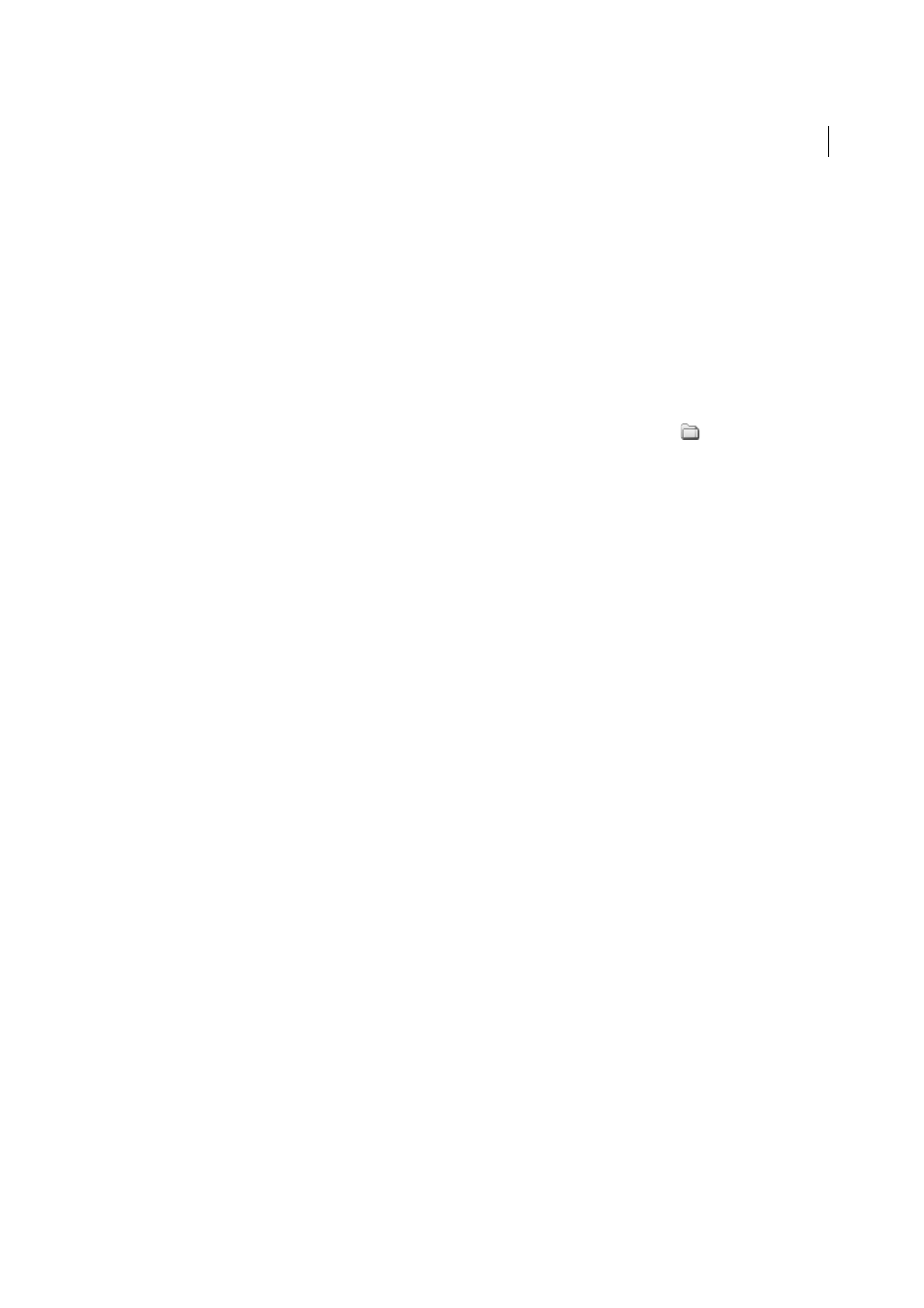
401
Coding
Last updated 6/3/2015
2
In the ASP script Property inspector, click the Edit button.
3
Edit the ASP server-side script, and click OK.
Edit scripts on the page by using the Property inspector
1
In the Property inspector, select the scripting language from the Language pop-up menu, or type a language name
in the Language box.
Note: If you are using JavaScript and are unsure of the version, select JavaScript rather than JavaScript1.1 or
JavaScript1.2.
2
In the Type pop-up menu, specify the type of script, either client-side or server-side.
3
(Optional) In the Source box, specify an externally linked script file. Click the folder icon
to select the file, or
type the path.
4
Click Edit to modify the script.
Using JavaScript behaviors
You can easily attach JavaScript (client-side) behaviors to page elements by using the Behaviors tab of the Tag inspector.
For more information, see
Applying built-in JavaScript behaviors
More Help topics
Using JavaScript behaviors (general instructions)
Working with head content for pages
Note: The user interface has been simplified in Dreamweaver CC and later. As a result, you may not find some of the
options described in this article in Dreamweaver CC and later. For more information, see
Pages contain elements that describe the information on the page, which is used by search browsers. You can set the
properties of head elements to control how your pages are identified.
View and edit head content
You can view the elements in the head section of a document by using the View menu, the Document window’s Code
view, or the Code inspector.
View elements in the head section of a document
❖
Select View > Head Content. For each element of the head content, a marker appears at the top of the Document
window in Design view.
Note: If your Document window is set to show only Code view, View > Head Content is dimmed.
Insert an element into the head section of a document
1
Select an item from the Insert > HTML > Head Tags submenu.
2
Enter options for the element in the dialog box that appears, or in the Property inspector.
