Navigate the property inspector, Navigate a dialog box, Navigate frames – Adobe Dreamweaver CC 2015 User Manual
Page 689: Select a frame, Navigate a table
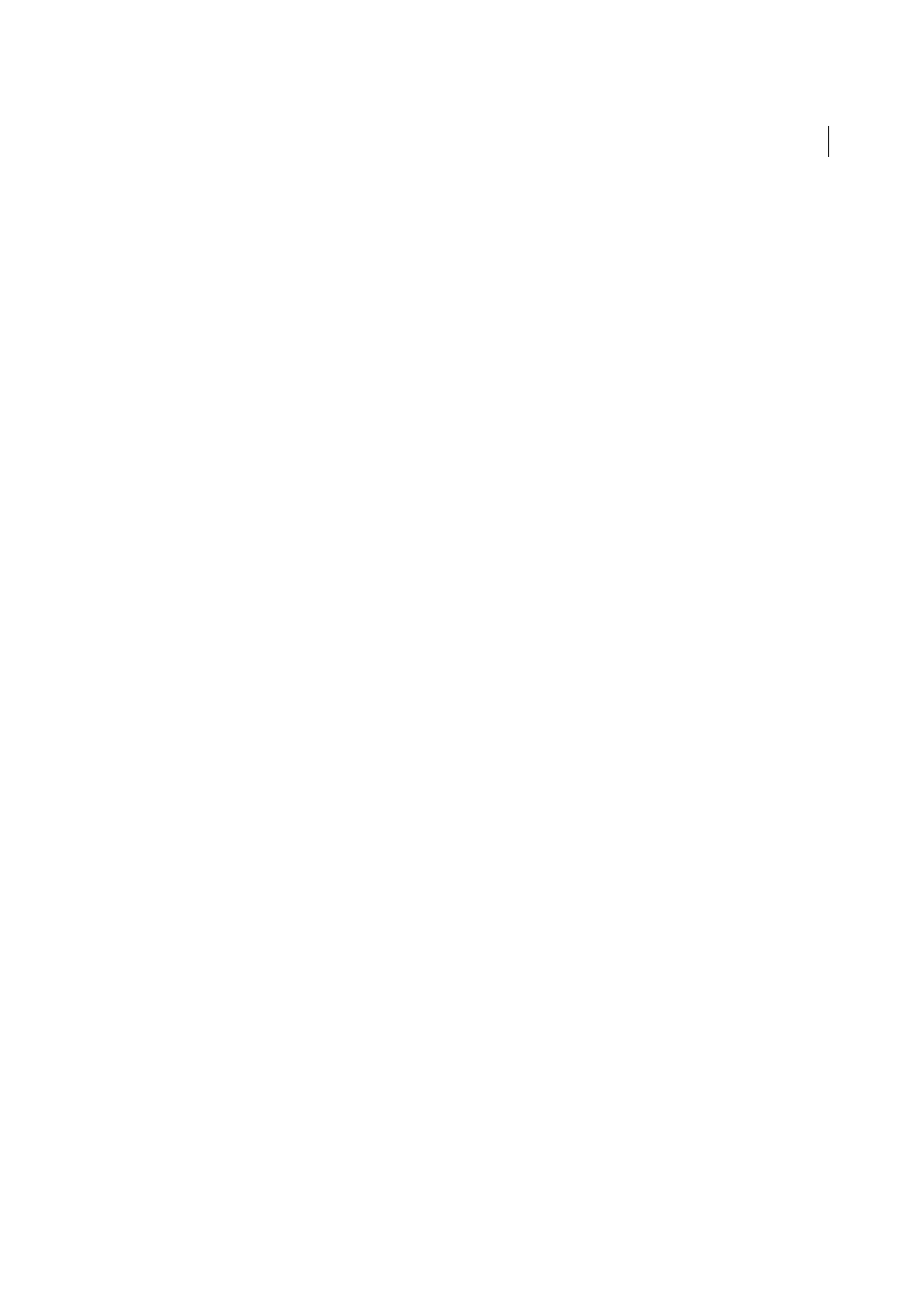
682
Accessibility
Last updated 6/3/2015
If the panel you want to work in is open, but not expanded, place focus on the panel title bar, and then press the
Spacebar. Press the Spacebar again to collapse the panel.
4
Press the Tab key to move through the options in the panel.
5
Use the arrow keys as appropriate:
• If an option has choices, use the arrow keys to scroll through the choices, and then press the Spacebar to make a
selection.
• If there are tabs in the panel group to open other panels, place focus on the open tab, and then use the left or right
arrow key to open another tabs. Once you open a new tab, press the Tab key to move through the options in that
panel.
Navigate the Property inspector
1
Press Control+F3 to display the Property inspector, if it is not visible.
2
Press Control+F6 (Windows only) until you shift focus to the Property inspector.
3
Press the Tab key to move through the Property inspector options.
4
Use the arrow keys as appropriate to move through option choices.
5
Press Control+Down arrow/Up arrow (Windows) or Command Down arrow/Up arrow (Macintosh) to open and
close the expanded section of the Property inspector, as necessary, or, with focus on the expander arrow in the lower-
right corner, press the Spacebar.
Note: Keyboard focus must be inside the Property inspector (and not on the panel title) for expanding and collapsing to
work.
Navigate a dialog box
1
Press the Tab key to move through the options in a dialog box.
2
Use the arrow keys to move through choices for an option.
3
If the dialog box has a Category list, press Control+Tab (Windows) to shift focus to the category list, and then use
the arrow keys to move up or down the list.
4
Press Control+Tab again to shift to the options for a category.
5
Press Enter to exit the dialog box.
Navigate frames
❖
If your document contains frames, you can use the arrow keys to shift focus to a frame.
Select a frame
1
Press Alt+Down Arrow to place the insertion point in the Document window.
2
Press Alt+Up Arrow to select the frame that currently has focus.
3
Continue pressing Alt+Up Arrow to shift focus to the frameset, and then to the parent framesets, if there are nested
framesets.
4
Press Alt+Down Arrow to shift focus to a child frameset or a single frame within the frameset.
5
With focus on a single frame, press Alt+Left or Right Arrow to move between frames.
Navigate a table
1
Use the arrow keys or press Tab to move to other cells in a table as necessary.
