To create the links manually – Adobe Dreamweaver CC 2015 User Manual
Page 663
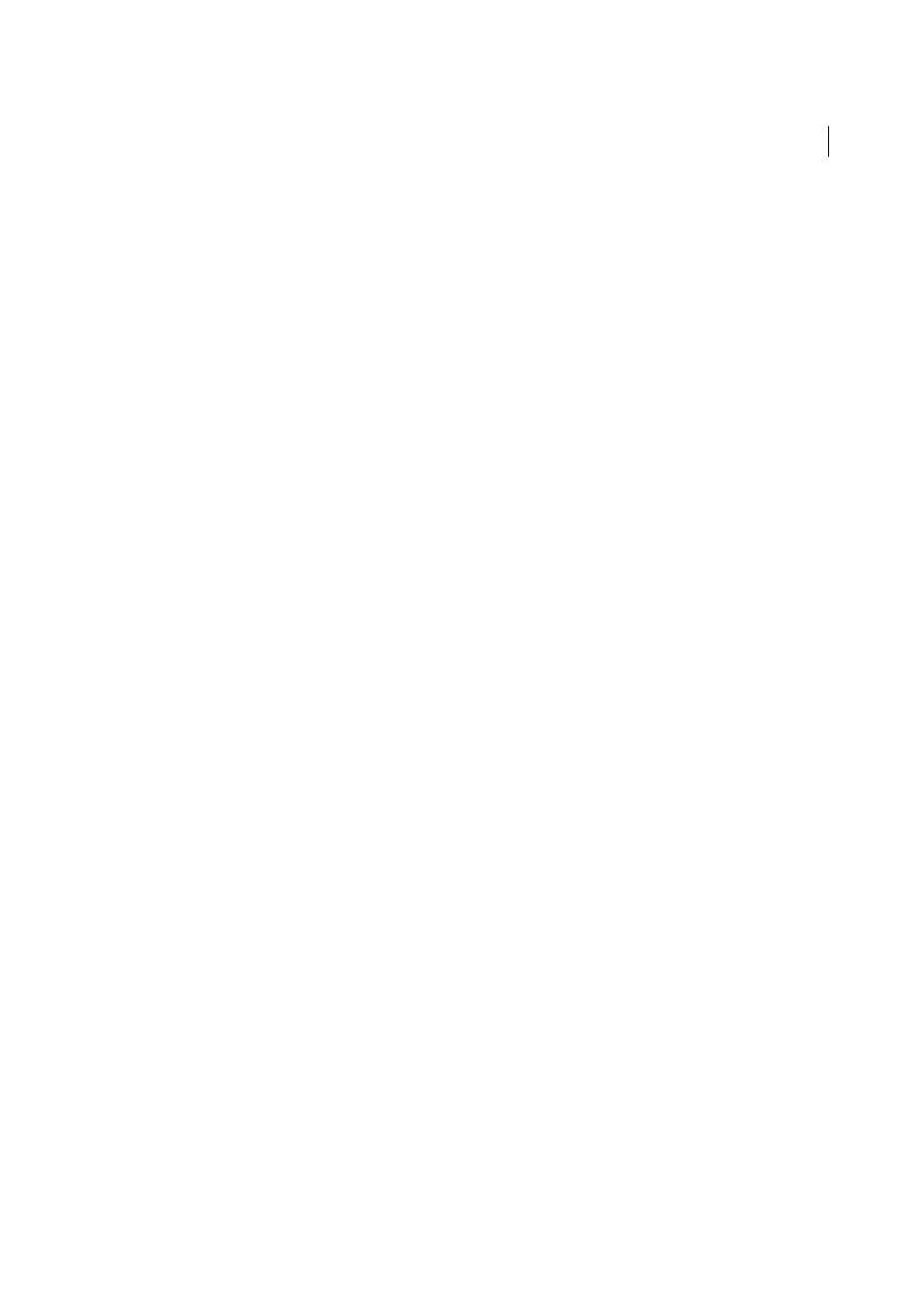
656
Building applications visually
Last updated 6/3/2015
To create the links manually
1
On the results page, create a column in the table used to display records by clicking inside the last table column and
selecting Modify > Table > Insert Rows or Columns.
2
Select the Columns option and the After Current Column option, and click OK.
A column is added to the table.
3
In the newly created table column, enter the string Delete in the row containing the dynamic content placeholders.
Make sure you enter the string inside the tabbed repeating region.
You can also insert an image with a word or symbol for delete.
4
Select the Delete string to apply a link to it.
5
In the Property inspector, enter the delete page in the Link box. You can enter any filename.
After clicking outside the Link box, the Delete string appears linked in the table. If you Live view, you can see that
the link is applied to the same text in every table row.
6
Select the Delete link on the results page.
7
(ColdFusion) In the Link box in the Property inspector, add the following string at the end of the URL:
?recordID=#recordsetName.fieldName#
The question mark tells the server that what follows is one or more URL parameters. The word recordID is the name
of the URL parameter (you can make up any name you like). Note the name of the URL parameter because you'll
use it in the delete page later.
The expression after the equal sign is the value of the parameter. In this case, the value is generated by a ColdFusion
expression that returns a record ID from the recordset. A different ID is generated for each row in the dynamic table.
In the ColdFusion expression, replace recordsetName with the name of your recordset, and replace fieldName with
the name of the field in your recordset that uniquely identifies each record. In most cases, the field will consist of a
record ID number. In the following example, the field consists of unique location codes:
confirmDelete.cfm?recordID=#rsLocations.CODE#
When the page runs, the values of the recordset's CODE field are inserted in the corresponding rows in the dynamic
table. For example, if the Canberra, Australia, rental location has the code CBR, the following URL is used in the
Canberra row in the dynamic table:
confirmDelete.cfm?recordID=CBR
8
(PHP) In the Link field in the Property inspector, add the following string at the end of the URL:
?recordID=
The question mark tells the server that what follows is one or more URL parameters. The word recordID is the name
of the URL parameter (you can make up any name you like). Note the name of the URL parameter because you'll
use it in the delete page later.
The expression after the equal sign is the value of the parameter. In this case, the value is generated by a PHP
expression that returns a record ID from the recordset. A different ID is generated for each row in the dynamic table.
In the PHP expression, replace recordsetName with the name of your recordset, and replace fieldName with the
name of the field in your recordset that uniquely identifies each record. In most cases, the field will consist of a
record ID number. In the following example, the field consists of unique location codes:
confirmDelete.php?recordID=
