Make an editable tag attribute uneditable, Creating a nested template, About nested templates – Adobe Dreamweaver CC 2015 User Manual
Page 491
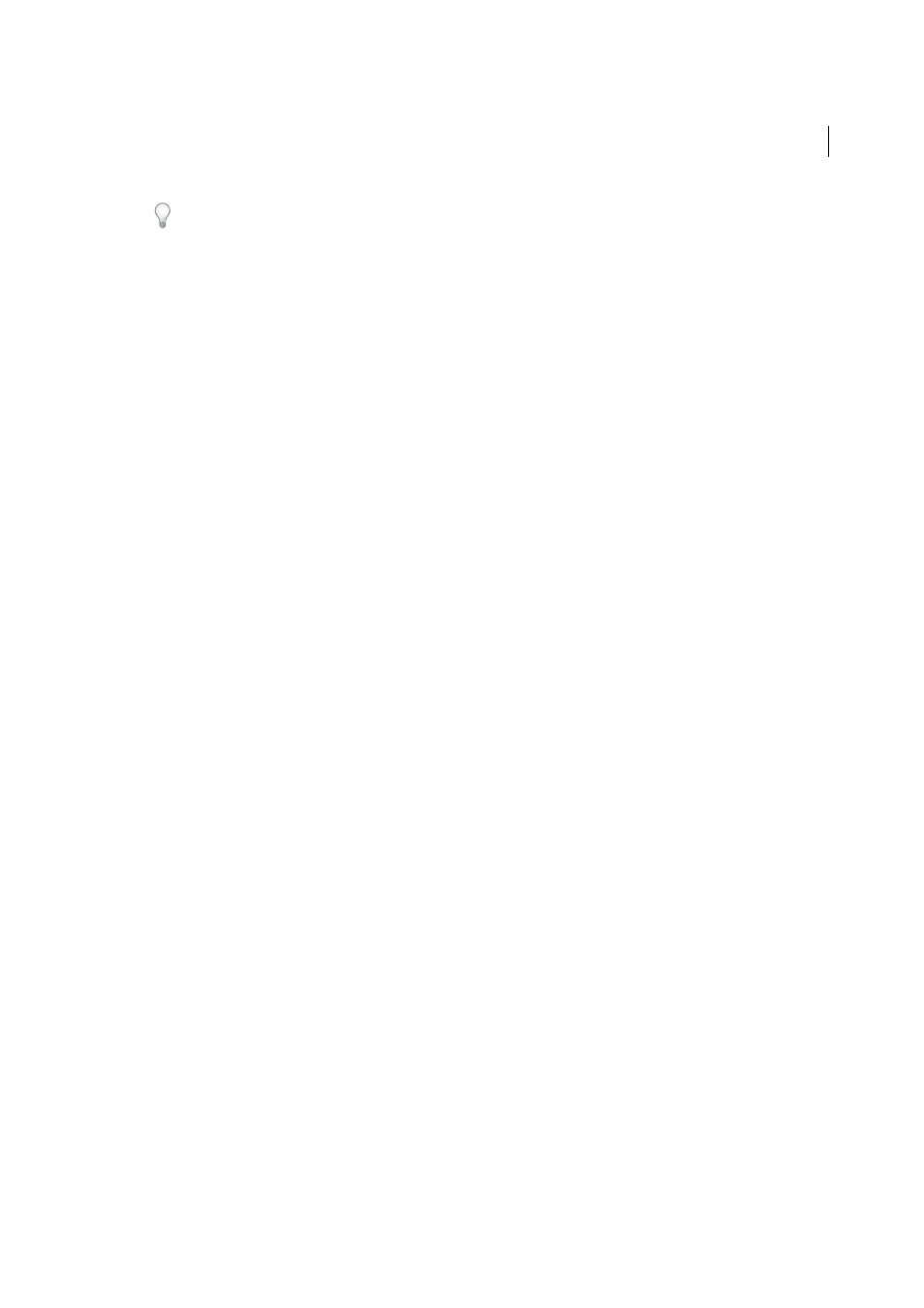
484
Templates
Last updated 6/3/2015
To make it easier to identify a specific editable tag attribute later, use a label that identifies the element and the
attribute. For example, you might label an image whose source is editable logoSrc or label the editable background
color of a body tag bodyBgcolor.
6
In the Type menu, select the type of value allowed for this attribute by setting one of the following options:
• To enable a user to enter a text value for the attribute, select Text. For example, you can use text with the align
attribute; the user can then set the attribute’s value to left, right, or center.
• To insert a link to an element, such as the file path to an image, select URL. Using this option automatically
updates the path used in a link. If the user moves the image to a new folder, the Update Links dialog box appears.
• To make the color picker available for selecting a value, select Color.
• To enable a user to select a true or false value on the page, select True/False.
• To enable a template user to type a numerical value to update an attribute (for example, to change the height or
width values of an image), select Number.
7
The Default Value box displays the value of the selected tag attribute in the template. Enter a new value in this box
to set a different initial value for the parameter in the template-based document.
8
(Optional) If you want to make changes to another attribute of the selected tag, select the attribute and set the
options for that attribute.
9
Click OK.
Make an editable tag attribute uneditable
A tag previously marked as editable can be marked as uneditable.
1
In the template document, click the element associated with the editable attribute or use the tag selector to select the
tag.
2
Select Modify > Templates > Make Attribute Editable.
3
In the Attributes pop-up menu, select the attribute you want to affect.
4
Deselect Make Attribute Editable and click OK.
5
Update documents based on the template.
More Help topics
Creating a nested template
Note: The user interface has been simplified in Dreamweaver CC and later. As a result, you may not find some of the
options described in this article in Dreamweaver CC and later. For more information, see
About nested templates
A nested template is a template whose design and editable regions are based on another template. Nested templates are
useful for controlling content in pages of a site that share many design elements, but have a few variations between
pages. For example, a base template might contain broader design areas and be usable by many content contributors for
a site, while a nested template might further define the editable regions in pages for a specific section in a site.
