About events – Adobe Dreamweaver CC 2015 User Manual
Page 420
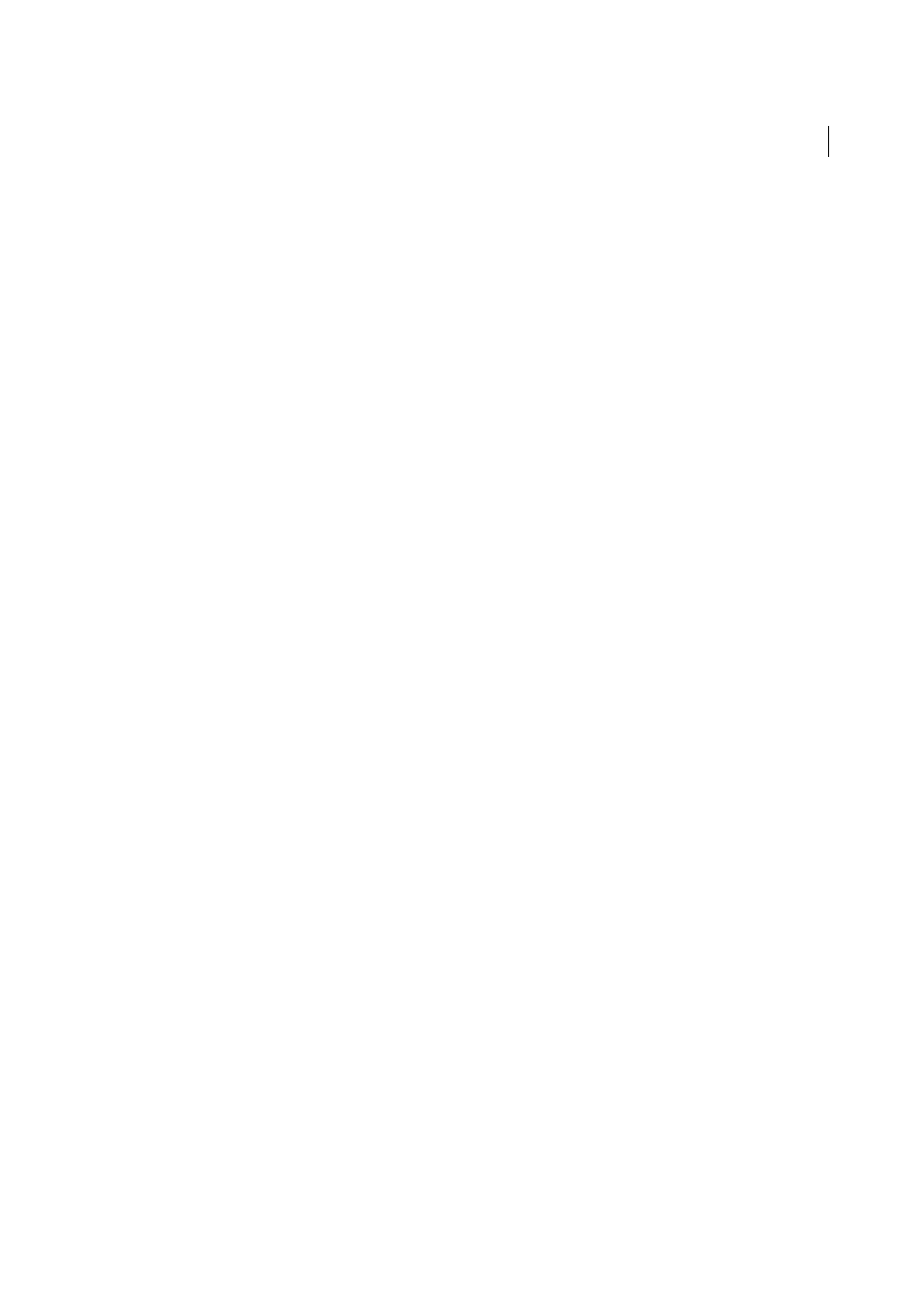
413
Javascript
Last updated 6/3/2015
Behaviors that have already been attached to the currently selected page element appear in the behavior list (the main
area of the panel), listed alphabetically by event. If several actions are listed for the same event, they will be executed in
the order in which they appear on the list. If no behaviors appear in the behavior list, no behaviors have been attached
to the currently selected element.
The Behaviors panel has the following options:
Show Set Events
Displays only those events that have been attached to the current document. Events are organized into
client-side and server-side categories. Each category’s events are in a collapsible list. Show Set Events is the default view.
Show All Events
Displays an alphabetical list of all events for a given category.
Add Behavior (+)
Displays a menu of actions that can be attached to the currently selected element. When you select
an action from this list, a dialog box appears in which you can specify parameters for the action. If all the actions are
dimmed, no events can be generated by the selected element.
Remove Event (–)
Removes the selected event and action from the behavior list.
Up and down arrow buttons
Move the selected action up or down in the behavior list for a particular event. You can
change the order of actions only for a particular event—for example, you can change the order in which several actions
occur for the onLoad event, but all the onLoad actions stay together in the behavior list. The arrow buttons are disabled
for actions that can’t be moved up or down in the list.
Events
Displays a pop-up menu, visible only when an event is selected, of all the events that can trigger the action (this
menu appears when you click the arrow button next to the selected event name). Different events appear depending on
the object selected. If the events you expect don’t appear, make sure that the correct page element or tag is selected. (To
select a specific tag, use the tag selector at the lower-left corner of the Document window.)
Note: Event names in parentheses are available only for links; selecting one of these event names automatically adds a null
link to the selected page element, and attaches the behavior to that link instead of to the element itself. The null link is
specified as href="javascript:;" in the HTML code.
About events
Each browser provides a set of events that you can associate with the actions listed in the Behavior panel’s Actions (+)
menu. When a visitor to your web page interacts with the page—for example, by clicking an image—the browser
generates events; those events can be used to call JavaScript functions that perform an action. Dreamweaver supplies
many common actions that you can trigger with these events.
For names and descriptions of the events provided by each browser, see the Dreamweaver Support Center at
.
Different events appear in the Events menu depending on the selected object. To find out what events a given browser
supports for a given page element, insert the page element in your document and attach a behavior to it, then look at
the Events menu in the Behaviors panel. (By default, events are drawn from the HTML 4.01 events list, and are
supported by most modern browsers.) Events may be disabled (dimmed) if the relevant objects do not yet exist on the
page or if the selected object cannot receive events. If the expected events don’t appear, make sure the correct object is
selected.
If you’re attaching a behavior to an image, some events (such as onMouseOver) appear in parentheses. These events are
available only for links. When you select one of them, Dreamweaver wraps an tag around the image to define a null
link. The null link is represented by javascript:; in the Property inspector’s Link box. You can change the link value if
you want to turn it into a real link to another page, but if you delete the JavaScript link without replacing it with another
link, you will remove the behavior.
