Complete the update page in one operation – Adobe Dreamweaver CC 2015 User Manual
Page 660
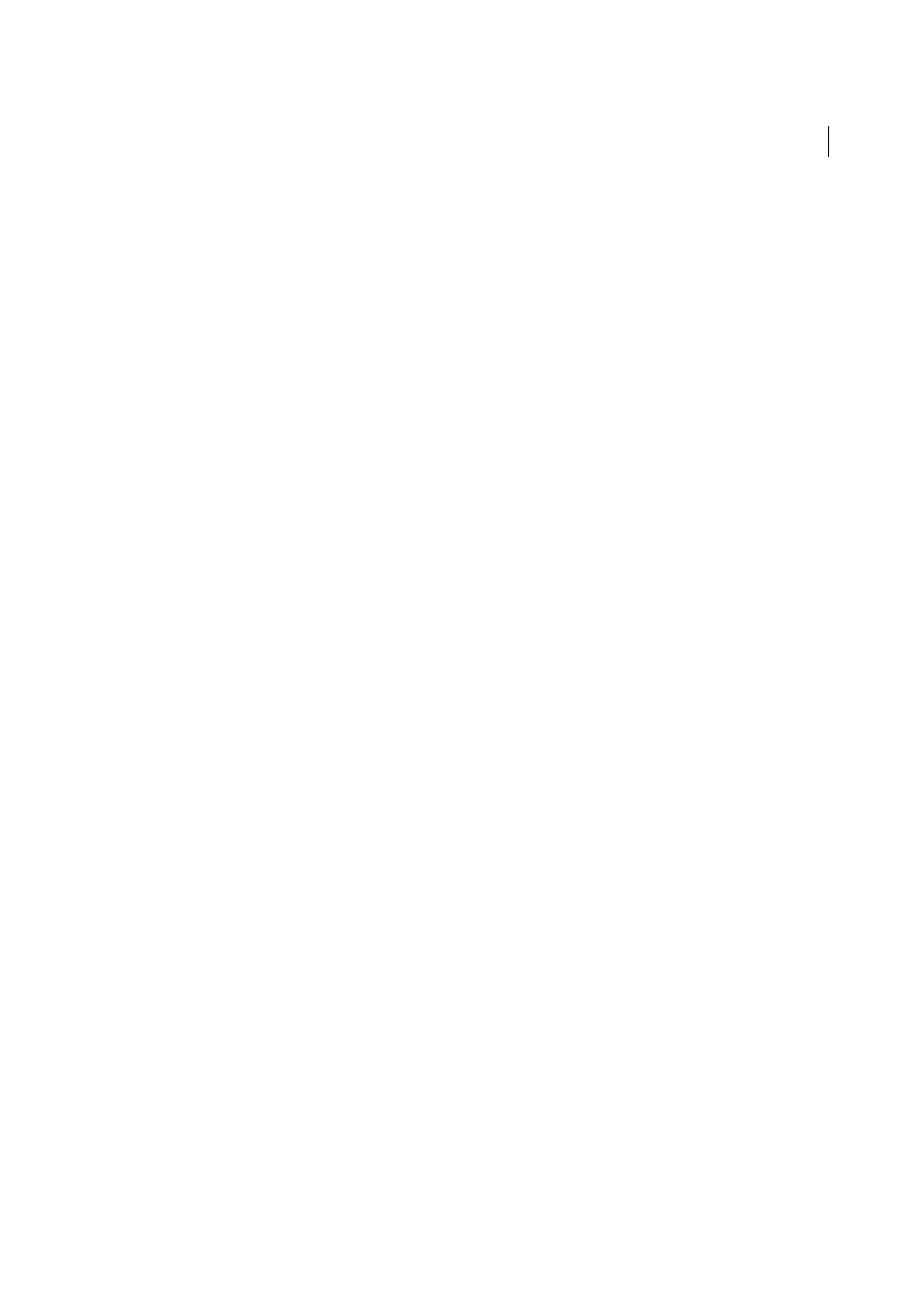
653
Building applications visually
Last updated 6/3/2015
3
In the Data Source or Connection pop-up menu, select a connection to the database.
4
Enter your user name and password if applicable.
5
In the Update Table pop-up menu, select the database table that contains the record you are updating.
6
(ColdFusion, PHP) Specify a database column to update, select the form object that will update the column from
the Value pop-up menu, select a data type for the form object from the Submit As pop-up menu, and select Primary
Key if you want to identify this column as the primary key.
The data type is the kind of data the column in your database table is expecting (text, numeric, Boolean option
values).
Repeat the procedure for each form object in your form.
7
(ASP) In the Select Record From pop-up menu, specify the recordset that contains the record displayed in the
HTML form. In the Unique Key Column pop-up menu, select a key column (usually the record ID column) to
identify the record in the database table. Select the Numeric option if the value is a number. A key column usually
accepts only numeric values, but sometimes accepts text values.
8
In the After Updating or On Success, Go To box, enter the page to open after the record updates in the table or click
the Browse button to browse to the file.
9
(ASP) Specify a database column to update, select the form object that will update the column from the Value
pop-up menu, and then select a data type for the form object from the Submit As pop-up menu. The data type is the
kind of data the column in your database table is expecting (text, numeric, Boolean option values). Repeat the
procedure for each form in your form.
10
Click OK.
Dreamweaver adds a server behavior to the page that lets users update records in a database table by modifying the
information displayed in the HTML form and clicking the Submit button.
To edit the server behavior, open the Server Behaviors panel (Window > Server Behaviors) and double-click the
Update Record behavior.
Complete the update page in one operation
An update page has three building blocks:
• A filtered recordset to retrieve the record from a database table
• An HTML form to let users modify the record’s data
• An Update Record server behavior to update the database table
You can add the final two building blocks of an update page in a single operation using the Record Update Form data
object. The data object adds both an HTML form and an Update Record server behavior to the page.
Before you can use the data object, your web application must be able to identify the record to update, and your update
page must be able to retrieve it.
After the data object places the building blocks on the page, you can use the Dreamweaver design tools to customize
the form to your liking, or the Server Behaviors panel to edit the Update Record server behavior.
Note: The update page can contain only one record-editing server behavior at a time. For example, you cannot add an
Insert Record or a Delete Record server behavior to the update page.
1
Open the page in Design view, and select Insert > Data Objects > Update Record > Record Update Form Wizard.
The Record Update Form dialog box appears.
