Jump menus, About jump menus, Insert a jump menu – Adobe Dreamweaver CC 2015 User Manual
Page 350
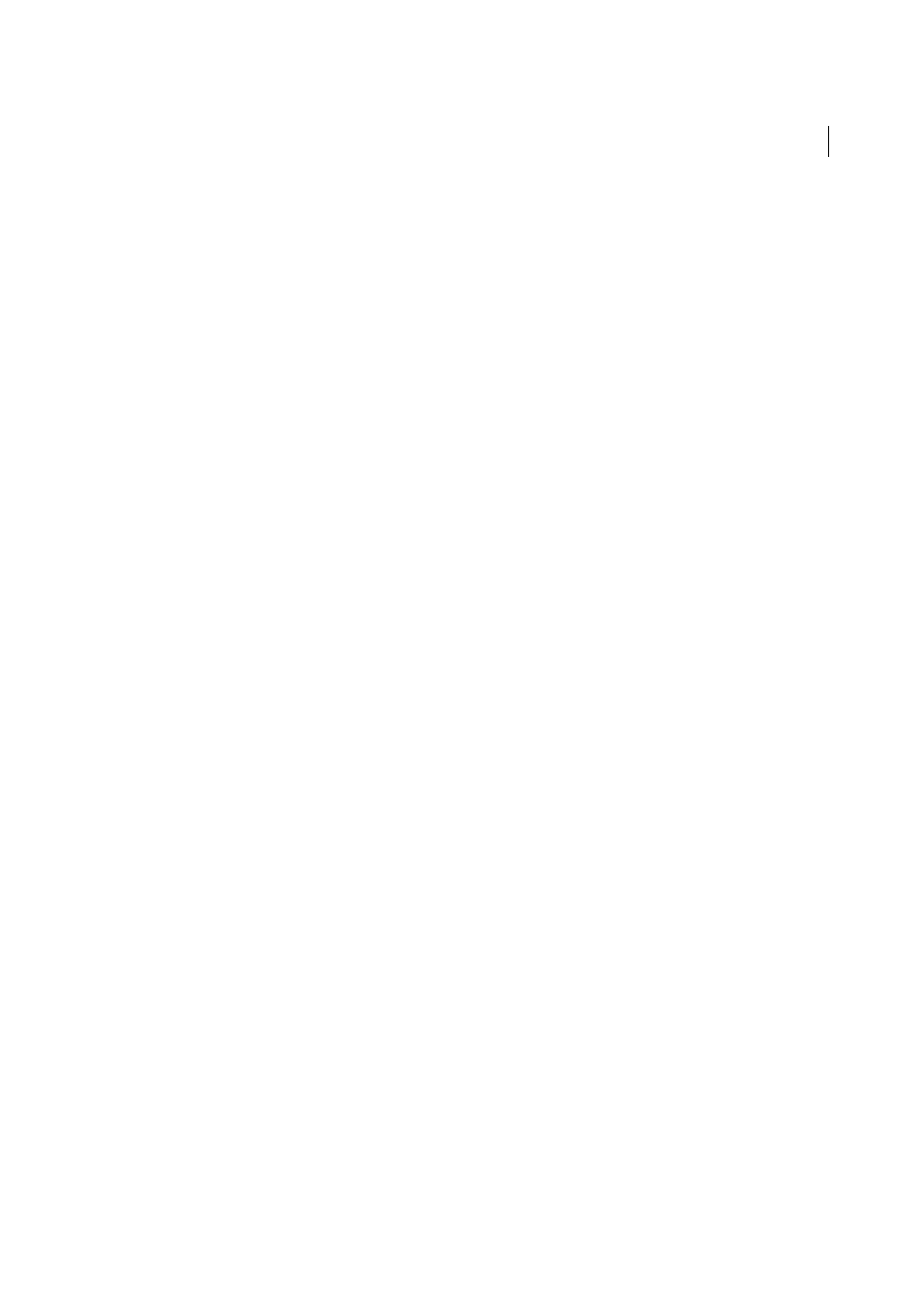
343
Linking and navigation
Last updated 6/3/2015
Find broken, external, and orphaned links
Jump menus
Note: The user interface has been simplified in Dreamweaver CC and later. As a result, you may not find some of the
options described in this article in Dreamweaver CC and later. For more information, see
About jump menus
A jump menu is a pop-up menu in a document, visible to your site visitors, listing links to documents or files. You can
create links to documents in your website, links to documents on other websites, e-mail links, links to graphics, or links
to any file type that can be opened in a browser.
Each option in a jump menu is associated with a URL. When users choose an option, they are redirected (“jump”) to
the associated URL. Jump menus are inserted within the Jump Menu form object.
A jump menu can contain three components:
• (Optional) A menu selection prompt, such as a category description for the menu items, or instructions, such as
“Choose one”.
• (Required) A list of linked menu items: a user selects an option and a linked document or file opens.
• (Optional) A Go button.
Insert a jump menu
1
Open a document, and then place the insertion point in the Document window.
2
Do one of the following:
• Select Insert > Form > Jump Menu.
• In the Forms category of the Insert panel, click the Jump Menu button.
3
Complete the Insert Jump menu dialog box and click OK. Here is a partial list of options:
Plus and Minus buttons
Click Plus to insert an item; click Plus again to add another one. To delete an item, select it
and click Minus.
Arrow buttons
Select an item and click the arrows to move it up or down in the list.
Text
Type the name of an unnamed item. If your menu includes a selection prompt (such as “Choose one”), type it
here as the first menu item (if so, you must also choose the Select First Item After URL Change option at the bottom).
When Selected Go To URL
Browse to the target file or type its path.
Open URLs In
Specify whether to open the file in the same window or in a frame. If the frame you want to target
doesn’t appear in the menu, close the Insert Jump Menu dialog box and name the frame.
Insert Go Button After Menu
Select to insert a Go button rather than a menu selection prompt.
Select First Item After URL Change
Select if you inserted a menu selection prompt (“Choose one”) as the first menu
item.
