Adobe Dreamweaver CC 2015 User Manual
Page 367
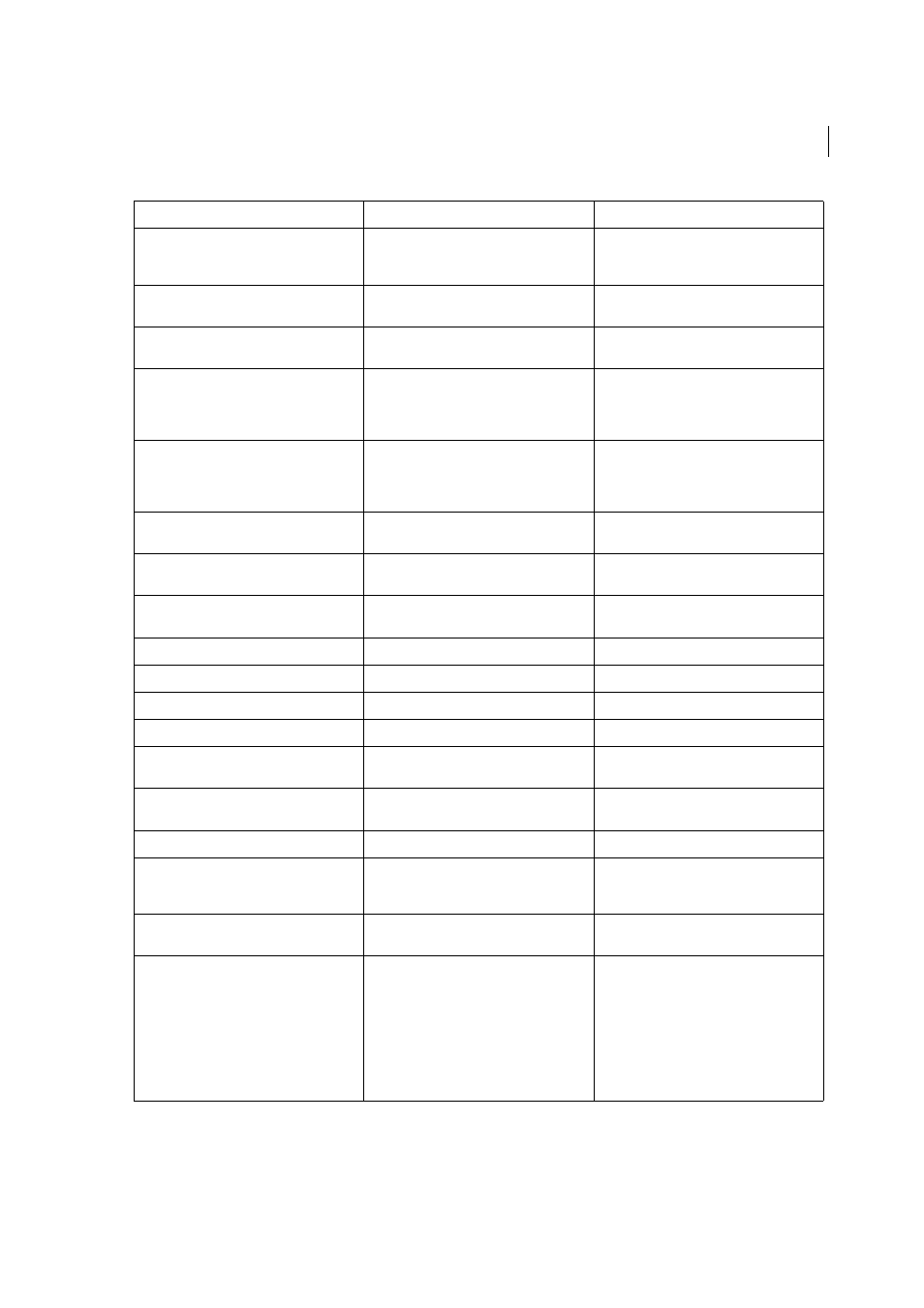
360
Coding
Last updated 6/3/2015
Use parentheses to set off groupings within the regular expression to be referred to later. Then use $1, $2, $3, and so on
in the Replace With field to refer to the first, second, third, and later parenthetical groupings.
x|y
Either x or y.
FF0000|0000FF matches “FF0000” in
bgcolor=”#FF0000” and “0000FF’” in font
color=”#0000FF”
{n}
Exactly n occurrences of the preceding
character.
o{2} matches “oo” in “loom” and the first two
o’s in “mooooo” but nothing in “money”
{n,m}
At least n, and at most m, occurrences of the
preceding character.
F{2,4} matches “FF” in “#FF0000” and the first
four Fs in #FFFFFF
[abc]
Any one of the characters enclosed in the
brackets. Specify a range of characters with a
hyphen (for example, [a-f ] is equivalent to
[abcdef ]).
[e-g] matches “e” in “bed”, “f” in “folly”, and ”g”
in “guard”
[^abc]
Any character not enclosed in the brackets.
Specify a range of characters with a hyphen
(for example, [^a-f ] is equivalent to
[^abcdef ]).
[^aeiou] initially matches “r” in “orange”, “b” in
“book”, and “k” in “eek!”
\b
A word boundary (such as a space or carriage
return).
\bb matches “b” in “book” but nothing in
“goober” or “snob”
\B
Anything other than a word boundary.
\Bb matches “b” in “goober” but nothing in
“book”
\d
Any digit character. Equivalent to [0-9].
\d matches “3” in “C3PO” and “2” in
“apartment 2G”
\D
Any nondigit character. Equivalent to [^0-9].
\D matches “S” in “900S” and “Q” in “Q45”
\f
Form feed.
\n
Line feed.
\r
Carriage return.
\s
Any single white-space character, including
space, tab, form feed, or line feed.
\sbook matches ”book” in “blue book” but
nothing in “notebook”
\S
Any single non-white-space character.
\Sbook matches “book” in “notebook” but
nothing in “blue book”
\t
A tab.
\w
Any alphanumeric character, including
underscore. Equivalent to [A-Za-z0-9_].
b\w* matches “barking” in “the barking dog”
and both “big” and “black” in “the big black
dog”
\W
Any non-alphanumeric character. Equivalent
to [^A-Za-z0-9_].
\W matches “&” in “Jake&Mattie” and “%” in
“100%”
Control+Enter or Shift+Enter (Windows), or
Control+ Return or Shift+Return or
Command+ Return (Macintosh)
Return character. Make sure that you deselect
the Ignore Whitespace Differences option
when searching for this, if not using regular
expressions. Note that this matches a
particular character, not the general notion of
a line break; for instance, it doesn’t match a
tag or a
tag. Return characters
appear as spaces in Design view, not as line
breaks.
Character
Matches
Example
