Record and save commands, Temporarily record a series of steps, Play back a recorded command – Adobe Dreamweaver CC 2015 User Manual
Page 329: Save a recorded command, About assets and libraries, About assets
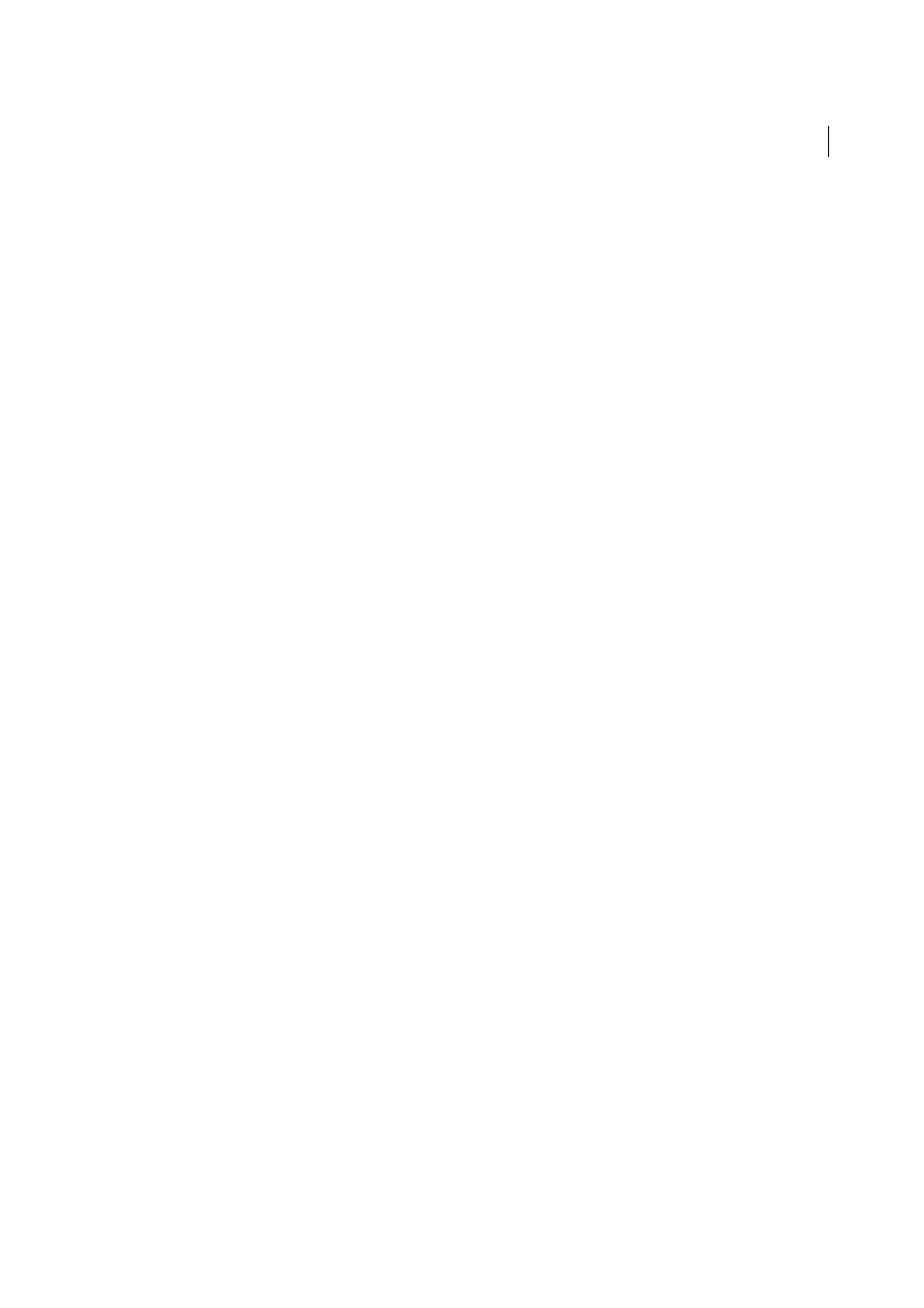
322
Page content and assets
Last updated 6/3/2015
Record and save commands
Record a temporary command for short-term use, or record and save a command to use later. Dreamweaver retains
only one recorded command at a time; as soon as you start recording a new command, the old command is lost, unless
you save it before recording the new command.
Temporarily record a series of steps
1
Select Commands > Start Recording, or press Control+Shift+X (Windows) or Command+Shift+X (Macintosh).
The pointer changes to indicate that you’re recording a command.
2
When you finish recording, select Commands > Stop Recording, or press Control+Shift+X (Windows) or
Command+Shift+X (Macintosh).
Play back a recorded command
❖
Select Commands > Play Recorded Command.
Save a recorded command
1
Select Commands > Play Recorded Command.
2
Select the Run Command step that appears in the History panel’s step list, and then click the Save As Command
button.
3
Enter a name for the command, and click OK.
The command appears in the Commands menu.
More Help topics
About assets and libraries
Note: The user interface has been simplified in Dreamweaver CC and later. As a result, you may not find some of the
options described in this article in Dreamweaver CC and later. For more information, see
About assets
You can use Adobe Dreamweaver to keep track of and preview assets stored in your site, such as images, movies, colors,
scripts, and links. You can also drag an asset directly to insert it in a page of the current document.
You obtain assets from various sources. For example, you might create assets in an application such as Adobe®
Fireworks® or Adobe® Flash®, receive them from a co-worker, or copy them from a clip-art CD or graphics website.
Dreamweaver also provides access to two special types of assets—libraries and templates. Both are linked assets: when
you edit a library item or template, Dreamweaver updates all documents that use those assets. Library items generally
represent small design assets, such as a site logo or copyright. To control a larger design area, use a template instead.
