Create an html form – Adobe Dreamweaver CC 2015 User Manual
Page 628
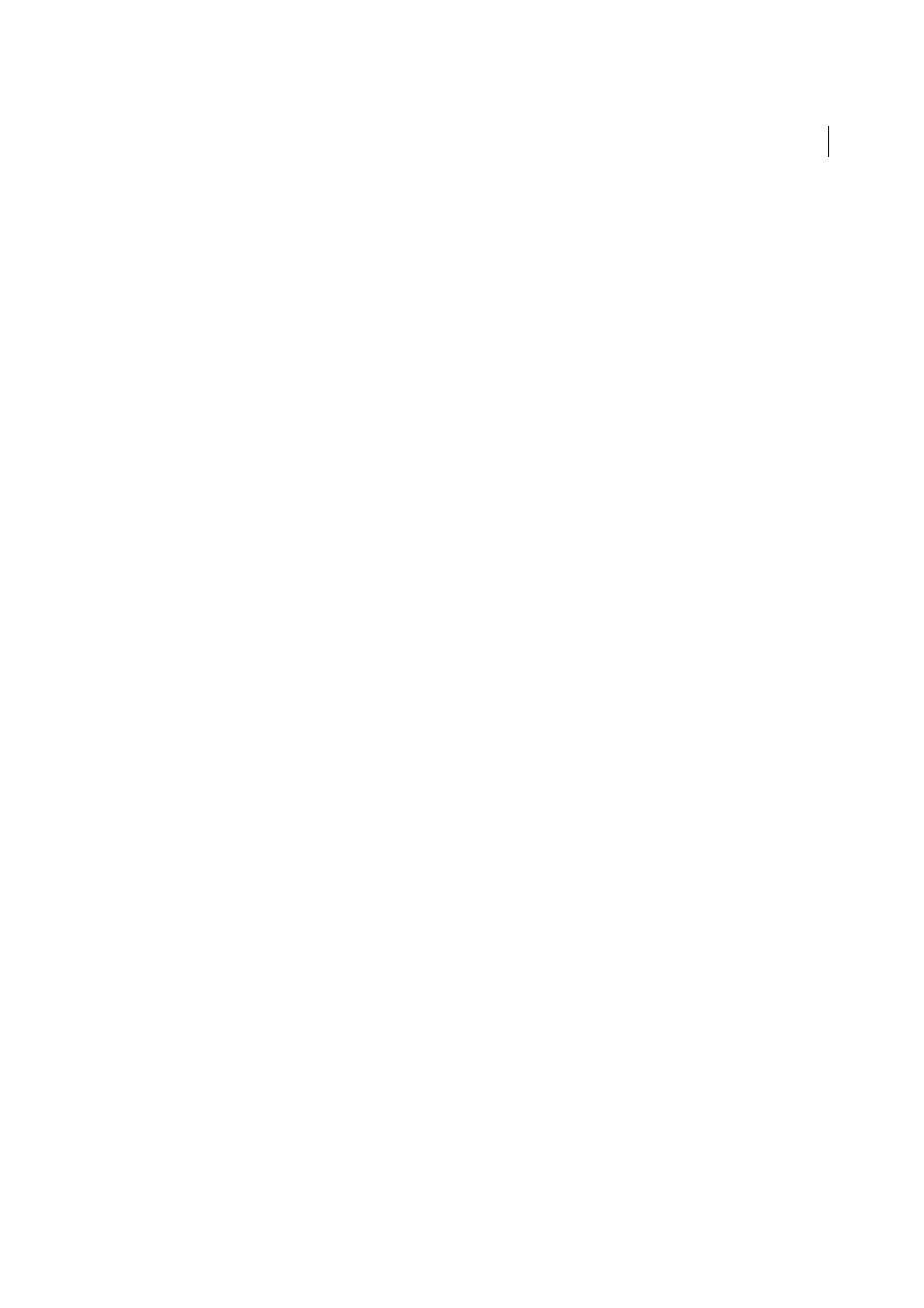
621
Dynamic sites, pages and web forms
Last updated 6/3/2015
Image fields
Let you insert an image in a form. Use image fields to make graphical buttons such as Submit or Reset
buttons. Using an image to perform tasks other than submitting data requires attaching a behavior to the form object.
Create an HTML form
(Creative Cloud users only): As part of HTML5 support, new attributes have been introduced in the Properties panel
for form elements. In addition, four new form elements (E-mail, search, telephone, URL) have been introduced in the
Forms section of the Insert panel. For more information, see
.
1
Open a page and place the insertion point where you want the form to appear.
2
Select Insert > Form, or select the Forms category in the Insert panel and click the Form icon.
In Design view, forms are indicated by a dotted red outline. If you don’t see this outline, select View > Visual Aids >
Invisible Elements.
3
Set the properties of the HTML form in the Property inspector (Window >Properties):
a.In the Document window, click the form outline to select the form.
b.In the Form Name box, type a unique name to identify the form.
Naming a form makes it possible to reference or control the form with a scripting language, such as JavaScript or
VBScript. If you do not name the form, Dreamweaver generates a name using the syntax formn, and increments the
value of n for each form added to the page.
c.In the Action box, specify the page or script that will process the form data by typing the path, or clicking the folder
icon to navigate to the appropriate page or script. Example: processorder.php.
d.In the Method pop-up menu, specify the method to transmit the form data to the server.
Set any of the following options:
Default
Uses the browser’s default setting to send the form data to the server. Typically, the default value is the GET
method.
GET
Appends the value to the URL requesting the page.
POST
Embeds the form data in the HTTP request.
Do not use the GET method to send long forms. URLs are limited to 8192 characters. If the amount of data sent is
too large, data will be truncated, leading to unexpected or failed processing results.
Dynamic pages generated by parameters passed by the GET method can be bookmarked because all the values
needed to regenerate the page are contained in the URL displayed in the browser’s Address box. In contrast, dynamic
pages generated by parameters passed by the POST method cannot be bookmarked.
If you collect confidential user names and passwords, credit card numbers, or other confidential information, the
POST method may appear more secure than the GET method. However, the information sent by the POST method
is not encrypted and can easily be retrieved by a hacker. To ensure security, use a secure connection to a secure
server.
e.(Optional) In the Enctype pop-up menu, specify the MIME encoding type of the data submitted to the server for
processing.
The default setting of application/x-www-form-urlencode is typically used in conjunction with the POST method.
If you are creating a file-upload field, specify the multipart/form-data MIME type.
