About photoshop integration – Adobe Dreamweaver CC 2015 User Manual
Page 335
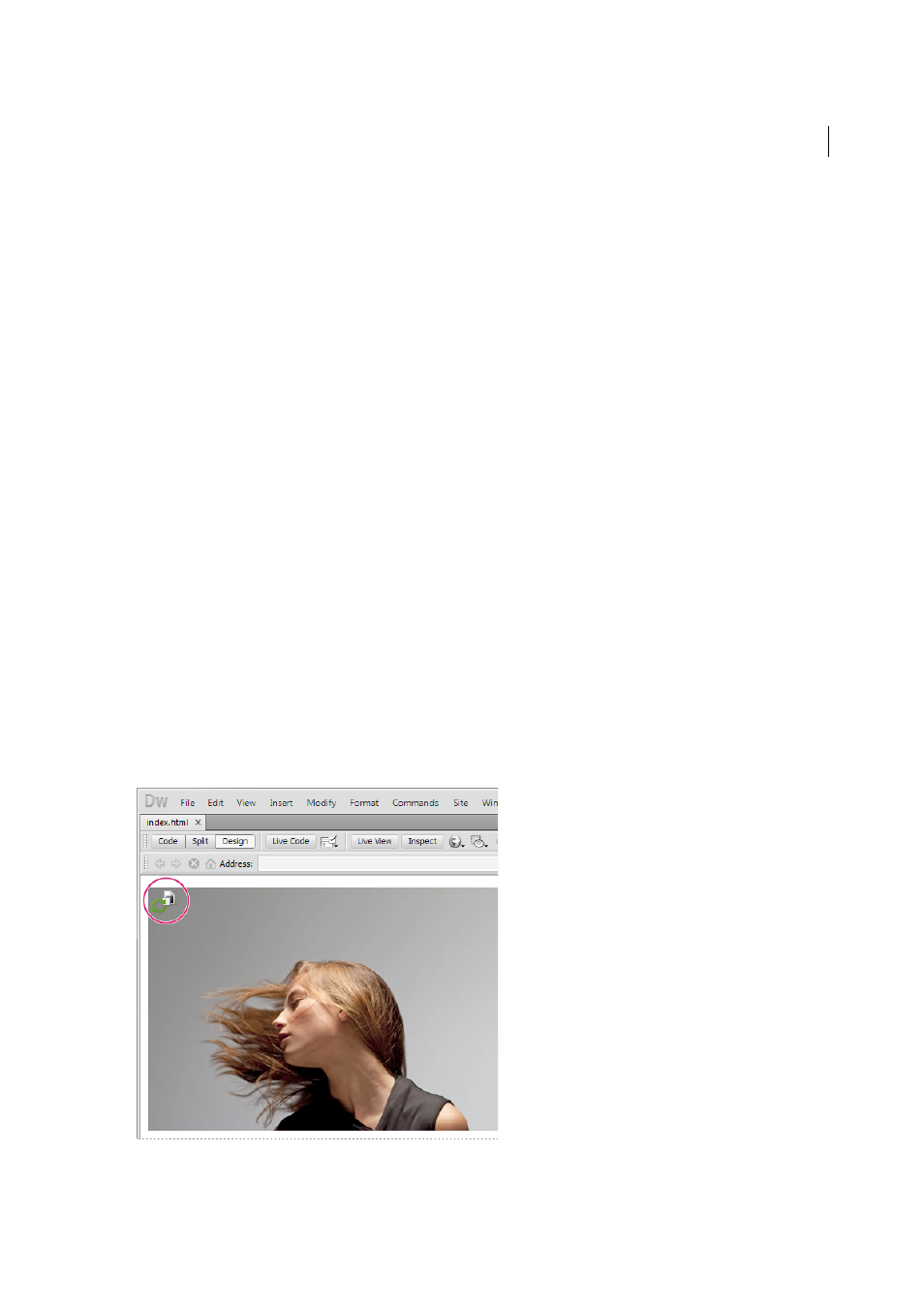
328
Page content and assets
Last updated 6/3/2015
About Photoshop integration
You can insert Photoshop image files (PSD format) into web pages in Dreamweaver and let Dreamweaver optimize
them as web-ready images (GIF, JPEG, and PNG formats). When you do this, Dreamweaver inserts the image as a
Smart Object and maintains a live connection to the original PSD file.
You can also paste all or part of a multi-layered or multi-sliced Photoshop image into a web page in Dreamweaver.
When you copy and paste from Photoshop, however, no live connection to the original file is maintained. To update
the image, make your changes in Photoshop, and copy and paste again.
Note: If you use this integration feature often, you may want to store your Photoshop files in your Dreamweaver site for
easier access. If you do, be sure to cloak them to avoid exposure of the original assets, as well as unnecessary transfers
between the local site and the remote server.
For a tutorial on Photoshop integration with Dreamweaver, see
.
About Smart Objects and Photoshop-Dreamweaver workflows
There are two main workflows for working with Photoshop files in Dreamweaver: the copy/paste workflow, and the
Smart Objects workflow.
Copy/paste workflow
The copy/paste workflow lets you select slices or layers in a Photoshop file, and then use Dreamweaver to insert them
as web-ready images. If you want to update the content later on, however, you must open the original Photoshop file,
make your changes, copy your slice or layer to the clipboard again, and then paste the updated slice or layer into
Dreamweaver. This workflow is only recommended when you want to insert part of a Photoshop file (for example, a
section of a design comp) as an image on a web page.
Smart Objects workflow
When working with complete Photoshop files, Adobe recommends the Smart Objects workflow. A Smart Object in
Dreamweaver is an image asset placed on a web page that has a live connection to an original Photoshop (PSD) file. In
Dreamweaver Design view, a Smart Object is denoted by an icon in the upper left corner of the image.
