Insert tags with the tag chooser, Insert html comments, Insert a comment at the insertion point – Adobe Dreamweaver CC 2015 User Manual
Page 384
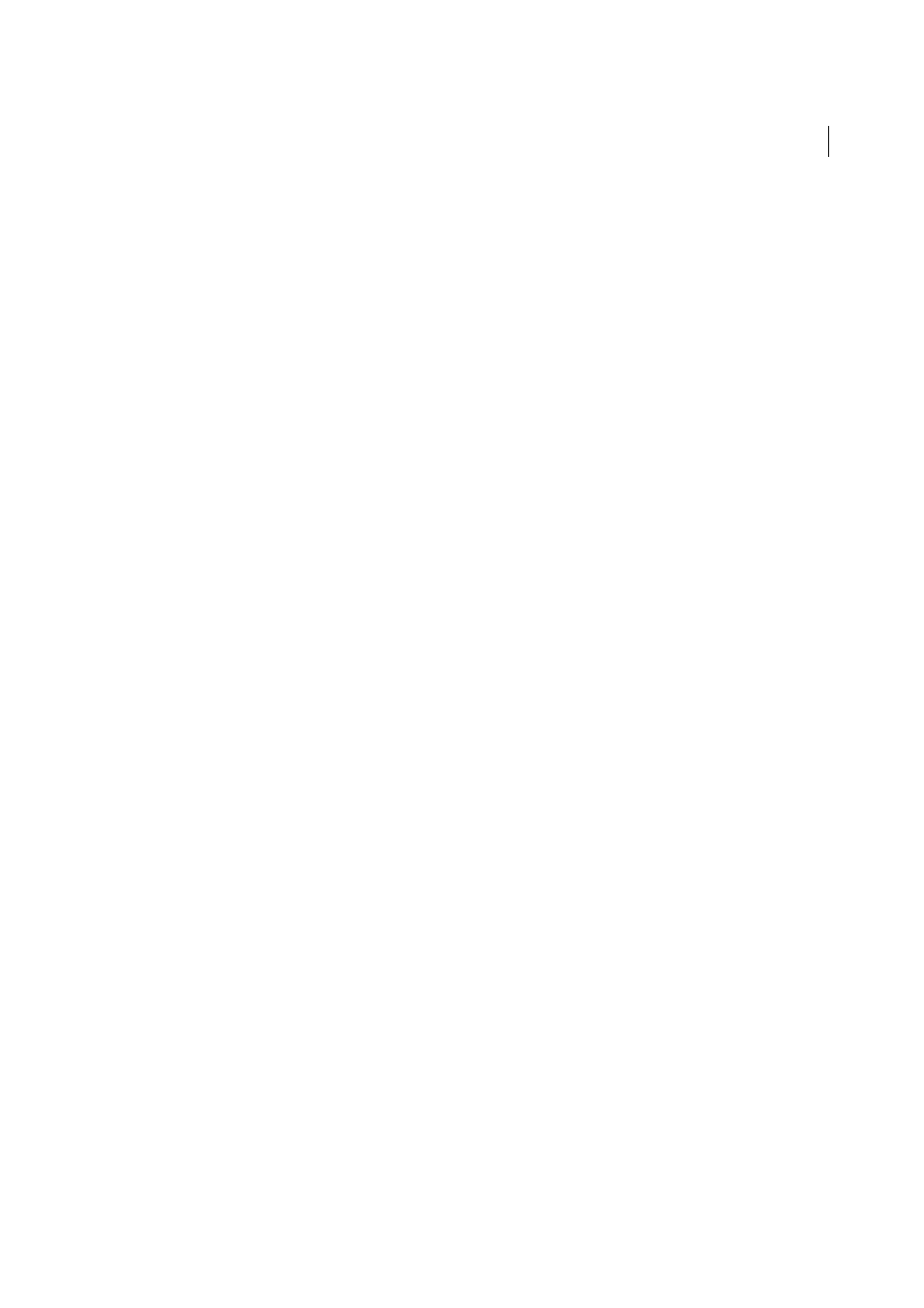
377
Coding
Last updated 6/3/2015
To insert CSS code for creating border radius with vendor prefixes, open your CSS file and type the following Emmet
abbrevation:
-bdrs
When you press Tab, the abbreviation expands to the following code:
-webkit-border-radius: ;
-moz-border-radius: ;
border-radius: ;
Insert tags with the Tag Chooser
Use the Tag Chooser to insert in your page any tag in the Dreamweaver tag libraries (which include ColdFusion and
ASP.NET tag libraries).
1
Position the insertion point in the code, right-click (Windows) or Control-click (Macintosh), and select Insert Tag.
The Tag Chooser appears. The left pane contains a list of supported tag libraries, and the right pane shows the
individual tags in the selected tag library folder.
2
Select a category of tags from the tag library, or expand the category and select a subcategory.
3
Select a tag from the right pane.
4
To view syntax and usage information for the tag in the Tag Chooser, click the Tag Info button. If available,
information about the tag appears.
5
To view the same information about the tag in the Reference panel, click the icon. If available, information about
the tag appears.
6
To insert the selected tag into your code, click Insert.
If the tag appears in the right pane with angle brackets (for example,
information, and it’s immediately inserted into the document at the insertion point.
If the tag does require additional information, a tag editor appears.
7
If a tag editor opens, enter the additional information, and click OK.
8
Click the Close button.
Insert HTML comments
A comment is descriptive text that you insert in HTML code to explain the code or provide other information. The text
of the comment appears only in Code view and is not displayed in a browser.
Insert a comment at the insertion point
❖
Select Insert > Comment.
In Code view, a comment tag is inserted and the insertion point is placed in the middle of the tag. Type your
comment.
In Design view, the Comment dialog box appears. Enter the comment and click OK.
