Set validator preferences, Create xhtml-compliant documents, Create xhtml-compliant documents by default – Adobe Dreamweaver CC 2015 User Manual
Page 401: Make pages xhtml-compliant
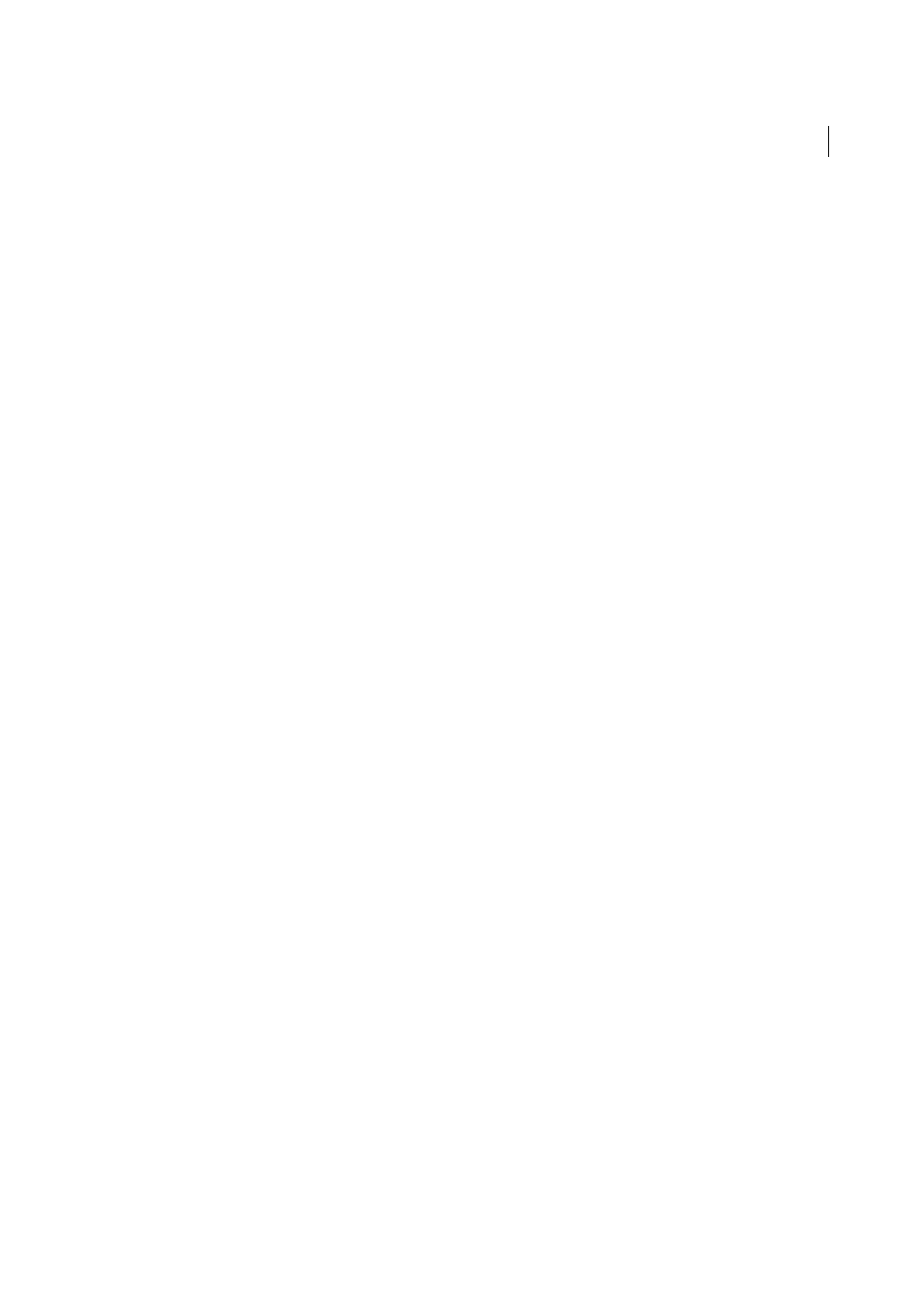
394
Coding
Last updated 6/3/2015
• To hide errors/warnings, select the error/warning. Click the Options button, and select Hide Error.
• To view all the errors and warnings, including the hidden errors, click the Options button. Select Show All. Any
hidden errors and warnings you deleted in the Preferences dialog are not listed.
• To clear all the results in the W3C validation panel, click the Options button. Select Clear Results.
Set Validator preferences
The Validate tags feature has been deprecated as of Dreamweaver CS5. However, Dreamweaver still supports external
code validators that you install as extensions. When you install an external validator extension, Dreamweaver lists its
preferences in the Validator category of the Preferences dialog box.
1
Select Edit > Preferences (Windows) or Dreamweaver > Preferences (Macintosh).
2
Select W3C Validator from the Category list on the left.
3
Select tag libraries to validate against.
You can’t select multiple versions of the same tag library or language; for example, if you select HTML 4.0, you can’t
also select HTML 3.2 or HTML 2.0. Select the earliest version you want to validate against; for example, if a
document contains valid HTML 2.0 code, it will also be valid HTML 4.0 code.
4
Select Display options for the types of errors and warnings that you want the Validator report to include.
5
Click Apply to apply the changs, and click Close to close the Preferences dialog box.
Make pages XHTML-compliant
When you create a page, you can make it XHTML-compliant. You can also make an existing HTML document
XHTML-compliant.
Create XHTML-compliant documents
1
Select File > New.
2
Select a category and type of page to create.
3
Select one of the XHTML document type definitions (DTD) from the DocType pop-up menu on the far right of the
dialog box, and click Create.
For example, you can make an HTML document XHTML-compliant by selecting XHTML 1.0 Transitional or
XHTML 1.0 Strict from the pop-up menu.
Note: Not all document types can be made XHTML-compliant.
Create XHTML-compliant documents by default
1
Select Edit > Preferences or Dreamweaver > Preferences (Mac OS X), and select the New Document category.
2
Select a default document and select one of the XHTML document type definitions from the Default Document
Type (DTD) pop-up menu, and click OK.
For example, you can make an HTML document XHTML-compliant by selecting XHTML 1.0 Transitional or
XHTML 1.0 Strict from the pop-up menu.
