Chapter 7: page content and assets, Set page properties – Adobe Dreamweaver CC 2015 User Manual
Page 247
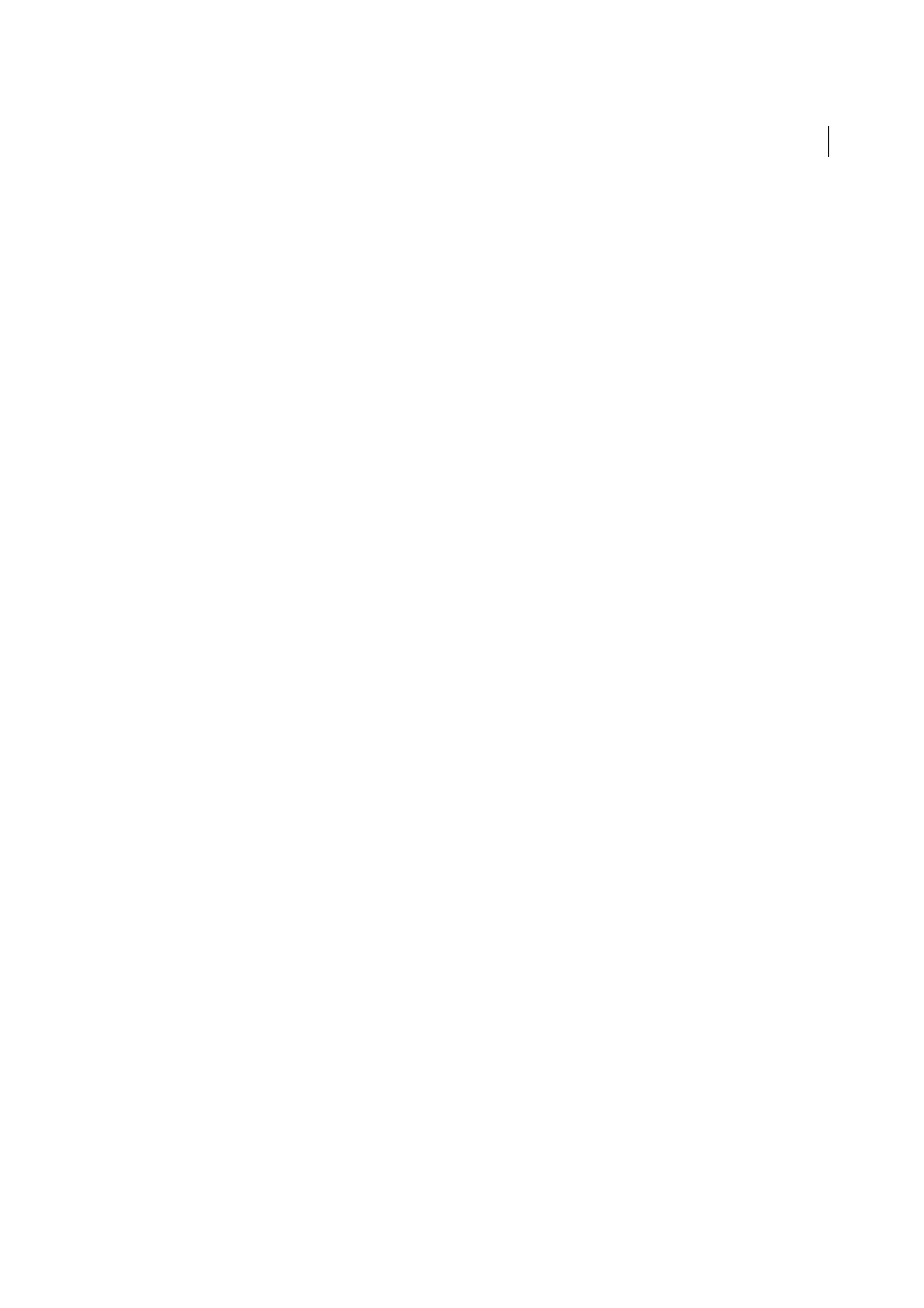
240
Last updated 6/3/2015
Chapter 7: Page content and assets
Set page properties
For each page you create in Dreamweaver, you can specify layout and formatting properties using the Page Properties
dialog box (Modify > Page Properties). The Page Properties dialog box lets you specify the default font family and font
size, background color, margins, link styles, and many other aspects of page design. You can assign new page properties
for each new page you create, and modify those for existing pages. Changes you make in the Page Properties dialog box
apply to the entire page.
Dreamweaver gives you two methods for modifying page properties: CSS or HTML. Adobe recommends using CSS to
set backgrounds and modify page properties.
Note: The page properties you choose apply only to the active document. If a page uses an external CSS style sheet,
Dreamweaver does not overwrite the tags set in the style sheet, as this affects all other pages using that style sheet.
Set CSS page font, background color, and background image properties
Use the Page Properties dialog box to specify several basic page layout options for your web pages, including the font,
background color, and background image.
1
Select Modify > Page Properties, or click the Page Properties button in the text Property inspector.
2
Select the Appearance (CSS) category and set the options.
Page Font
Specifies the default font family to use in your web pages. Dreamweaver uses the font family you specify
unless another font is specifically set for a text element.
Size
Specifies the default font size to use in your web pages. Dreamweaver uses the font size you specify unless
another font size is specifically set for a text element.
Text Color
Specifies the default color to render fonts with.
Background Color
Sets a background color for your page. Click the Background color box and select a color from
the Color Picker.
Background Image
Sets a background image. Click the Browse button, then browse to and select the image.
Alternatively, enter the path to the background image in the Background Image box.
Dreamweaver tiles (repeats) the background image if it does not fill the entire window, just as browsers do. (To
prevent the background image from tiling, use Cascading Style Sheets to disable image tiling.)
Repeat
Specifies how the background image will be displayed on the page:
• Select the No-repeat option to display the background image only once.
• Select the Repeat option to repeat, or tile, the image both horizontally and vertically.
• Select the Repeat-x option to tile the image horizontally.
• Select the Repeat-y option to tile the image vertically.
Left Margin and Right Margin
Specify the size of the left and right page margins.
