Cloaking and other categories, Import and export dreamweaver site settings, Import and export – Adobe Dreamweaver CC 2015 User Manual
Page 92: Dreamweaver site settings
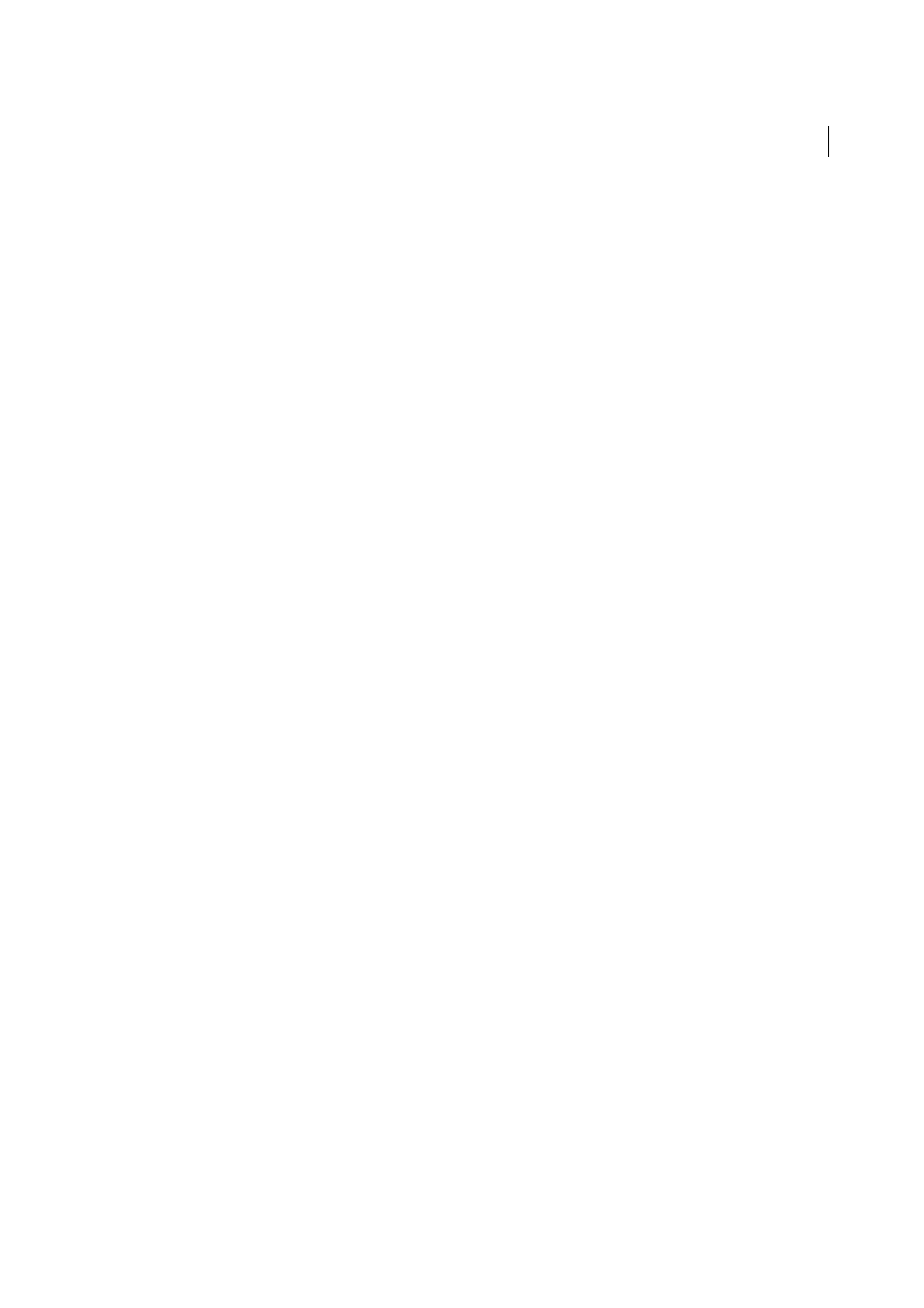
85
Site management
Last updated 6/3/2015
Note: Content linked by site-root relative links does not appear when you preview documents in a local browser unless you
specify a testing server, or select the Preview Using Temporary File option in Edit > Preferences > Preview In Browser. This
is because browsers don’t recognize site roots—servers do.
Web URL
The URL of your website. Dreamweaver uses the Web URL to create site root-relative links, and to verify links
when you use the link checker.
Site root-relative links are useful if you are uncertain about the final location in the directory structure of the page you’re
working on, or if you think you might later relocate or reorganize files that contain links. Site root-relative links are
links whose paths to other site assets are relative to the site root, not the document, so if you move the document at
some point, the path to the assets remains correct.
For example, let’s say that you’ve specified http://www.mysite.com/mycoolsite (the remote server’s site root directory)
as the Web URL, and that you also have an images folder in the mycoolsite directory on the remote server
(http://www.mysite.com/mycoolsite/images). Let’s also say that your index.html file is in the mycoolsite directory.
When you create a site root-relative link from the index.html file to an image in the images directory, the link looks as
follows:

This is different from a document-relative link, which would simply be:

The appendage of /mycoolsite/ to the image source links the image relative to the site root, not the document. Assuming
the image stays in the image directory, the file path to the image (/mycoolsite/images/image1.jpg), will always be
correct, even if you move the index.html file to another directory.
For more information, see
Absolute, document-relative, and site root-relative paths
.
With regard to link verification, the Web URL is necessary for determining whether a link is internal or external to the
site. For example, if your web URL is http://www.mysite.com/mycoolsite, and the link checker finds a link with a URL
of http://www.yoursite.com on your page, the checker determines that the latter link is an external link and reports it
as such. Similarly, the link checker uses the Web URL to determine if links are internal to the site, and then checks to
see if those internal links are broken.
Case-sensitive Links Checking
Checks that the case of the links matches the case of the filenames when Dreamweaver
checks links. This option is useful on UNIX systems where filenames are case-sensitive.
Enable Cache
Indicates whether to create a local cache to improve the speed of link and site management tasks. If you
do not select this option, Dreamweaver asks you if you want to create a cache again before it creates the site. It is a good
idea to select this option because the Assets panel (in the Files panel group) only works if a cache is created.
Cloaking and other categories
For more information on the Cloaking, Design Notes, File View Columns, Contribute, Templates, or Spry categories,
click the Help button in the dialog box.
Import and export Dreamweaver site settings
You can export your site settings as an XML file that you can later import into Dreamweaver. Exporting/importing sites
enables you to transfer site settings to other machines and product versions, share site settings with other users, and
back up site settings.
