Input name options, Previewing dynamic pages in a browser – Adobe Dreamweaver CC 2015 User Manual
Page 69
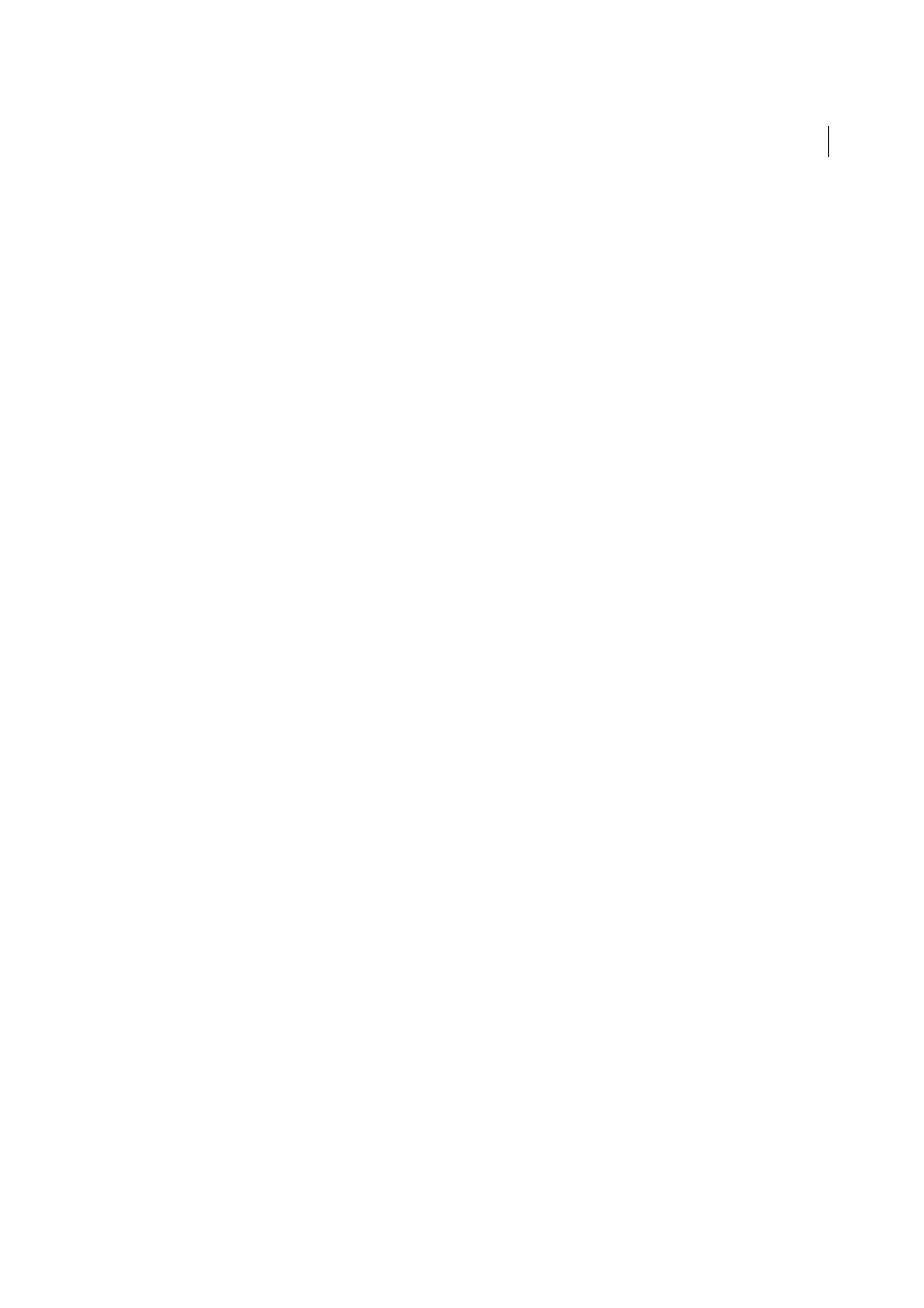
62
Workspace and workflow
Last updated 6/3/2015
Previewing dynamic pages in a browser
Web application developers often debug their pages by checking them often in a web browser. You can quickly view
dynamic pages in a browser without first manually uploading them to a server (press F12).
To preview dynamic pages, you must complete the Testing Server category of the Site Definition dialog box.
You can specify that Dreamweaver use temporary files instead of the original files. With this option, Dreamweaver runs
a temporary copy of the page on a web server before displaying it in your browser. (Dreamweaver then deletes the
temporary file from the server.) To set this option, select Edit > Preferences > Preview In Browser.
The Preview In Browser option does not upload related pages such as a results or a detail page, dependent files such as
image files, or server-side includes. To upload a missing file, select Window > Site to open the Site panel, select the file
under Local Folder, and click the blue up arrow in the toolbar to copy the file to the web server folder.
Restrict database information displayed in Dreamweaver
Advanced users of large database systems like Oracle should restrict the number of database items retrieved and
displayed by Dreamweaver at design time. An Oracle database may contain items that Dreamweaver cannot process at
design time. You can create a schema in Oracle and use it in Dreamweaver to filter out unnecessary items at design time.
Note: You cannot create a schema or catalog in Microsoft Access.
Other users may benefit from restricting the amount of information Dreamweaver retrieves at design time. Some
databases contain dozens or even hundreds of tables, and you might prefer not to list them all while you work. A schema
or catalog can restrict the number of database items that are retrieved at design time.
You must create a schema or catalog in your database system before you can apply it in Dreamweaver. Consult your
database system documentation or your system administrator.
Note: You cannot apply a schema or catalog in Dreamweaver if you’re developing a ColdFusion application, or using
Microsoft Access.
1
Open a dynamic page in Dreamweaver; then open the Databases panel (Window > Databases).
• If the database connection exists, right-click (Windows) or Control-click (Macintosh) the connection in the list,
and select Edit Connection from the pop-up menu.
• If the connection does not exist, click the Plus (+) button at the top of the panel and create it.
2
In the dialog box for the connection, click Advanced.
3
Specify your schema or catalog, and click OK.
Set the Property inspector for ColdFusion stored procedures and ASP
commands
Modify the selected stored procedure. The available options vary depending on the server technology.
❖
Edit any of the options. When you select a new option in the inspector, Dreamweaver updates the page.
Input Name options
This Property inspector appears when Dreamweaver encounters an unrecognized input type. Typically this occurs
because of a typing or other data entry error.
