Create a page with a css layout – Adobe Dreamweaver CC 2015 User Manual
Page 160
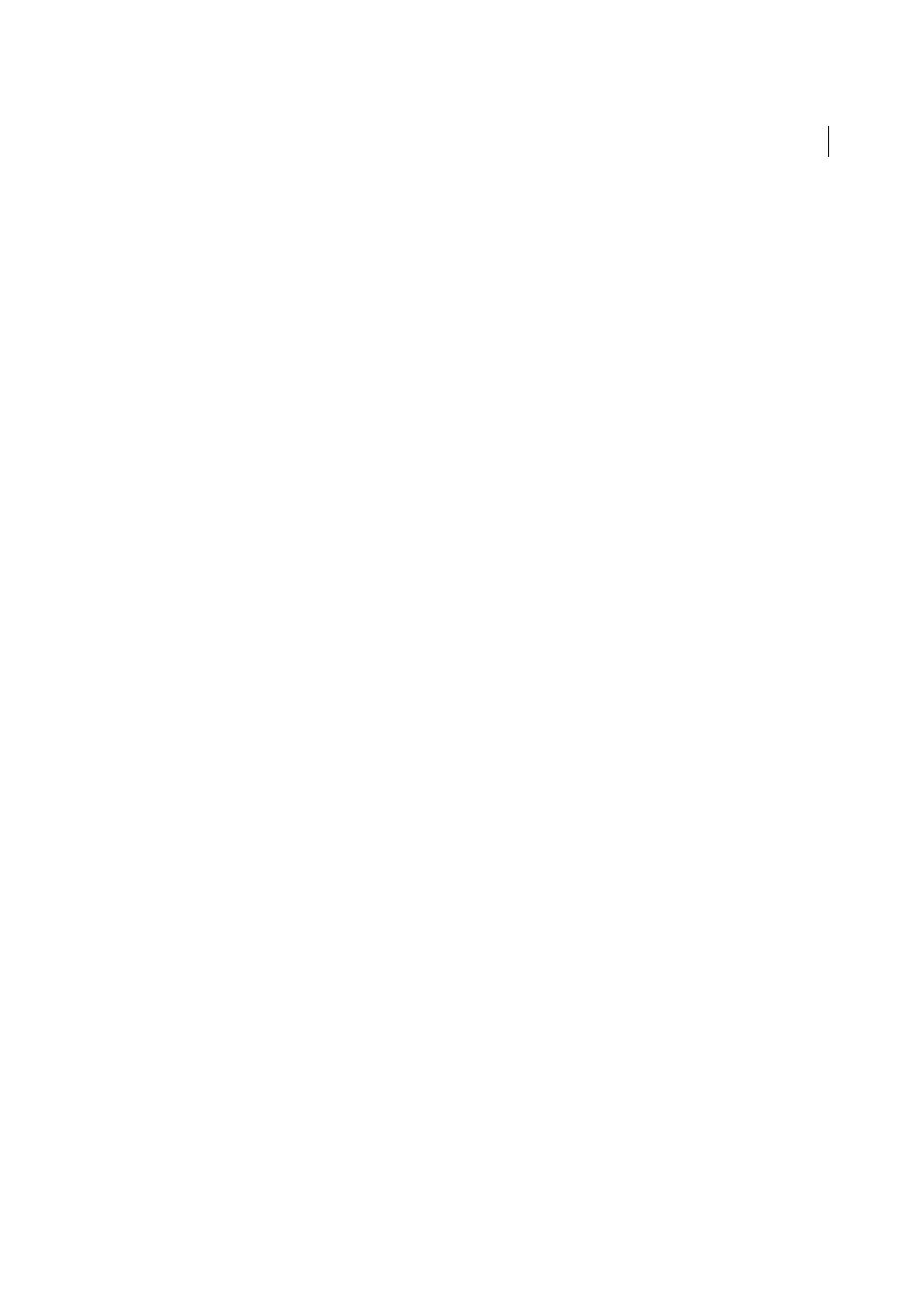
153
Layout and design
Last updated 6/3/2015
Main Content
Lorem ipsum dolor sit amet, consectetuer adipiscing elit. Praesent aliquam, justo
convallis luctus rutrum.
Phasellus tristique purus a augue condimentum adipiscing. Aenean sagittis. Etiam leo
pede, rhoncus venenatis, tristique in, vulputate at, odio.
H2 level heading
Lorem ipsum dolor sit amet, consectetuer adipiscing elit. Praesent aliquam, justo
convallis luctus rutrum, erat nulla fermentum diam, at nonummy quam ante ac quam.
