Adobe Acrobat 8 3D User Manual
Page 94
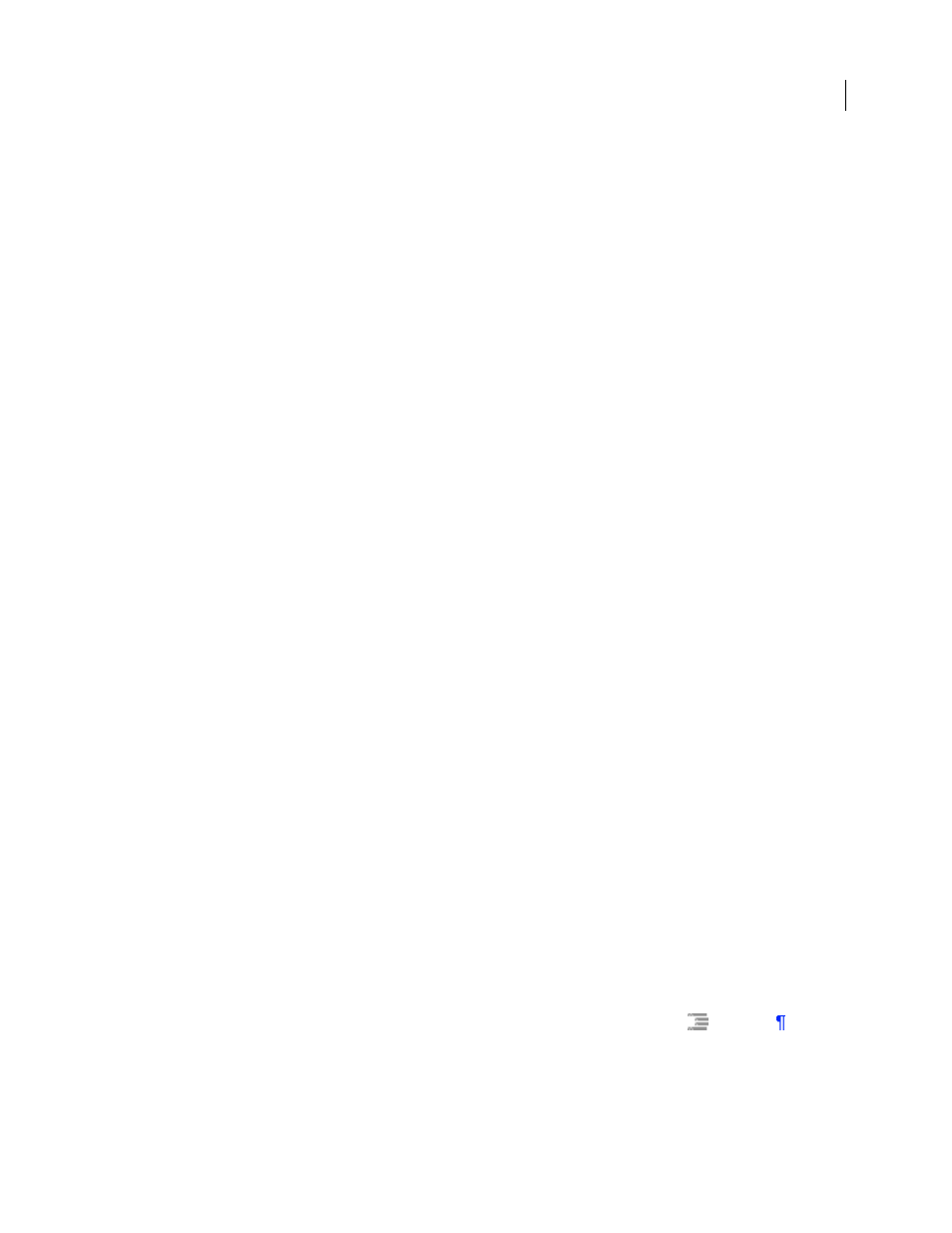
87
ADOBE ACROBAT 3D VERSION 8
User Guide
Convert Comments To Adobe PDF
Indicates if the comments in the Visio file should be converted to PDF comments
in the new PDF.
Always Flatten Layers In Adobe PDF
Specifies if the layers should be flattened. If you flatten layers, the PDF will look
like the original drawing, but won’t contain any layer information. All shapes in the Visio drawing are converted,
regardless of their protection or behavior, and shape custom properties can be converted to PDF object data.
Word 2007-specific options on the Settings tab
The following options appear when you open the PDFMaker settings from within Microsoft Word 2007.
Fully Functional PDF
creates a fully functional, high-quality, and compact PDF file.
Quick And Simple PDF
Creates a basic PDF file for viewing. The Bookmark and Word tab settings are not available
for quick and simple PDFs.
Word tab settings (Microsoft Word)
Convert Displayed Comments To Notes In The Adobe PDF
Changes any Word comment entries to PDF comments. If
the currently open Word document contains comments, more options appear in the Comments list on this tab:
•
Reviewer
Lists the names of reviewers who have entered comments in the current Word document.
•
Include
When deselected, does not include that reviewer’s comments in the PDF.
•
Notes Open
Specifies whether the PDF comment windows automatically open or are closed for that reviewer’s
comments.
•
Color
Shows the color for that reviewer’s comment icons. Clicking the color icon repeatedly cycles through a
limited set of available colors.
Convert Cross-References And Table Of Contents To Links
Enables one-click navigation of these elements in the new
PDF.
Convert Footnote And Endnote Links
Integrates these into the PDF.
Enable Advanced Tagging
Integrates this into the PDF.
Bookmarks tab settings (Microsoft Word)
The options you specify on this tab determine which items are converted into PDF bookmarks in the PDF.
Important: The Add Bookmarks To Adobe PDF option on the Settings tab must be selected in order to include any
bookmarks in the conversion process. If you deselect that option, it overrides any options you select on this tab and no
bookmarks will be created.
Convert Word Headings To Bookmarks
Selects all the headings in the Elements list for conversion to PDF
bookmarks.
Convert Word Styles To Bookmarks
Selects all the text styles in the Elements list for conversion to PDF bookmarks.
(Deselected by default.)
Convert Word Bookmarks
Converts any user-created Word bookmarks to PDF bookmarks.
Element list
Specifies which Word headings and styles will be converted as PDF bookmarks.
•
Element
Lists the names of all available Word headings and styles. The icons for Headings
and Styles
indicate the element types.
•
Type
Also indicates whether the element is a heading or style in the Word document.
