Chapter 8: security, Quickstart, Check security restrictions – Adobe Acrobat 8 3D User Manual
Page 251: Examine a pdf for hidden content, Redact sensitive content
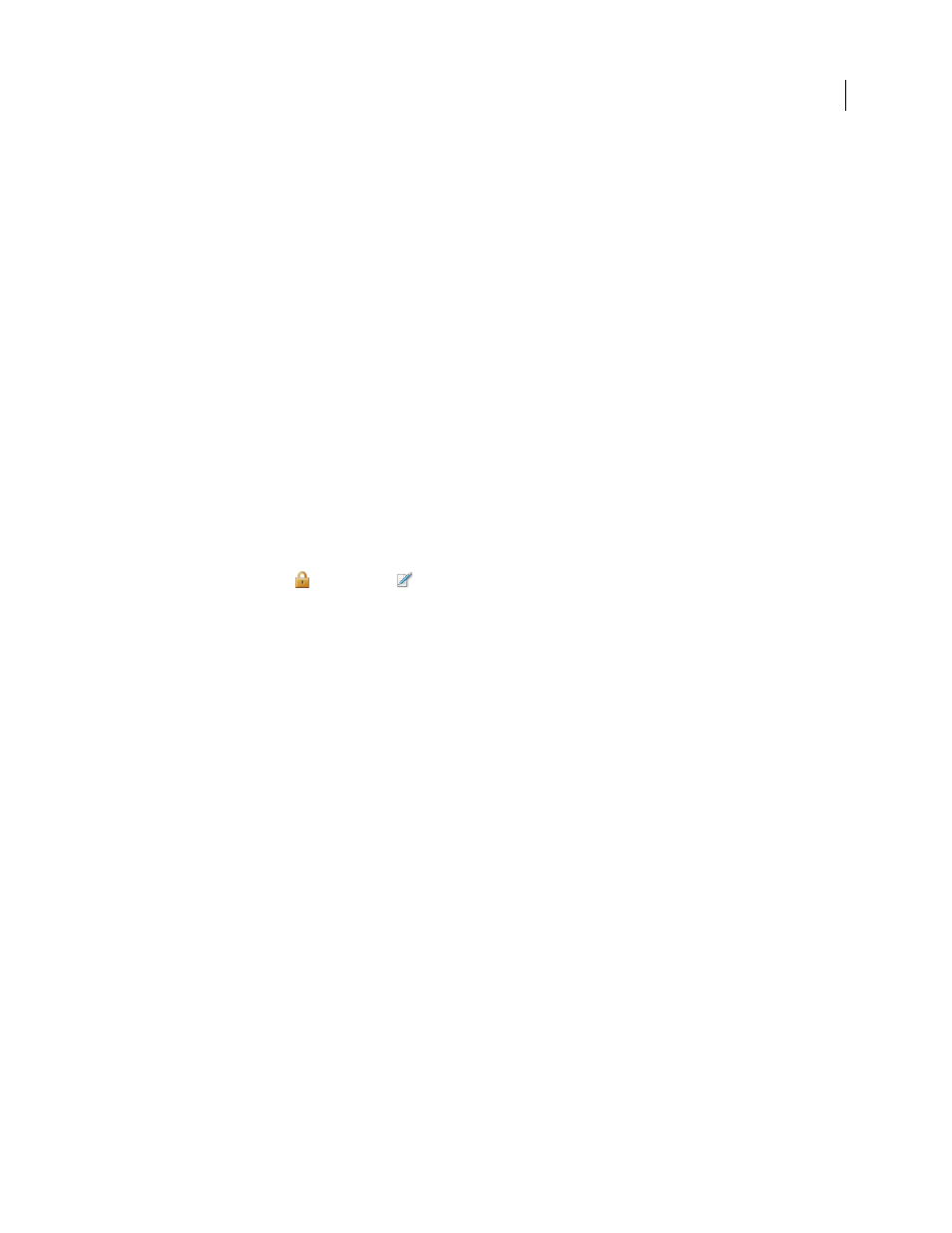
244
Chapter 8: Security
Document security is similar to home security. Just as you lock your doors to prevent someone from entering your
house without permission, you use security features to lock an Adobe PDF. For example, you can use passwords to
restrict users from opening, printing, and editing PDFs. You can use a certificate to encrypt PDFs so that only an
approved list of users can open them. If you want to save security settings for later use, you can create a security
policy that stores security settings.
Note: To apply security features to PDFs, you need Adobe Acrobat 8 Professional, Acrobat 8 Standard, or Acrobat 3D
Version 8.
Quickstart
The following topics provide an overview of some common security tasks.
Check security restrictions
When you receive a PDF, it may contain restrictions preventing actions such as printing or copying information.
1
Click Security Settings
or Signatures
to the left of the document window. (The Security Settings button
only appears when the PDF contains security restrictions.)
2
View restriction information. In the Security Settings panel, you can click Permission Details to get more infor
mation.
If you cannot open a PDF or are restricted from using certain features, contact the PDF author.
See also
“Open secured PDFs” on page 247
Examine a PDF for hidden content
Before making a PDF available to others, you may wish to remove content that reveals the document history or that
contains your personal information, such as metadata that lists your name as the author.
1
Choose Document > Examine Document.
2
Select the items you want removed from the PDF, and click Remove All Checked Items.
3
Save the document with a new name.
You can also examine a PDF at the end of a
.
See also
“Examine a PDF for hidden content” on page 248
Redact sensitive content
Use redaction to remove sensitive content from a PDF.
