Acrobat 3d capture utility on unix, Adding 3d models to pdfs – Adobe Acrobat 8 3D User Manual
Page 404
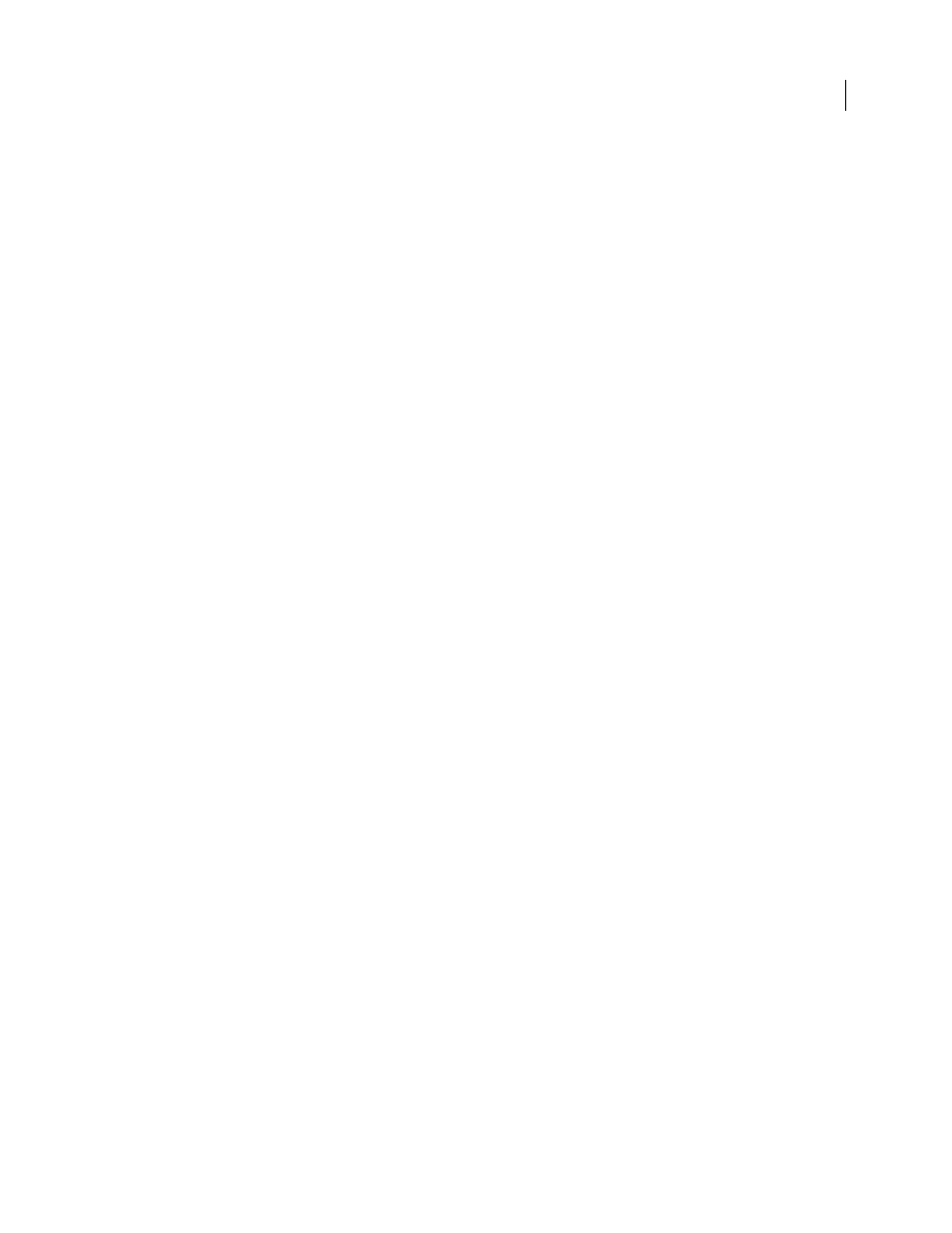
397
ADOBE ACROBAT 3D VERSION 8
User Guide
4
Specify settings for the selected file type, and then click OK.
Note: You may need to restart the 3D application for your changes to take effect.
Acrobat 3D Capture utility on UNIX
The capture utility for UNIX lets you capture 3D models on a UNIX system. The capture utility includes a subset of
the 3D viewing capabilities that are available in Acrobat 3D for Windows. For information on capturing 3D models
with the UNIX capture utility, see the Acrobat 3D UNIX ReadMe file on the application CD.
See also
“Capture a 3D model in a PDF” on page 395
Adding 3D models to PDFs
Create new pages from 3D models
You can use 3D models in supported file formats as the basis of new PDFs, or you can bring them directly into
existing PDFs. For many supported formats, you can do any of these in Acrobat 3D.
Insert a 3D model as a new page
1
Open a PDF, and choose Document > Insert Pages.
2
In the Select File To Insert dialog box, specify the file type from the Files Of Type menu, select the supported 3D
file you want to open, and then click Select.
3
Indicate where the inserted page will appear in the existing document, and click OK.
4
In the Acrobat 3D Conversion dialog box, select the preset or individual settings that you want to use, and then
click OK.
Insert a 3D model to replace a page
1
Open a PDF, and choose Document > Replace Pages.
2
In the Select File With New Pages dialog box, choose the file type from the Files Of Type menu, select the
supported 3D file you want to open, and then click Select.
3
In the Acrobat 3D Conversion dialog box, select the preset or individual settings that you want to use and specify
the page that you want to replace. Then click OK.
Add 3D models to a PDF page
You can use the 3D tool to place a 3D file on a page of a PDF. During this process, you can select lighting, navigation,
and display settings (like those found on the 3D toolbar), and change conversion settings.
After you place a 3D file, you can adjust the area or canvas in which the 3D model appears, edit the presentation
properties for the 3D toolbar and content, and create additional views.
