Add new text, Add text using the typewriter tool – Adobe Acrobat 8 3D User Manual
Page 356
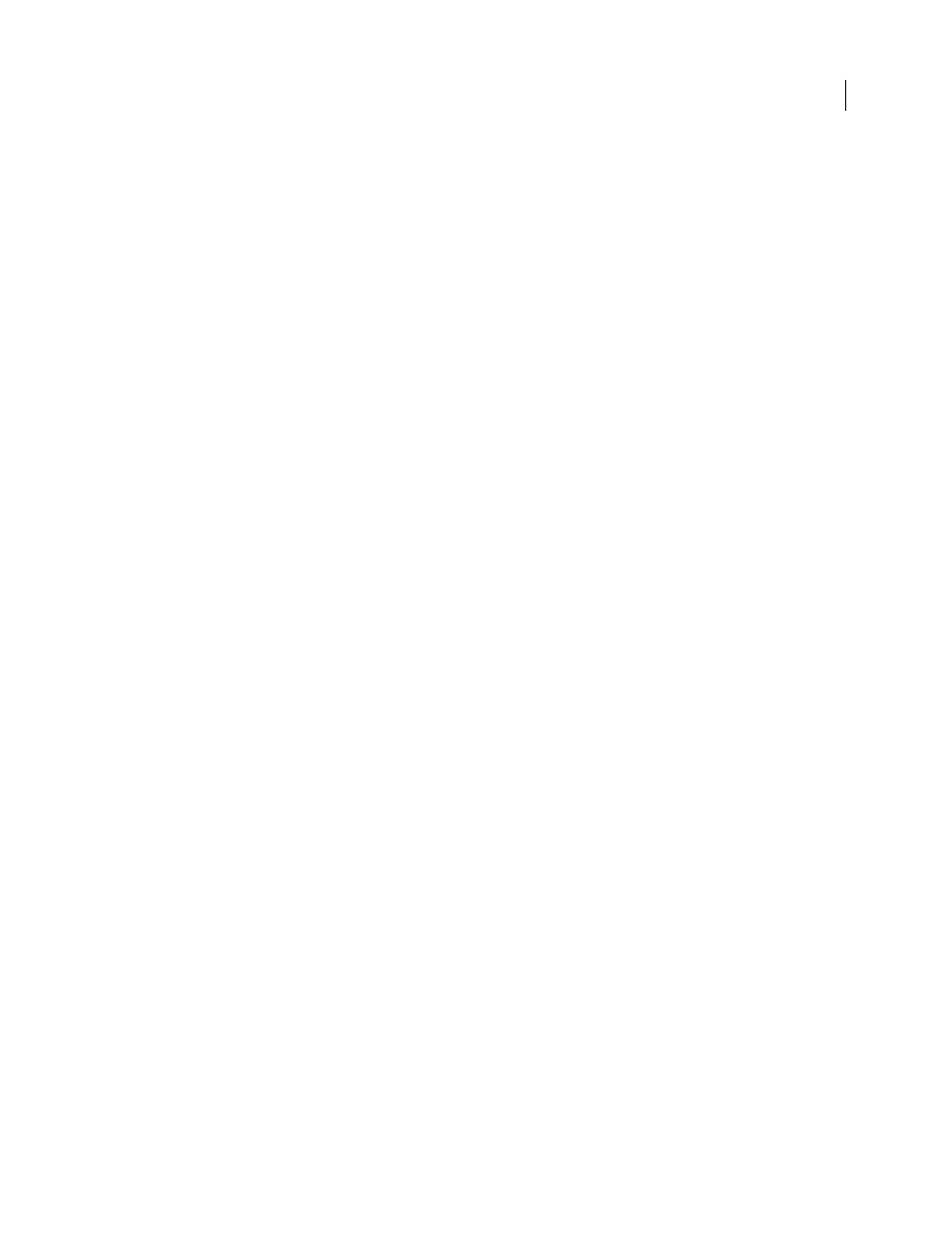
349
ADOBE ACROBAT 3D VERSION 8
User Guide
Word Spacing
Inserts uniform spacing between two or more words in selected text.
Horizontal Scaling
Specifies the proportion between the height and the width of the type.
Baseline Offset
Offsets the text from the baseline. The baseline is the line on which the type rests.
Fill
Specifies the fill color.
Stroke
Specifies the stroke color.
Stroke Width
Specifies the width of the stroke.
Note: For legal reasons, you must have purchased a font and have it installed on your system to revise text using that font.
Add new text
You can add new text to a PDF using any of the fonts installed on the system.
1
Select the TouchUp Text tool.
2
Ctrl-click/Option-click where you want to add text.
3
In the New Font dialog box, select the font and mode you want, and click OK.
4
Type the new text.
5
Do any of the following:
•
To change the font size and other attributes, select the text, right-click/Control-click, and choose Properties.
•
To move the text block, use the TouchUp Object tool.
Add text using the Typewriter tool
Use the Typewriter tool to type text anywhere on a PDF page. Organizations sometimes provide PDF versions of
their paper forms without interactive form fields. The Typewriter tool provides a simple solution for filling out such
forms. The Typewriter tool is similar to the Text Box tool, but includes a different set of default properties.
1
Choose Tools > Typewriter > Show Typewriter Toolbar, and then click the Typewriter button.
2
Click where you want to type, and then begin typing. Press Enter to add a second line.
3
To change the text size, select the text, and click the Decrease Text Size button or the Increase Text Size button in
the Typewriter toolbar.
4
To change the line spacing (leading), select the text, and click the Decrease Line Spacing button or the Increase
Line Spacing button.
5
To move or resize Typewriter text block, select the Select tool, click a Typewriter text block, and drag the text block
or one of its corners.
6
To edit the text again, select the Typewriter tool, and then double-click in the Typewriter text.
Note: To let Reader users type text in a PDF by using the Typewriter tool, open the PDF in Acrobat Professional, choose
Tools > Typewriter > Enable Typewriter Tool In Adobe Reader, and save the PDF.
