Transparency flattener options – Adobe Acrobat 8 3D User Manual
Page 490
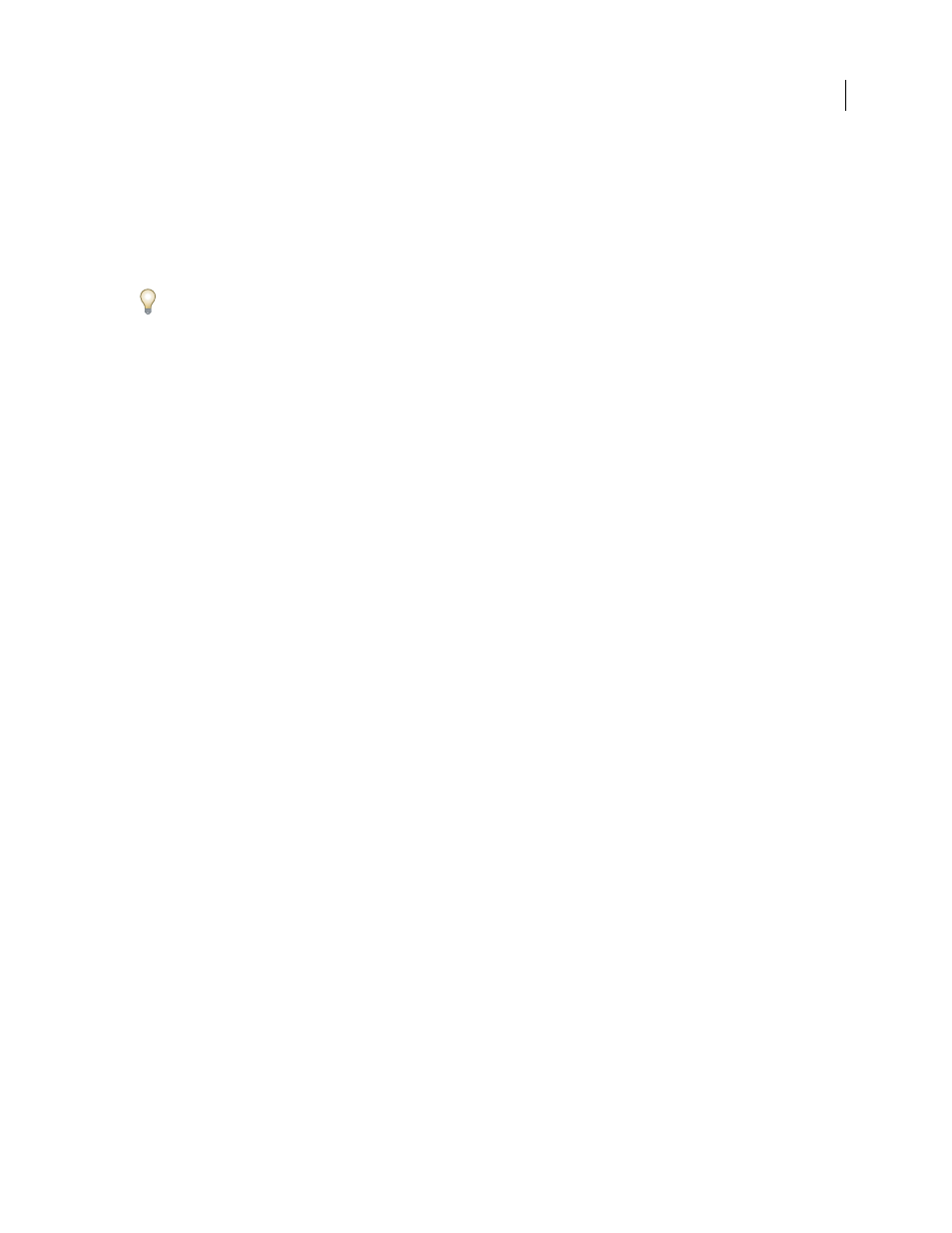
483
ADOBE ACROBAT 3D VERSION 8
User Guide
4
If the artwork contains overprinted objects that interact with transparent objects, in Illustrator, select an option
from the Overprints menu. You can preserve, simulate, or discard overprints. In Acrobat, choose Preserve Overprint
to blend the color of transparent artwork with the background color to create an overprint effect.
5
At any time, click Refresh to display a fresh preview version based on your settings. Depending on the complexity
of the artwork, you may need to wait a few seconds for the preview image to appear. In InDesign, you can also choose
Auto Refresh Highlight.
In Illustrator and Acrobat, to magnify the preview, click in the preview area. To zoom out, Alt-click/Option-click in
the preview area. To pan the preview, hold down the spacebar and drag in the preview area.
See also
“About flattening” on page 480
Transparency Flattener options
You can set Transparency Flattener options when creating, editing, or previewing flattener presets in Illustrator,
InDesign, or Acrobat.
Highlight (preview) options
None (Color Preview)
Disables previewing.
Rasterized Complex Regions
Highlights the areas that will be rasterized for performance reasons (as determined by
the Rasters/Vectors slider). Keep in mind that the boundary of the highlight area has a higher probability of
producing stitching problems (depending on the printer driver settings and the rasterization resolution). To
minimize stitching problems, select Clip Complex Regions.
Transparent Objects
Highlights the objects that are sources of transparency, such as objects with partial opacity
(including images with alpha channels), objects with blending modes, and objects with opacity masks. In addition,
note that styles and effects may contain transparency, and overprinted objects may be treated as sources of trans
parency if they are involved in transparency or if the overprint needs to be flattened.
All Affected Objects
Highlights all objects that are involved in transparency, including transparent objects and
objects that are overlapped by transparent objects. The highlighted objects will be affected by the flattening process—
their strokes or patterns will be expanded, portions of them may get rasterized, and so on.
Affected Linked EPS Files (Illustrator only)
Highlights all linked EPS files that are affected by transparency.
Affected Graphics (InDesign only)
Highlights all placed content affected by transparency or transparency effects.
This option is useful for service providers who need to see graphics that require attention to print properly.
Expanded Patterns (Illustrator and Acrobat)
Highlights all patterns that will be expanded if involved in trans
parency.
Outlined Strokes
Highlights all strokes that will be outlined if involved in transparency or because Convert All
Strokes To Outlines is selected.
Outlined Text (Illustrator and InDesign)
Highlights all text that will be outlined if involved in transparency or
because Convert All Text To Outlines is selected.
Note: In the final output, outlined strokes and text may appear slightly different from native ones, especially very thin
strokes and very small text. However, the Flattener Preview doesn’t highlight this altered appearance.
Raster-Fill Text And Strokes (InDesign only)
Highlights text and strokes that have rasterized fills as a result of
flattening.
