Use snap view to view a problem object, View resources and general information – Adobe Acrobat 8 3D User Manual
Page 500
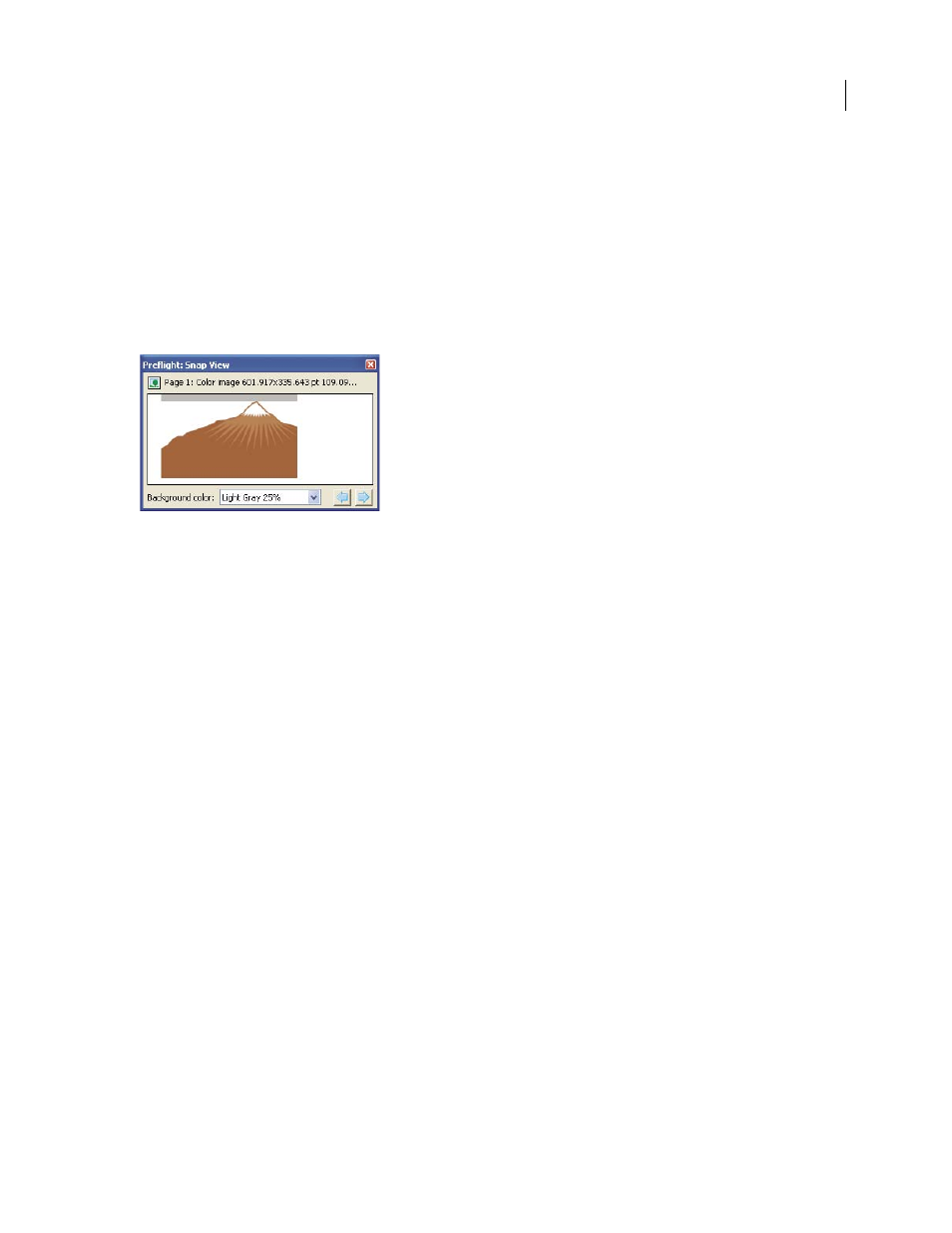
493
ADOBE ACROBAT 3D VERSION 8
User Guide
Use Snap View to view a problem object
Use Snap View to isolate an item when you’re working with pages containing complex, overlapping areas. Some
items, such as document information fields or page labels, cannot be displayed.
1
Expand an area to display the problem objects found during the inspection.
2
Select a problem object in the list.
3
Select Show Selected Page Object In Snap View.
4
In the Preflight Snap View window, choose an option from the Background Color menu. All problem objects are
displayed on this color in Snap View.
Snap view of problem object
View resources and general information
The Overview section of the Preflight dialog box lists all types of properties and resources for the document,
including the color spaces, fonts, patterns, halftone settings, graphic states, and images used. It also lists general
information about the analyzed document, such as the application used to create it, the date it was created, and the
date it was last modified. The document information also indicates whether the PDF contains notes, forms,
hypertext links, metadata, or similar items.
1
In the Preflight dialog box with results showing, select Show Detailed Information About Document. Overview
and preflight information appear.
2
Expand the Overview and Preflight Information sections to view details.
3
In the Overview section, expand a property to list the document’s resources.
