Adobe Acrobat 8 3D User Manual
Page 150
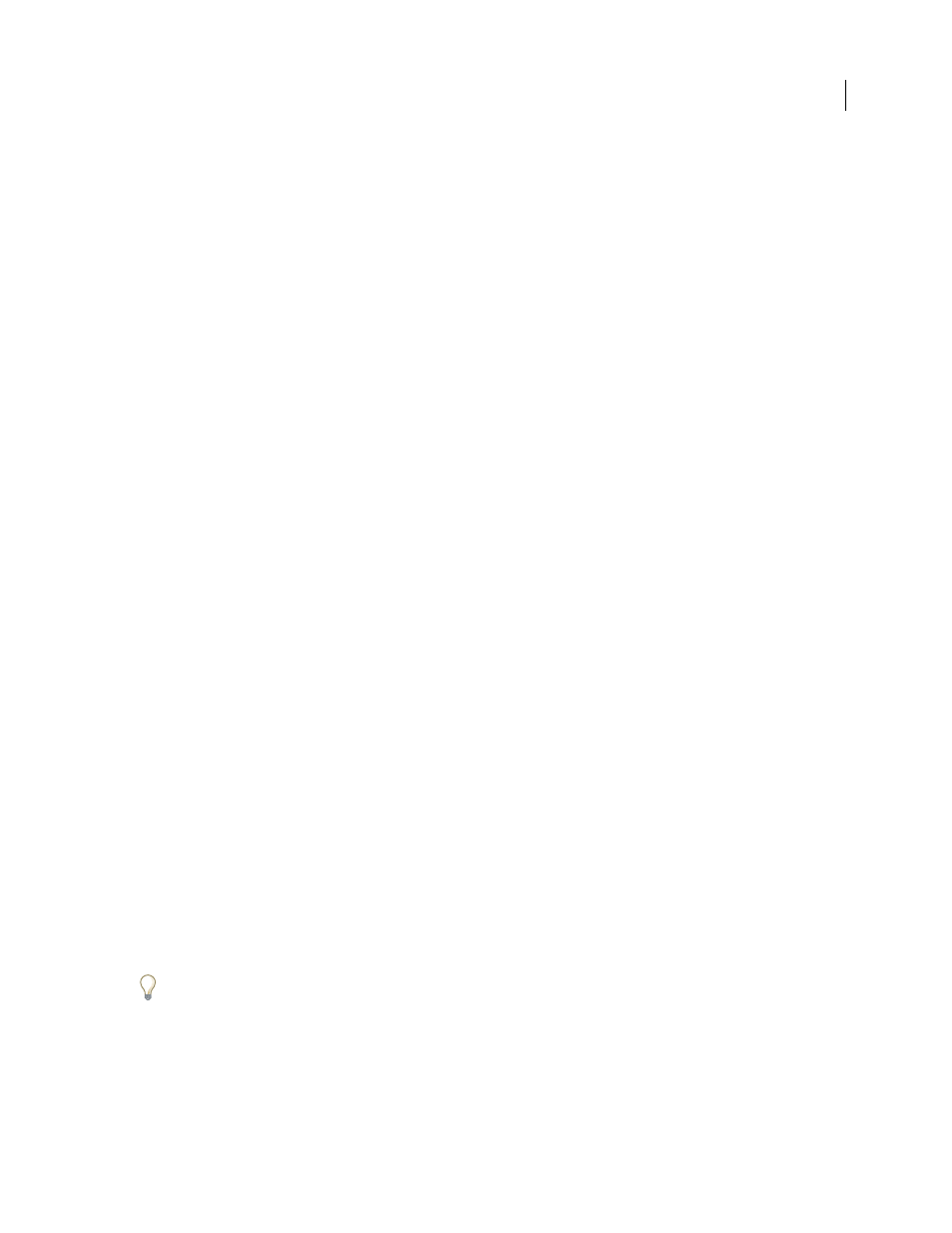
143
ADOBE ACROBAT 3D VERSION 8
User Guide
PostScript and restores all default settings for the conversion. Adobe PDF 7.0 is compatible with most devices.This
option is available only for PostScript (PS) format.
ASCII or Binary
Specifies the output format of image data. Binary output yields smaller files, but not all workflows
can accommodate binary output.
PostScript
Specifies the level of PostScript compatibility. Use Language Level 3 only if the target output device
supports it. Language Level 2 is suitable for EPS files that will be placed in another document and color-separated as
part of that document. Use Language Level 2 for EPS files that you import into Microsoft applications.
Page Range
Specifies the pages you want to export. When you export files to EPS output, each page in the range is
saved as a separate EPS file.
HTML or XML options
When you export a PDF file to HTML or XML format, any images in PDF are converted to JPEG format.
Encoding
Refers to the binary values, based on international standards, used to represent the text characters. UTF
8 is a Unicode representation of characters using one or more 8-bit bytes per character; UTF-16 represents characters
using 16-bit bytes. ISO-Latin-1 is an 8-bit representation of characters that is a superset of ASCII. UCS-4 is a
Universal Character Set coded in 4 octets. HTML/ASCII is a 7-bit representation of characters developed by ANSI.
Use Mapping Table Default uses the default character encoding defined in mapping tables, which appear in the Plug
ins/SaveAsXML/MappingTables folder. These mapping tables specify many characteristics of how the data is output,
including the following default character encodings: UTF-8 (Save as XML or HTML 4.0.1) and HTML/ASCII (Save
as HTML 3.2).
Generate Bookmarks
Generates bookmark links to content for HTML or XML documents. Links are placed at the
beginning of the resulting HTML or XML document.
Generate Tags For Untagged Files
Generates tags for files that are not already tagged, such as PDFs created using
Acrobat 4.0 or earlier. If this option is not selected, untagged files are not converted.
Note: Tags are applied only as part of the conversion process and are discarded after the conversion. This is not a method
for creating tagged PDFs from legacy files.
Generate Images
Controls how images are converted. Converted image files are referenced from within XML and
HTML documents.
Use Sub-Folder
Specifies the folder in which to store generated images. The default is Images.
Use Prefix
Specifies the prefix added to the image file names if you have several versions of the same image file. File
names assigned to images have the format filename_img_#.
Output Format
Specifies the final format. The default is JPG.
Downsample To
Downsamples image files to the specified resolution. If you do not select this option, image files
have the same resolution as in the source file. Image files are never upsampled.
JPEG and JPEG2000 options
If your PDF contains a collection of images, you can export them individually as JPEG, PNG, or TIFF files by
choosing Advanced > Document Processing > Export All Images.
Note that the options available depend on whether you are exporting a document to JPEG or JPEG2000.
Grayscale/Color
Specifies a compression setting that balances file size with image quality. The smaller the file, the
lesser the image quality.
