Verify a pdf against pdf/x or pdf/a criteria – Adobe Acrobat 8 3D User Manual
Page 520
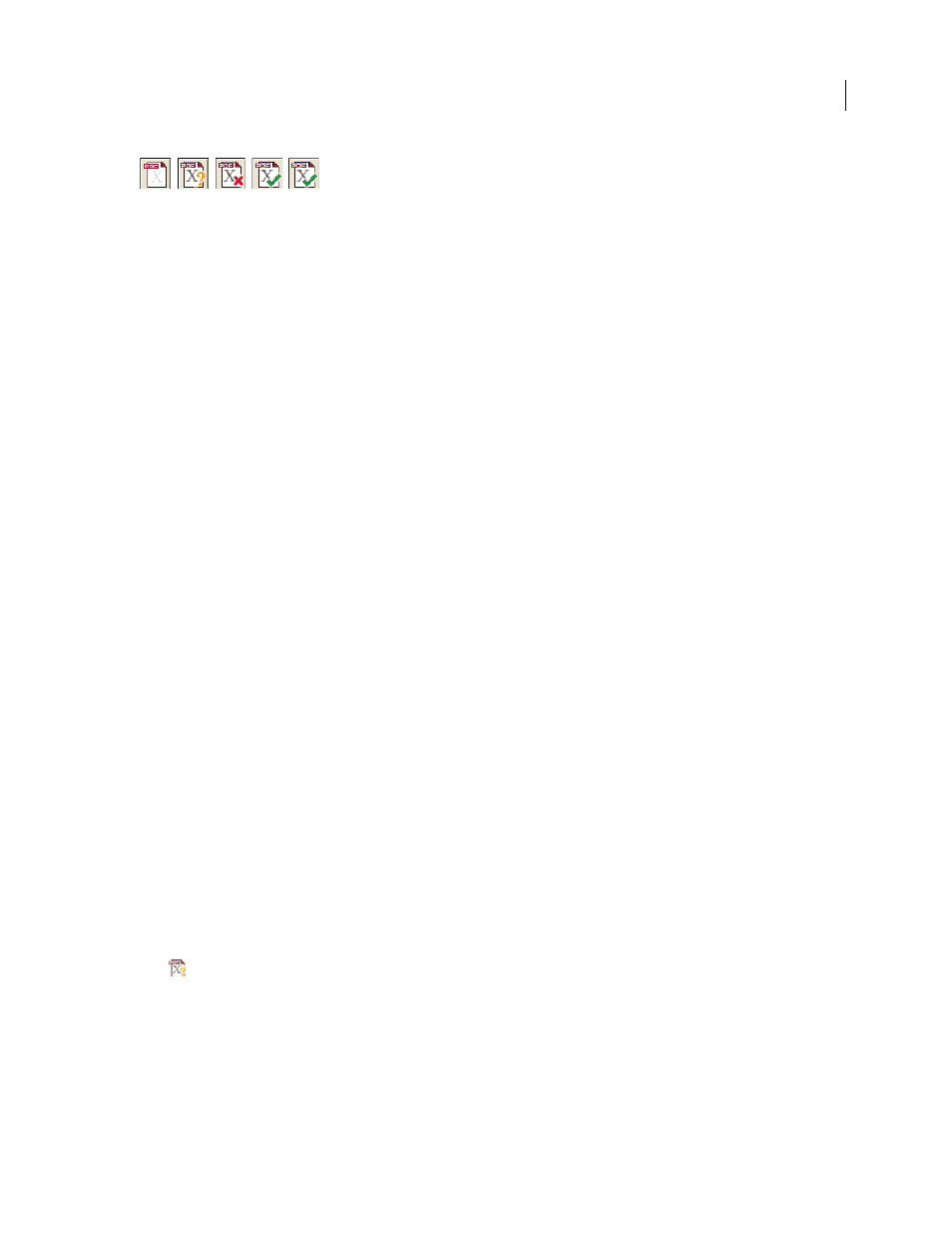
513
ADOBE ACROBAT 3D VERSION 8
User Guide
A
B
C
D
E
PDF/X buttons (similar PDF/A buttons appear)
A. Convert to PDF/X B. Verify PDF/X C. Not a valid PDF/X D. Valid PDF/X E. Remove PDF/X
1
If the PDF/X or PDF/A icon at the lower left of the Preflight dialog box indicates that the PDF is not PDF/X- or
PDF/A-compliant, do one of the following:
•
Click the icon next to the text “Not a PDF/X file” or “Not a PDF/A file.”
•
Choose Convert Current PDF To PDF/X (or PDF/A) from the Options menu.
2
Select a PDF/X or PDF/A standard.
3
Specify conversion options, and click OK.
4
Do one of the following, depending on the results of the conversion:
•
If the conversion succeeds, save the PDF. A green check mark appears in the Preflight dialog box.
•
If the conversion fails, view the results in the Results list, or click Report to see the results. A red X appears in the
Preflight dialog box. When prompted, click OK to view the Preflight results.
See also
“About PDF/X and PDF/A standards” on page 512
“Adobe PDF settings” on page 102
PDF/X and PDF/A conversion options
PDF/X and PDF/A versions
Select the PDF/X or PDF/A version to convert the PDF to.
Trapped Key (PDF/X only)
A PDF/X-compliant file requires the Trapped key to be set to True or False. If you know
that the document contains trapping information, select Set Trapped Key To “True.” If you don’t know the trapping
status or if you know that the document does not contain trapping information, select Set Trapped Key To “False.”
Set Output Condition To
Indicates the printing condition for which the document has been prepared.
Use Embedded Output Intent If Present
Uses an output intent that has already been embedded in the PDF.
Omit ICC Profile Unless Embedding Is Required
An ICC profile is not required for an output intent. PDF/X-1a in
many cases does not require embedding the profile. PDF/X-3 does not require embedding the profile unless a
device-independent color is used. PDF/X-4 always requires embedding. PDF/A in many cases does not require
embedding an ICC profile.
Verify a PDF against PDF/X or PDF/A criteria
PDF/X and PDF/A files can be created in a variety of ways, such as by using Acrobat Distiller. If you open a PDF/X
or PDF/A file created by Distiller or another application and start the Preflight tool, you may see the Verify PDF/X
icon
or Verify PDF/A icon at the bottom left of the Preflight dialog box. This icon indicates that you need to
verify that the file is PDF/X or PDF/A compliant. The PDF/X or PDF/A standard used to create the file and the color
settings file associated with the file appear next to the icon.
1
In the Preflight dialog box, click the Verify PDF/X icon or Verify PDF/A icon. Preflight reports whether the PDF
complies with the PDF/X or PDF/A standard used to create it. A green check mark appears in the icon if the verifi
cation succeeds. A red X appears in the icon if the verification fails.
