Enable commenting for adobe reader users – Adobe Acrobat 8 3D User Manual
Page 162
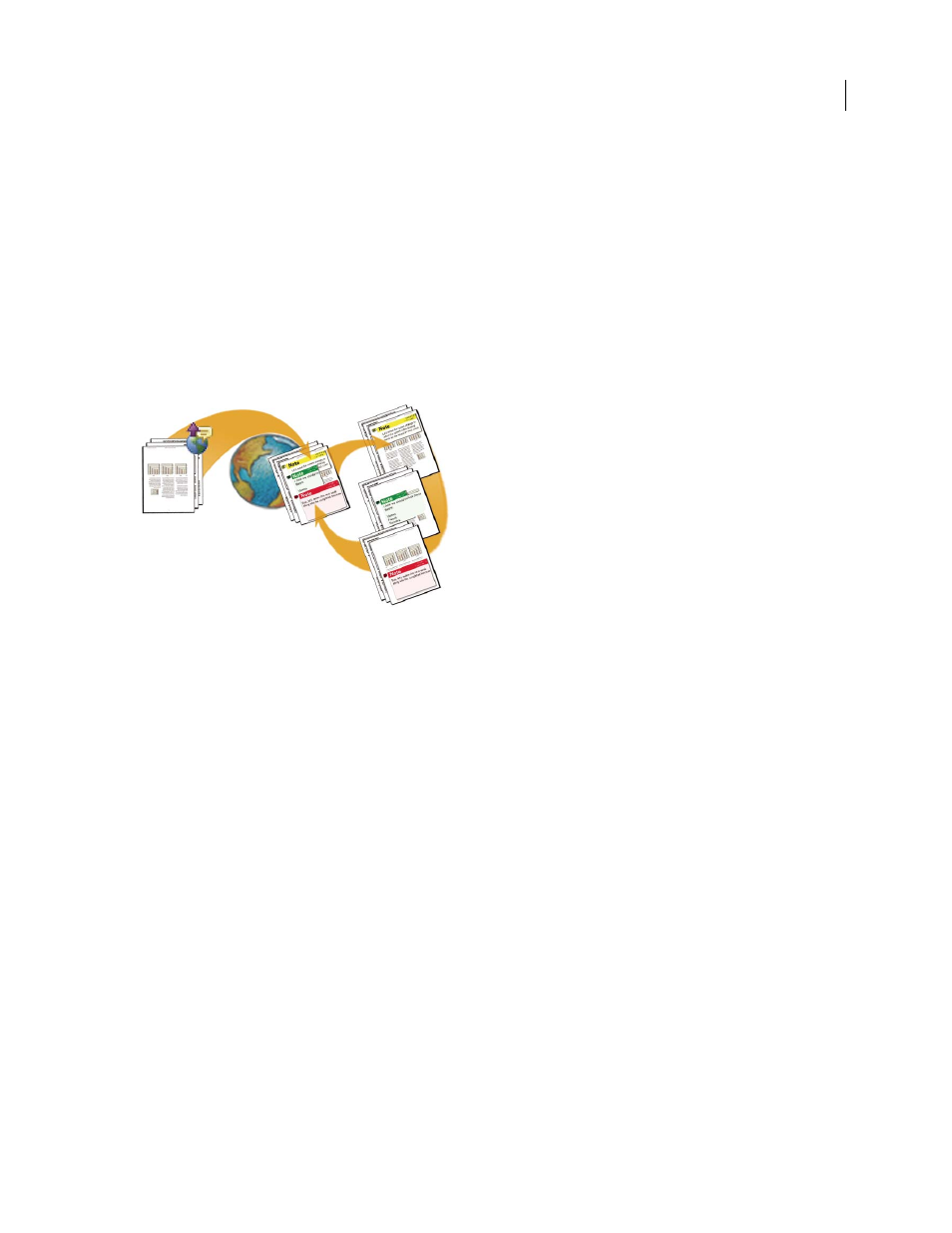
155
ADOBE ACROBAT 3D VERSION 8
User Guide
Browser-based reviews
Like shared reviews, browser-based reviews are suitable for collaborative groups with access to a shared server.
Reviewers can view each other’s comments during the review process. In a browser-based review, the initiator
uploads a PDF to the server and then sends an email invitation to reviewers. The invitation includes a setup file that,
when clicked, opens the PDF in the default browser. Reviewers click the Send Comments button in the Comment &
Markup toolbar to upload their comments, which are stored in a comments repository on the shared server.
Browser-based reviews lack many of the advantages of shared reviews in terms of setup and tracking tools, and
support for network folders. In addition, Acrobat must download all comments in the PDF each time you join the
review, often a time-consuming process. For these reasons, Adobe recommends shared reviews as the preferred
collaborative method.
Note: Acrobat 6.0 or later is required to participate in browser-based reviews. (Adobe Reader users cannot participate.)
In a browser-based review, the initiator uploads a PDF to the server and sends a setup file to the reviewers, who can see each other’s comments.
Enable commenting for Adobe Reader users
By enabling commenting rights in a PDF, Adobe Reader 8 users can participate in reviews of that PDF. When a PDF
with commenting rights opens in Reader, it includes a document message bar, a How To pane with instructions, and
commenting tools that are otherwise unavailable.
❖
Use either of these methods to enable commenting for Reader users:
•
In an open PDF, choose Comments > Enable For Commenting In Adobe Reader, and then save the PDF.
•
Start the wizard to initiate a shared review or an email-based review and follow the on-screen instructions. When
you’re finished, commenting is enabled in the PDF that you specify for the review.
See also
“Start a shared review” on page 157
“Start an email review” on page 150
