Change profile settings – Adobe Acrobat 8 3D User Manual
Page 509
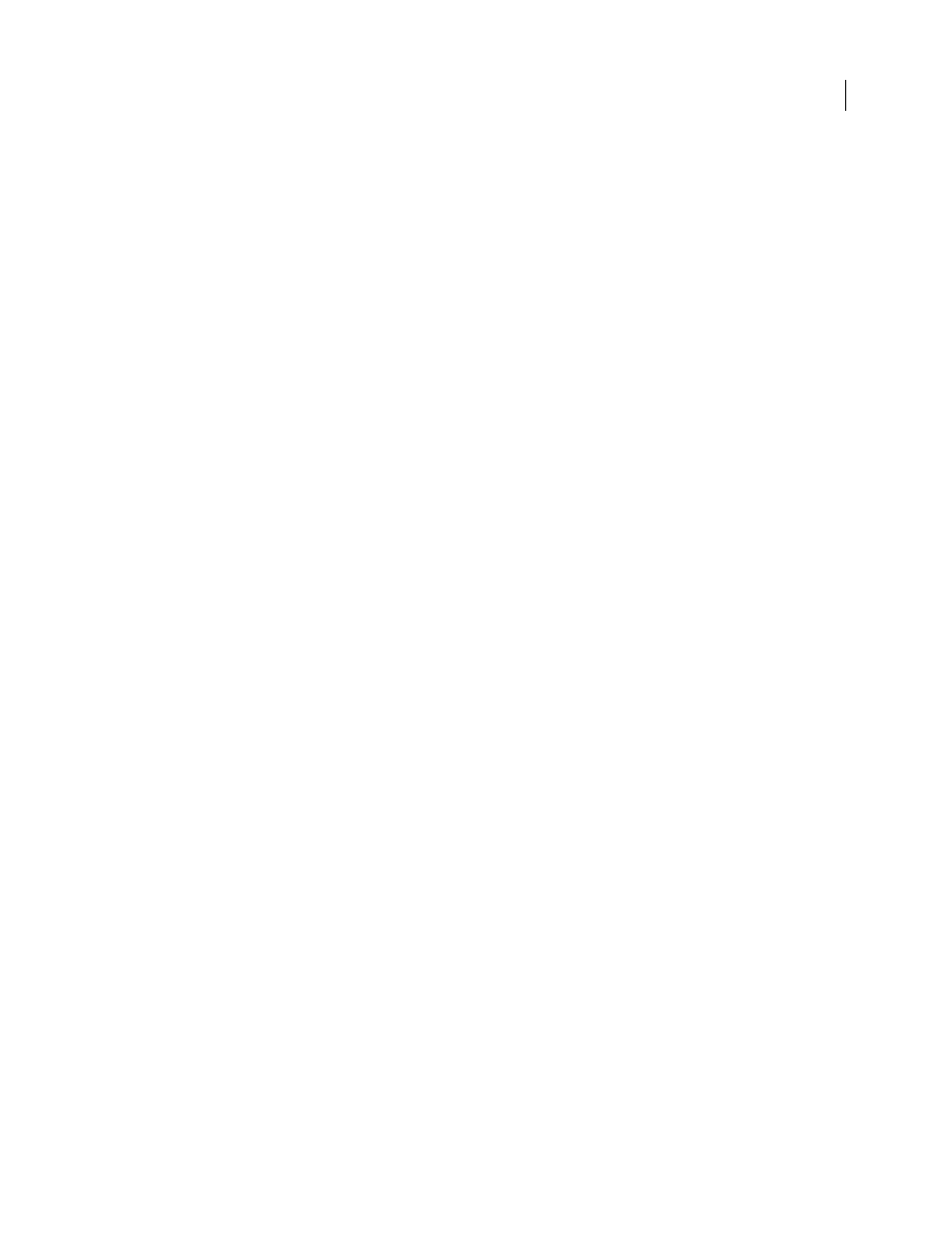
502
ADOBE ACROBAT 3D VERSION 8
User Guide
2
Choose Password Protected from the pop-up menu at the upper left of the dialog box.
3
Type and reenter the password, and click OK. You can use uppercase and lowercase letters, numerals, or punctu
ation marks.
The options become unavailable.
Unlock or unprotect a profile
1
In the Preflight Edit Profile dialog box, select a profile.
2
Choose Unlocked from the pop-up menu at the upper left of the dialog box.
3
If prompted, enter the correct password, and click OK.
Change profile settings
You can change the settings of a single profile.
See also
“Preflight Edit Profile dialog box overview” on page 499
“Lock, unlock, and password-protect profiles” on page 501
“Add and remove profiles” on page 500
Change general profile settings
1
Open the Preflight Edit Profile dialog box.
2
Expand the profile group and select a profile.
3
If the profile is locked, choose Unlocked from the pop-up menu.
4
Change any of the following settings:
•
Enter a new name for the profile, and describe it in the Purpose box.
•
To apply password protection to the profile, select Password Protected from the pop-up menu. When prompted,
type and reenter the password, and click OK. Otherwise, choose Unlocked.
•
Enter your name and email address.
•
Assign the profile to a group. Select an existing group from the menu, or select New Group, type a name, and click
OK. Groups are sorted alphabetically.
5
When you finish editing a password-protected profile, select Locked from the pop-up menu. You may also want
to password-protect it again.
6
Click OK, or click Save to save your changes without closing the dialog box.
Modify existing check and alert settings
1
Open the Preflight Edit Profile dialog box.
2
Expand the profile group and select a profile.
3
If the profile is locked, choose Unlocked from the pop-up menu.
4
Expand the profile to view the groups of properties available for the profile.
5
Select a property group.
