User communities, What’s new – Adobe Acrobat 8 3D User Manual
Page 16
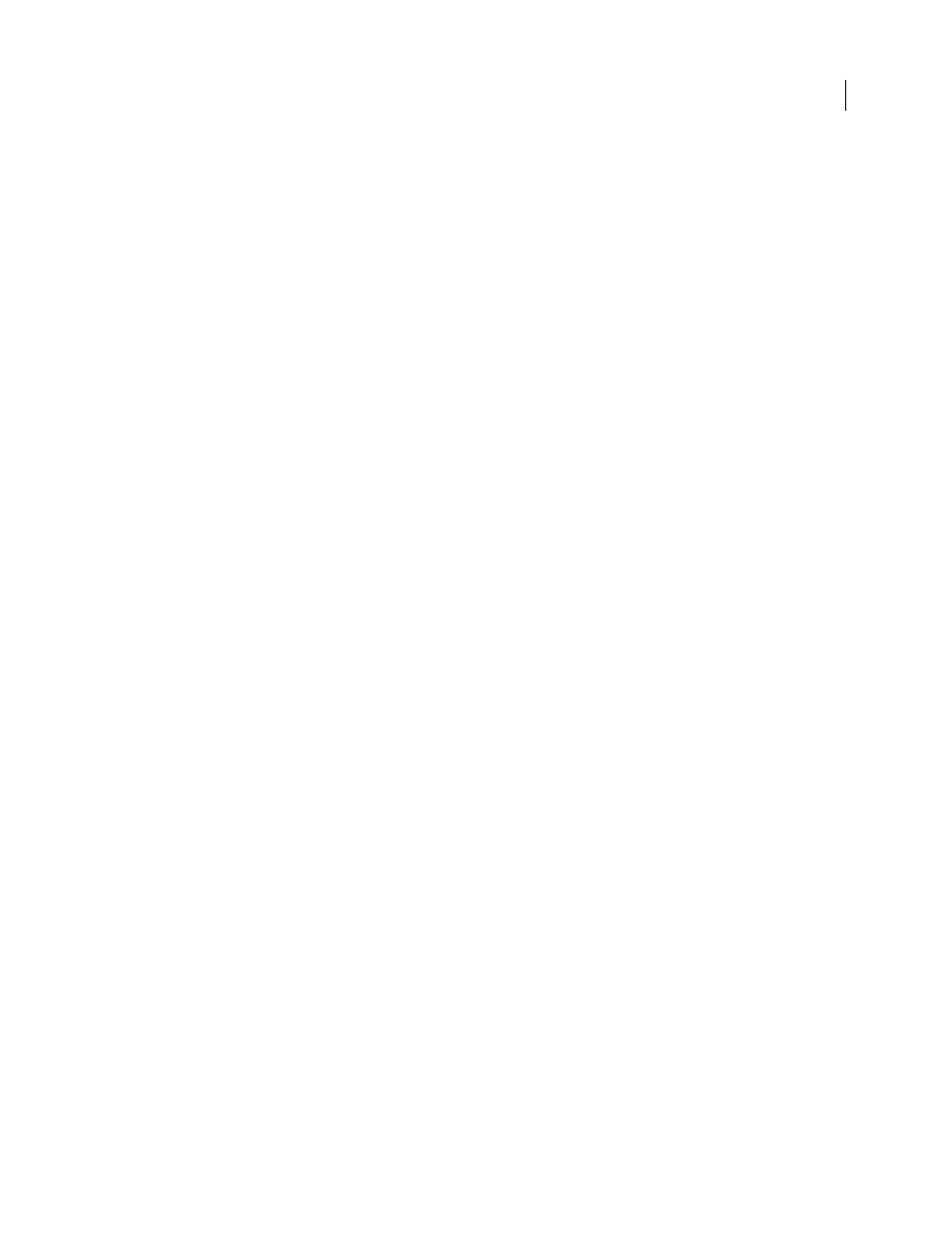
9
ADOBE ACROBAT 3D VERSION 8
User Guide
•
Forums, wiki-based content, and other collaborative resources to help you interact with like-minded developers
Adobe Labs fosters a collaborative software development process. In this environment, customers quickly become
productive with new products and technologies. Adobe Labs is also a forum for early feedback, which the Adobe
development teams use to create software that meets the needs and expectations of the community.
Visit Adobe Labs at
User communities
User communities feature forums, blogs, and other avenues for users to share technologies, tools, and information.
Users can ask questions and find out how others are getting the most out of their software. User-to-user forums are
available in English, French, German, and Japanese; blogs are posted in a wide range of languages.
To participate in forums or blogs, visit
What’s new
Viewing, navigating, and searching
Getting Started window
At a glance, see the main features of Adobe® Acrobat® 3D Version 8 and click links to start
tasks or learn more about features. See “Start in the Getting Started window” on page 19.
Maximized work area
View PDFs in a new visual design for the work area, navigation pane, and toolbars. User
interface elements have been removed to maximize space. See “View the work area” on page 15.
Customizable toolbars
Easily hide or show individual tools by right-clicking/Control-clicking a toolbar, or use the
More Tools dialog box to customize toolbars. See “Display and arrange toolbars” on page 20.
Search enhancements
Find words or use advanced search tools, all from the same integrated toolbar. View search
results in a floating, resizable panel. Search documents in a PDF package. See “Search features overview” on
page 373.
Embedded PDF search index
Embed a search index for a specific file directly within the PDF to speed up searching.
See “Create and manage an index in a PDF” on page 379.
PDF creation, assembly, and editing
PDF from a blank page
Create a blank PDF page and type text onto the page. Format text using formatting controls.
Lock the document so that it can’t be edited. See “Create a PDF from a blank page” on page 63.
PDF packages
Assemble PDF files (including PDF forms) and non-PDF files into a single package. Files aren’t
modified when packaged, so signatures and security options stay intact. Documents within a package are viewed in
the same window. Easily add, delete, or extract documents from the package. Search and print the current or selected
document, or all documents within the package. See “About PDF packages” on page 119.
Combined files user interface
Combine files into a single PDF with concatenated pages, or assemble files into a PDF
package. Choose simple options to control the size of the resulting PDF. See “Combining different types of files” on
page 119.
Mail merge to PDF within Microsoft® Word
Convert Word mail merge documents to PDF and send them out by
email. See “Create PDFs from Word mail merges” on page 81.
Microsoft Excel worksheet enhancements
(Windows) Select and order worksheets for conversion. Convert all links
and bookmarks. Create PDF/A-compliant files. See “Application-specific PDFMaker settings” on page 85.
