Specify contact information for a print job – Adobe Acrobat 8 3D User Manual
Page 528
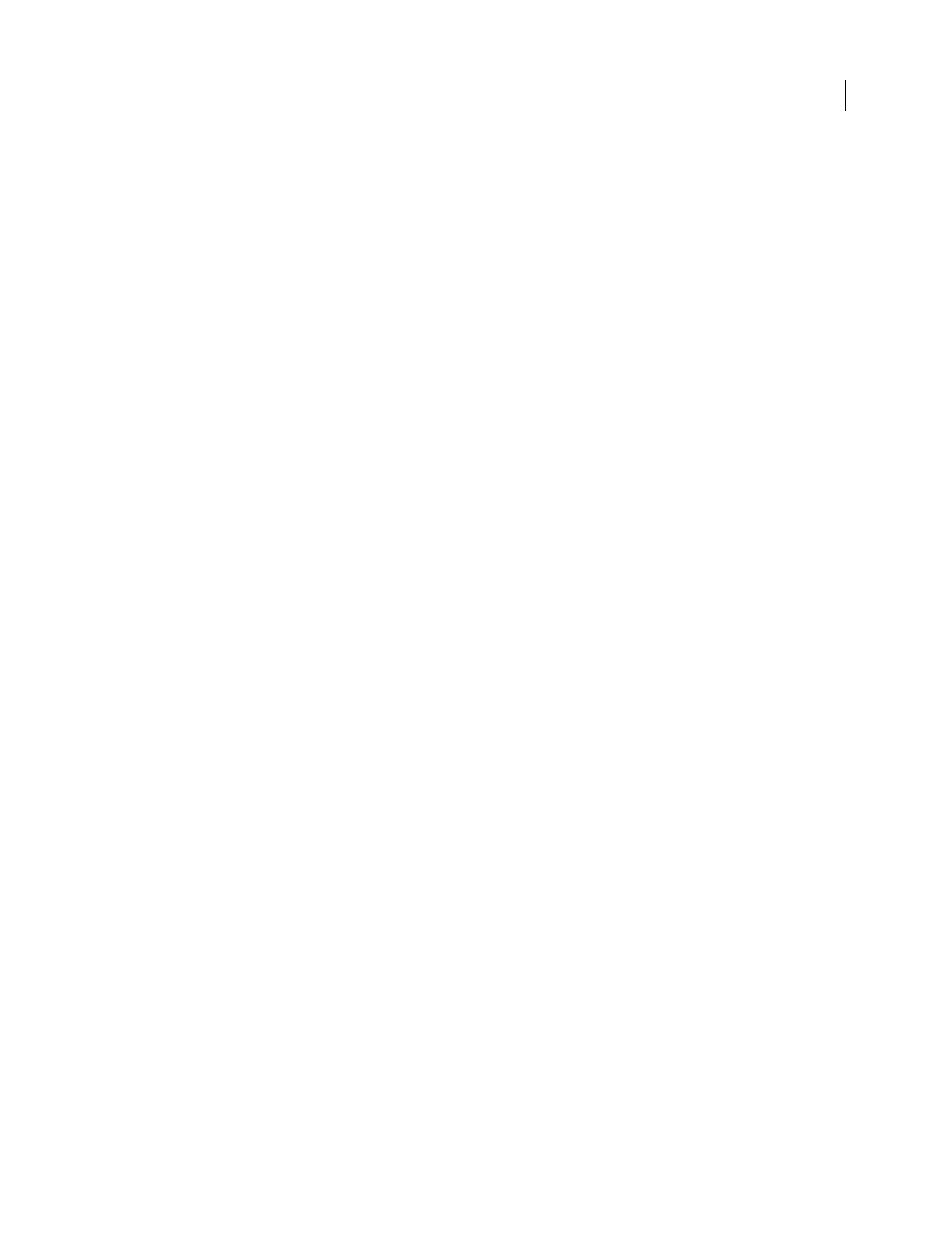
521
ADOBE ACROBAT 3D VERSION 8
User Guide
Customer Info tab options
Use the Customer Info options to identify the customer and others critical to the project.
Billing Code
A code to bill charges incurred during production.
Customer ID
Customer identification used to match this job definition to a billing or higher-level MIS (Management
Information System). This ID is usually the internal customer number of the MIS that created the job.
Customer Job
The name that the customer uses to refer to the job.
Customer Order ID
The internal order number that represents the contract between the commercial printer and the
customer. This number is usually provided when the order is placed, and then referenced on any correspondence
between the printer and the customer referring to this job, including bills, change orders, deliveries, and so on.
Contacts
A list of people involved with the job and their roles.
Specify contact information for a print job
You specify the contact information for your print job using the Contacts Manager.
Specify or update contact information
1
In the JDF Job Definitions dialog box, click Contacts Manager, and then make a selection:
•
Click Add to specify a new contact.
•
Select a contact in the list, and click Edit to update the information.
•
Select a contact in the list, and click Duplicate to base a new contact on an existing one.
2
In the Contact Information dialog box, fill in the name and address text boxes.
3
Do one of the following to update the Communication Channels section:
•
Click Add to enter new information. The options change according to the type of communication channel you
choose.
•
Select an item in the list, and click Edit to update the information.
•
Select an item in the list, and click Remove.
Add a contact to a job definition
1
In the JDF Job Definitions dialog box, select a job definition, and click Edit.
2
Click the Customer Info tab.
3
In the Contacts section, click Add.
4
Choose a name from the Contact pop-up menu.
5
Double-click a job function in the right column, or choose job functions in the right column, and click the Add
button. You can choose from the default list or add custom job functions.
