Editing text and objects, Choosing a tool – Adobe Acrobat 8 3D User Manual
Page 354
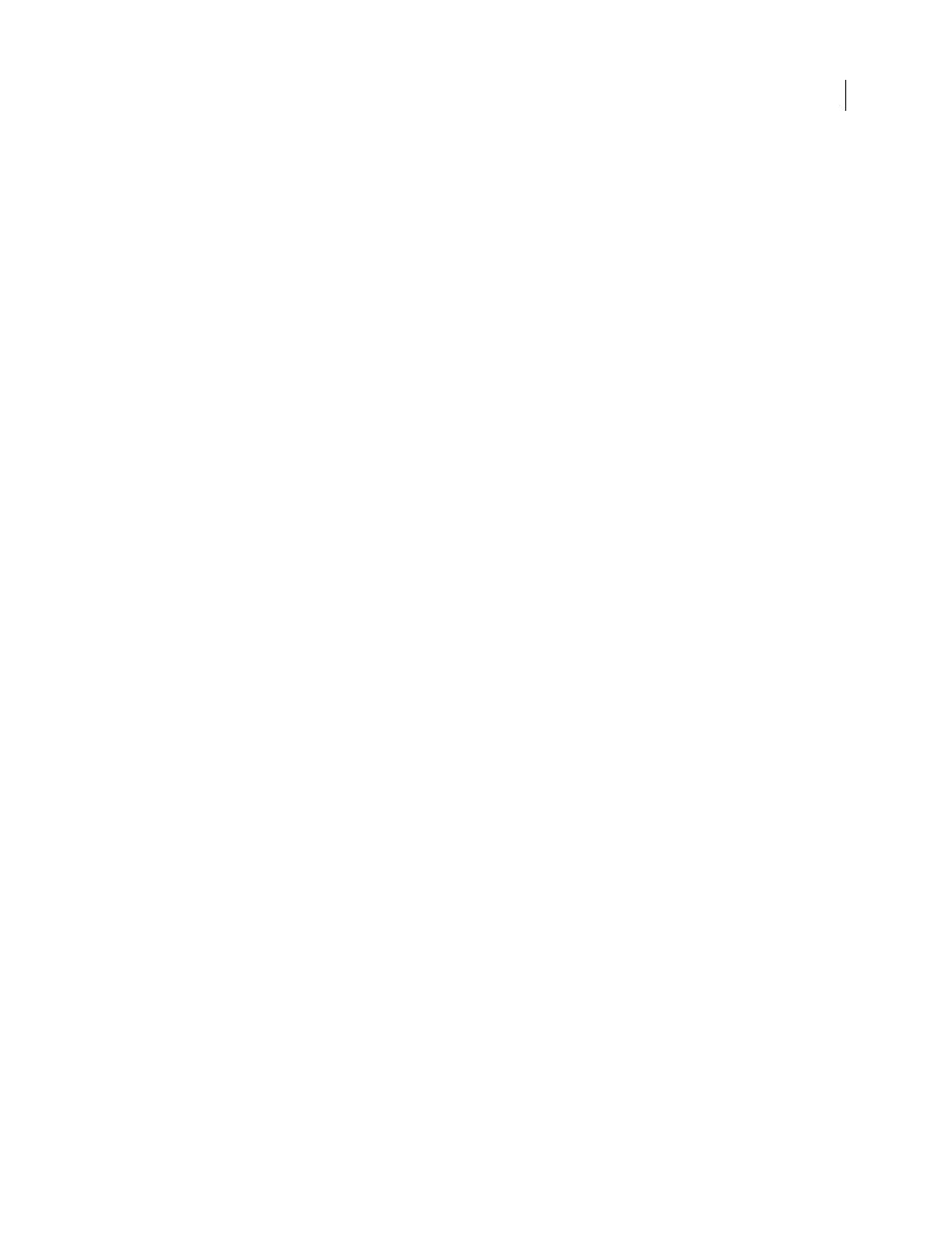
347
ADOBE ACROBAT 3D VERSION 8
User Guide
In Streams That Use LZW Encoding, Use Flate Instead
Applies Flate compression to all content streams and images
that use LZW encoding.
Remove Invalid Bookmarks
Removes bookmarks that point to pages in the document that have been deleted.
Remove Invalid Links
Removes links that jump to invalid destinations.
Remove Unreferenced Named Destinations
Removes named destinations that are not being referenced internally
from within the PDF document. Because this option does not check for links from other PDF files or websites, it may
not fit in some workflows.
Optimize The PDF For Fast Web View
Restructures a PDF document for page-at-a-time downloading (byte-serving)
from web servers.
Editing text and objects
Choosing a tool
A common misconception about PDF documents is that they should behave like any other document that contains
images and text, letting you freely move or edit items on a page. A PDF is like a snapshot of your original document.
You can perform minor touch-ups, but if your PDF requires substantial revision, it’s easier to make changes to the
source document and regenerate the PDF.
For editing text and objects, choose from the tools in the Advanced Editing toolbar. To insert editing marks in a PDF
to indicate your changes to the original document, see “Mark up text with edits” on page 173.
The TouchUp Text tool lets you add to and replace existing text if the fonts used are available on the system. If the
fonts aren’t available, you can change only the appearance of existing text. However, you can add new blocks of text
using the TouchUp Text tool. The Typewriter tool also lets you create new text, but provides fewer options to modify
new text than the TouchUp Text tool.
Note: Using the TouchUp Text tool may affect how the document reflows, which can make the document less accessible
to the visually impaired.
The Select Object tool provides basic editing capabilities for most objects. You can modify the size, page location,
and properties of images, links, fields, and multimedia objects. You can make these same changes with the tool used
to create the object.
To scale, rotate, flip, or clip an image or object (including text blocks), use the TouchUp Object tool. The TouchUp
Object tool can also place images and change an object’s color space (see “Convert colors to a different color space”
on page 474). If you need to edit the source file for an embedded image or object, the TouchUp Object tool can start
an image-editing or object-editing application.
Note: Comments—even though they have a graphic appearance—are not considered page elements and therefore cannot
be selected or manipulated using the touchup tools.
