Adobe Acrobat 8 3D User Manual
Page 151
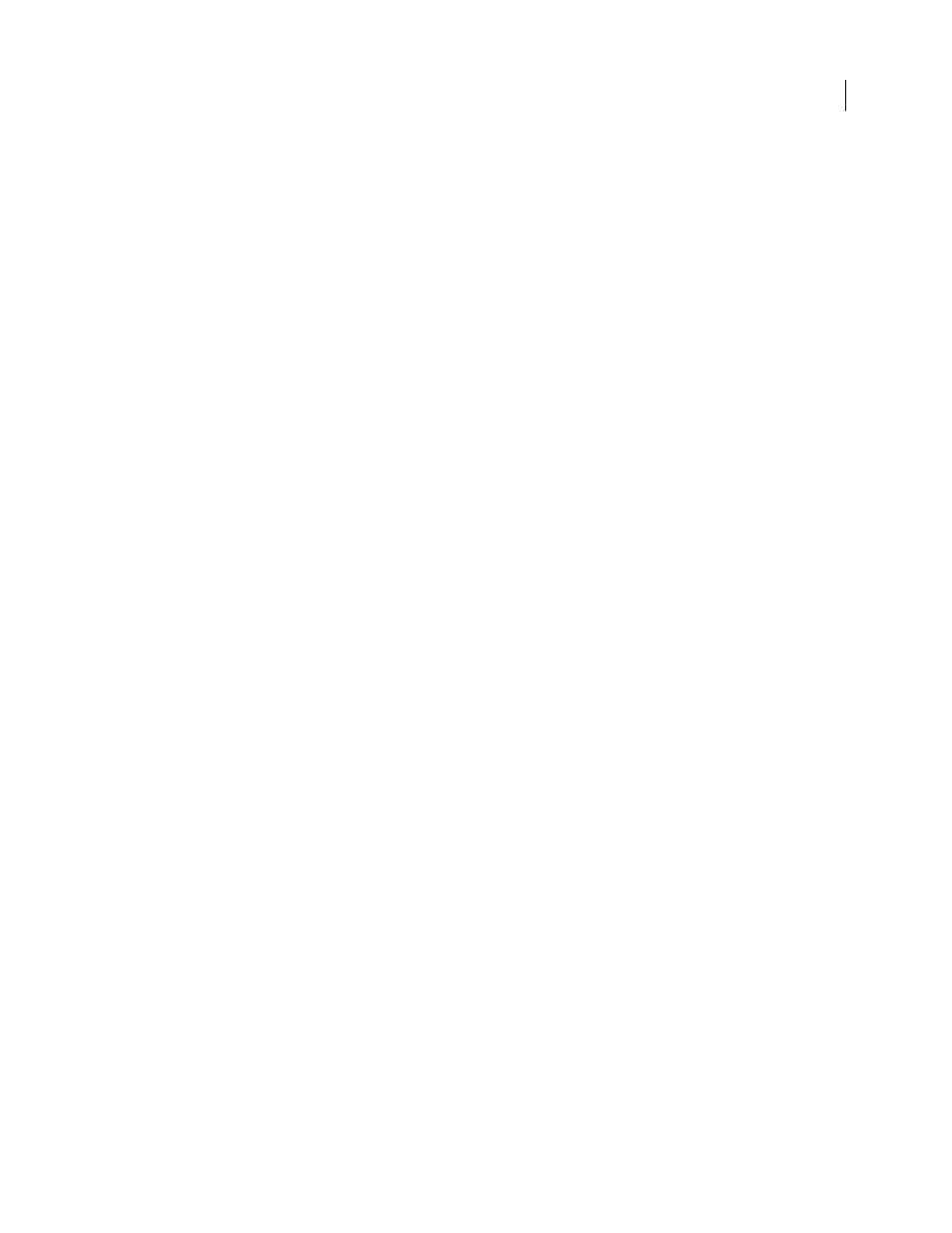
144
ADOBE ACROBAT 3D VERSION 8
User Guide
Tile Size
Divides the image being compressed into tiles of the given size. (If the image height or width is not an even
multiple of the tile size, partial tiles are used on the edges.) Image data for each tile is individually compressed and
can be individually decompressed. The default value of 256 is recommended. This option is available only for
JPEG2000 format.
Format
Determines how the file is displayed. Available only for JPEG format.
•
Baseline (Standard)
Displays the image when it has fully downloaded. This JPEG format is recognizable to most
web browsers.
•
Baseline (Optimized)
Optimizes color quality of the image and produces smaller file sizes but is not supported by
all web browsers.
•
Progressive (3 scans-5 scans)
Downloads the image first as a low-resolution image, with incremental quality
improvements as downloading continues.
RGB/CMYK/Grayscale
Specifies the type of color management to be applied to the output file and whether to embed
an ICC profile.
Note: If you use the Save As or Export All Images command on a PDF that contains JPEG and JPEG2000 images, and
export the content to JPEG or JPEG2000 format, the resulting image may look different when opened in Acrobat. This
can happen if the images have a color profile included at the page level but not inside the image data. In this case, Acrobat
cannot bring the page-level color profile into the resulting saved image.
Colorspace/Resolution
Specifies a color space and resolution for the output file. You can let Acrobat determine these
settings automatically. To convert color images in the file to shades of gray, choose Grayscale.
Note: Higher resolutions, such as 2400 pixels per inch (ppi), are suitable only for small page sizes (up to 6.826 inches or
173.380 millimeters).
PNG options
PNG format is useful for images that will be used on the web.
Interlace
Specifies if the image is interlaced. None creates an image that displays in a web browser only after
downloading is complete. Adam7 creates an image that displays low-resolution versions in a browser while the full
image file is downloading. Adam7 can make downloading time seem shorter and assures viewers that downloading
is in progress; however, it increases file size.
Filter
Lets you select a filtering algorithm.
•
None
Compresses the image without a filter. Recommended for indexed-color and bitmap-mode images.
•
Sub
Optimizes the compression of images with even horizontal patterns or blends.
•
Up
Optimizes the compression of images with even vertical patterns.
•
Average
Optimizes the compression of low-level noise by averaging the color values of adjacent pixels.
•
Paeth
Optimizes the compression of low-level noise by reassigning adjacent color values.
•
Adaptive
Applies the filtering algorithm—Sub, Up, Average, or Paeth—best suited for the image. Select Adaptive
if you are unsure of which filter to use.
RGB/CMYK/Grayscale
Specifies the type of color management for the output file and whether to embed an ICC
profile.
Colorspace/Resolution
Specifies a color space and resolution for the output file. You can let Acrobat determine these
settings automatically. To convert color images in the file to shades of gray, choose Grayscale.
