Adobe Acrobat 8 3D User Manual
Page 43
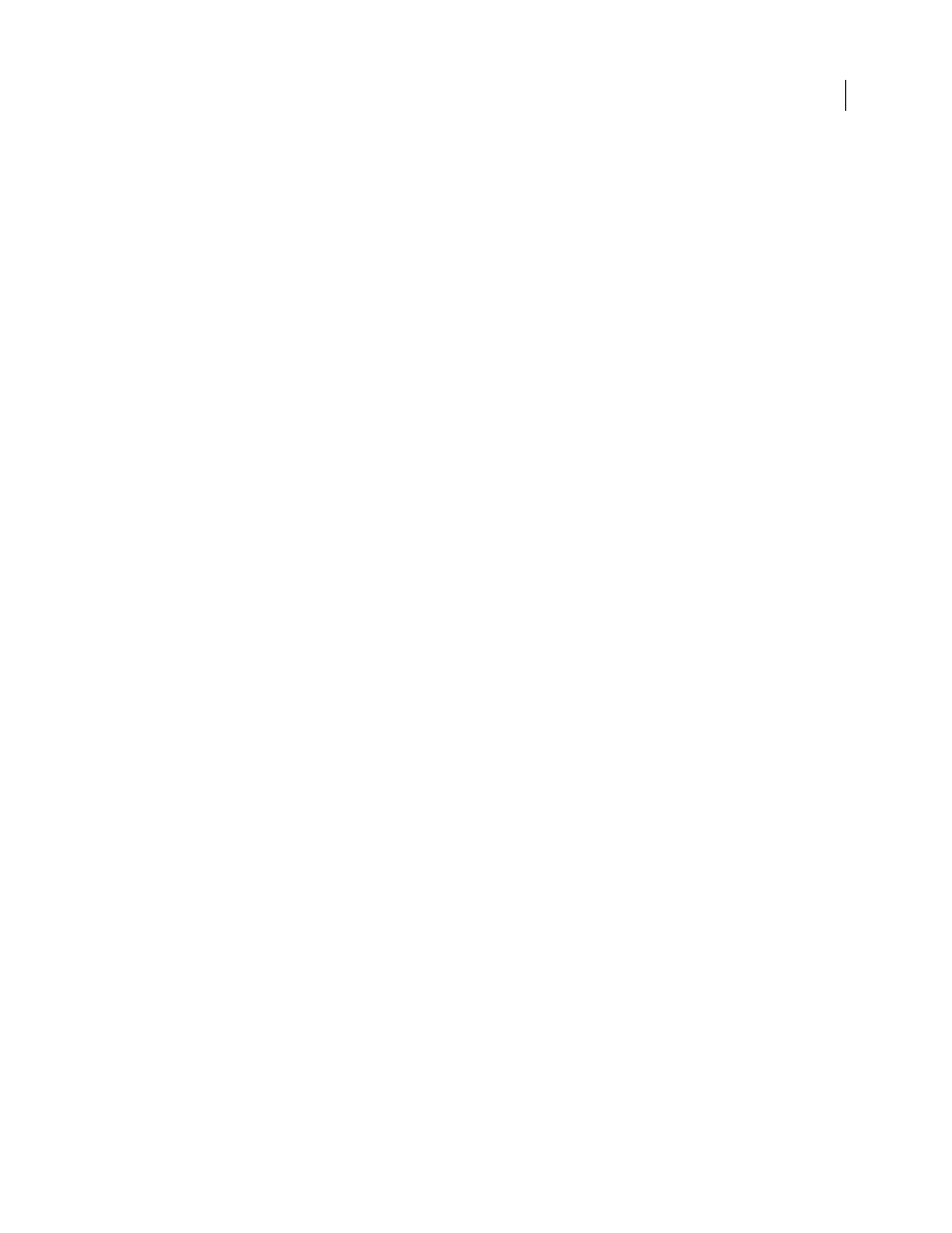
36
ADOBE ACROBAT 3D VERSION 8
User Guide
Page Display preferences
Default Layout And Zoom
Resolution
Use System Setting
Uses the system settings for monitor resolution.
Custom Resolution
Sets the monitor resolution.
Rendering
Smooth Text
Specifies the kind of text-smoothing to apply: None, For Monitor, or For Laptop/LCD.
Smooth Line Art
Applies smoothing to remove abrupt angles in lines.
Smooth Images
Applies smoothing to minimize abrupt changes in images.
Use Local Fonts
Specifies whether the application uses or ignores local fonts installed on your system. When
deselected, substitute fonts are used for any font not embedded in the PDF. If a font cannot be substituted, the text
appears as bullets and an error message appears.
Use 2D GPU Acceleration
(Appears only if your computer hardware supports 2D GPU acceleration.) Speeds up
zooming, scrolling, and redrawing of page content, and speeds the rendering and manipulation of 2D PDF content.
This option is deselected by default.
Note: If the 2D GPU Acceleration option appears on the Page Display preferences but is not available, you may need to
update your GPU card driver to enable this hardware feature. Contact your card vendor or computer manufacturer for
an updated driver.
Use Page Cache
Places the next page in a buffer before the current page is viewed to reduce the time required to page
through a document.
Page Content And Information
Show Large Images
Displays large images. If your system is slow to display image-intensive pages, you can deselect
this option.
Overprint Preview
Turns overprint preview on or off. The Overprint Preview mode lets you see (on-screen) the
effects of ink aliasing in the printed output. A printer or service provider may create an ink alias if a document
contains two similar spot colors and only one is required, for example.
Show Art, Trim, & Bleed Boxes
Displays any art, trim, or bleed boxes defined for a document.
Show Transparency Grid
Displays the grid behind transparent objects.
Use Logical Page Numbers
Enables the Number Pages command for matching the position of the page in the PDF
to the number printed on the page. A page number, followed by the page position in parentheses, appears in the Page
Navigation toolbar and in the Go To Page and Print dialog boxes—for example, i (1 of 1) if the printed number of
the first page is i. If this option is not selected, pages are numbered with arabic numbers starting at 1. Selecting this
option helps prevent unexpected behavior when clicking Back or Go Back in your web browser.
Always Show Document Page Size
Displays the page measurements beside the horizontal scroll bar.
Use Smooth Zooming
When deselected, turns off animation effects, which improves performance.
Use Smooth Scrolling
When deselected, turns off animation effects, which improves performance.
