Obtaining custom profiles for desktop printers, Color-managing pdfs for printing – Adobe Acrobat 8 3D User Manual
Page 435
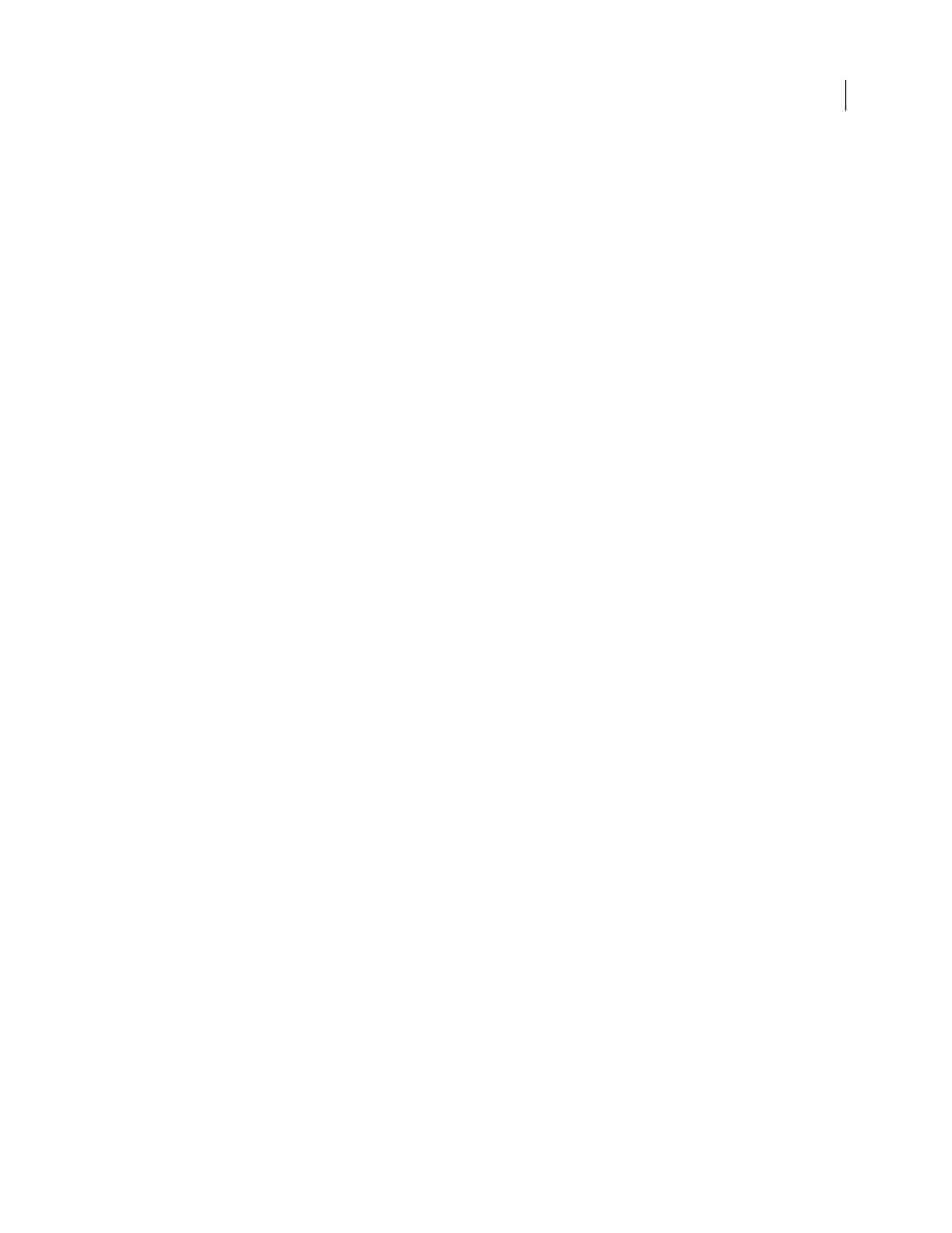
428
ADOBE ACROBAT 3D VERSION 8
User Guide
If you select a PostScript printer, you can take advantage of PostScript color management. PostScript color
management makes it possible to perform color composite output or color separations at the raster image processor
(RIP)—a process called in-RIP separations—so that a program need only specify parameters for separation and let
the device calculate the final color values. PostScript color-managed output workflows require an output device that
supports PostScript color management using PostScript Level 2 version 2017 or later, or PostScript Lanuage Level 3.
Letting the application determine colors when printing
In this workflow, the application does all the color conversion, generating color data specific to one output device.
The application uses the assigned color profiles to convert colors to the output device’s gamut, and sends the resulting
values to the output device. The accuracy of this method depends on the accuracy of the printer profile you select.
Use this workflow when you have custom ICC profiles for each specific printer, ink, and paper combination.
If you choose this option, it is very important that you disable color management in your printer driver. Letting the
application and the printer driver simultaneously manage colors during printing results in unpredictable color.
Search Help for additional instructions.
Obtaining custom profiles for desktop printers
If the output profiles that come with your printer don’t produce satisfactory results, you obtain custom profiles in the
following ways:
•
Purchase a profile for your type of printer and paper. This is usually the easiest and least expensive method.
•
Purchase a profile for your specific printer and paper. This method involves printing a profiling target on your
printer and paper, and providing that target to a company that will create a specific profile. This is more expensive
than purchasing a standard profile, but can provide better results because it compensates for any manufacturing
variations in printers.
•
Create your own profile using a scanner-based system. This method involves using profile-creation software and
your own flatbed scanner to scan the profiling target. It can provide excellent results for matte surface papers, but
not glossy papers. (Glossy papers tend to have fluorescent brighteners in them that look different to a scanner than
they do in room light.)
•
Create your own profile using a hardware profile-creation tool. This method is expensive but can provide the best
results. A good hardware tool can create an accurate profile even with glossy papers.
•
Tweak a profile created using one of the previous methods with profile-editing software. This software can be
complex to use, but it lets you correct problems with a profile or simply adjust a profile to produce results more to
your taste.
See also
“Install a color profile” on page 431
Color-managing PDFs for printing
When you create Adobe PDFs for commercial printing, you can specify how color information is represented. The
easiest way to do this is using a PDF/X standard; however, you can also specify color-handling options manually in
the Output section of the PDF dialog box. For more information about PDF/X and how to create PDFs, search Help.
