Adobe Acrobat 8 3D User Manual
Page 48
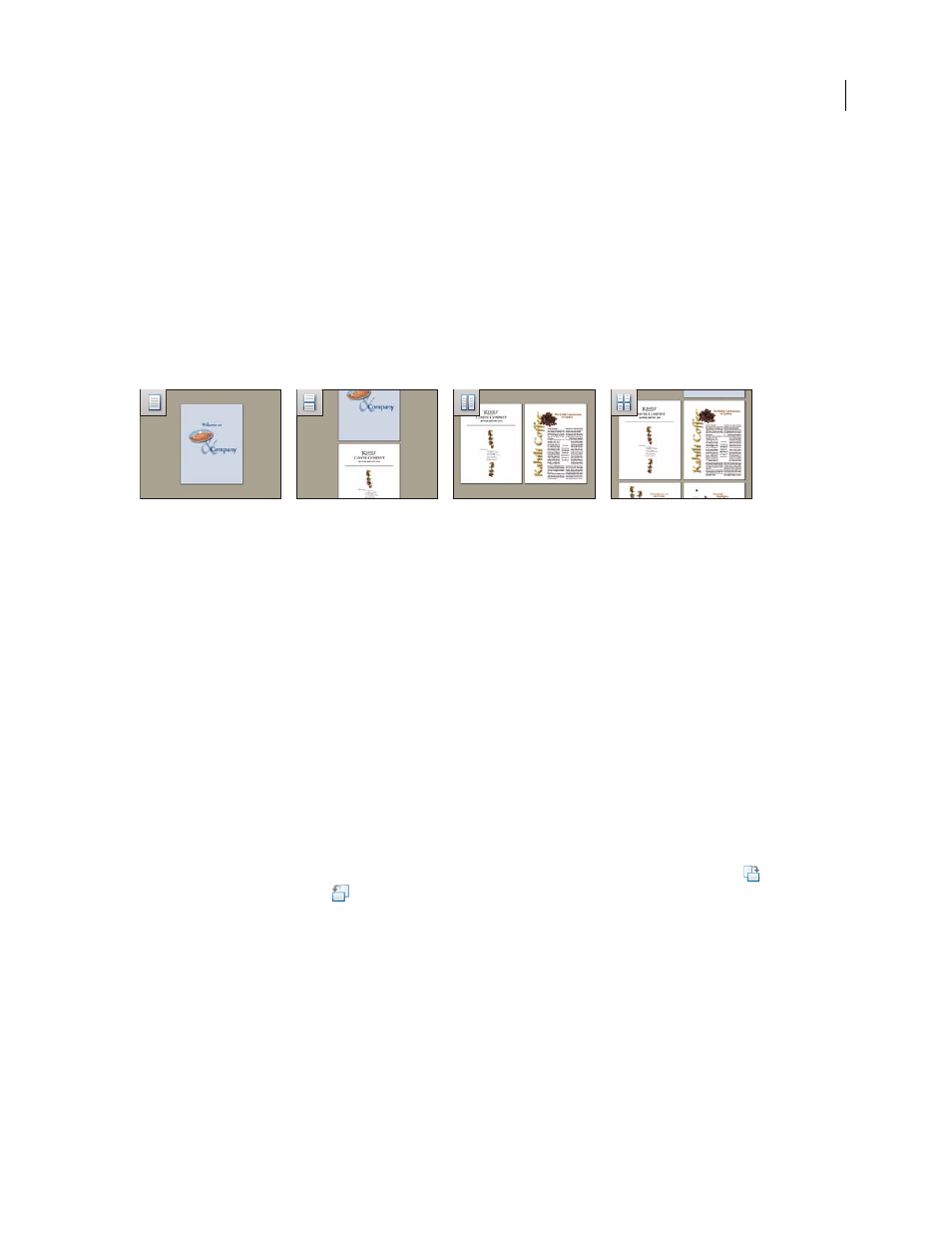
41
ADOBE ACROBAT 3D VERSION 8
User Guide
Set the page layout and orientation
Changing the page layout is especially useful when you want to zoom out to get an overview of the document layout.
You can use the following page layouts when viewing PDF documents:
Single Page
Displays one page at a time, with no portion on other pages visible.
Single Page Continuous
Displays pages in a continuous vertical column that is one page wide.
Two-Up
Displays each two-page spread with no portion of other pages visible.
Two-Up Continuous
Displays facing pages side by side in a continuous vertical column.
Note: If a document has more than two pages, the Two-Up and Two-Up Continuous views display the first page alone
on the right side of the document pane, to ensure proper display of two-page spreads.
Single Page, Single Page Continuous, Two-Up, Two-Up Continuous page layouts
Set page layout
•
To see only one page at a time, choose View > Page Display > Single Page.
•
To see two pages at a time, side by side, choose View > Page Display > Two-Up.
•
To scroll down continuously through one page after another, choose View > Page Display > Single Page
Continuous.
•
To scroll down continuously through two pages at a time, choose View > Page Display > Two-Up Continuous.
You can also display buttons for each of these options in the Display Pages toolbar by choosing Tools > Toolbars >
More Tools, and selecting them in the More Tools dialog box.
Note: In Single Page layout, choosing Edit > Select All selects all text on the current page. In other layouts, Select All
selects all text in the PDF.
Rotate the page view
You can change the view of a page in 90˚ increments. This changes the view of the page, not its actual orientation.
You can’t save this change.
❖
Choose View > Rotate View > Clockwise or Counterclockwise, or click the Rotate Clockwise button
or the
Rotate Counterclockwise button
in the toolbar.
Note: If you want the rotation to be saved with the document, choose Document > Rotate Pages.
Change the default page layout
1
Choose Edit > Preferences.
2
Under Categories, select Page Display.
3
Open the Page Layout menu and choose Automatic, Continuous, Single Page, Two-Up, or Two-Up Continuous.
