Create ruler guides, Measure the height, width, or area of objects – Adobe Acrobat 8 3D User Manual
Page 51
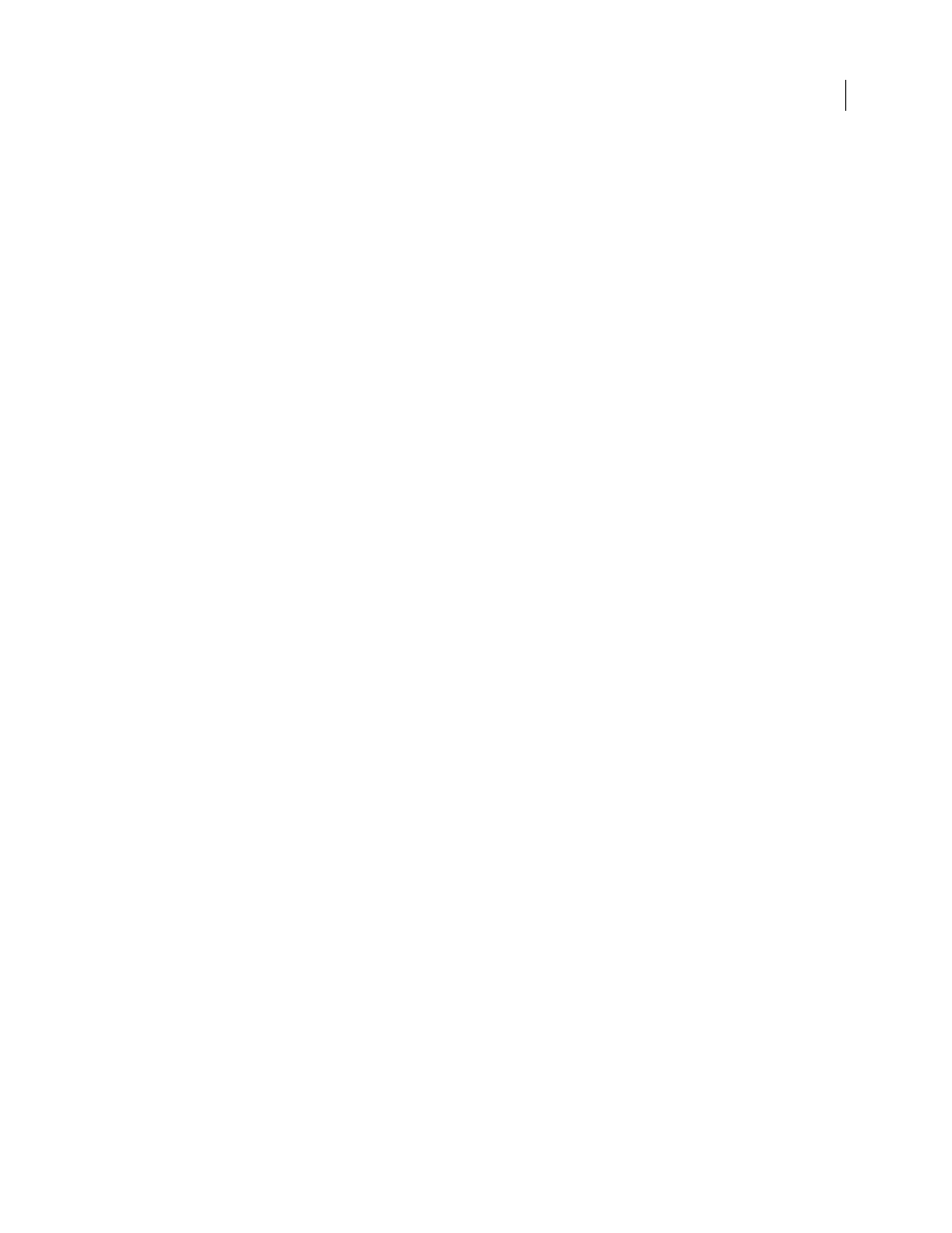
44
ADOBE ACROBAT 3D VERSION 8
User Guide
•
To change the origin of the grid, use the arrow keys or the text box to enter a value for Grid Offset From Left Edge
and Grid Offset From Top Edge.
•
To change the number of subdivisions within each grid square, use the arrow keys or the text box to enter a value
for Subdivisions. Subdivision lines are lighter than grid lines.
•
To change the color of the grid lines, click the Grid Line Color square and choose a new color from the Color
panel. Then click OK.
3
Click OK to close the Preferences dialog box.
Create ruler guides
Horizontal and vertical rulers let you check the size of objects in your documents. You can also create guides in your
document, which are especially useful for lining up objects, such as form fields. You can change the unit of
measurement and color used in the ruler.
Create new ruler guides
1
Choose View > Rulers.
2
Do one of the following:
•
Drag down from the horizontal ruler to create a horizontal guide, or drag to the right of the vertical ruler to create
a vertical guide.
•
Double-click a location on the horizontal ruler to create a vertical guide, or double-click a location on the vertical
ruler to create a horizontal guide.
Show or hide guides
❖
Choose View > Guides.
Move or delete ruler guides
❖
Click the guide to select it, and then drag it to a new location, or press Delete. To delete all guides, right-
click/Control-click in the ruler area and choose Clear All Guides or Clear Guides On Page.
Change guide colors
1
Choose Edit > Preferences (Windows) or Acrobat > Preferences (Mac OS), and then select Units & Guides under
Categories.
2
Click the Guide Color square and choose a new color from the Color pop-up menu, and then click OK.
Measure the height, width, or area of objects
The Measuring toolbar contains tools you can use to measure distances and areas of objects in PDF documents. The
measuring tools are especially useful when you need to know the distances or areas associated with objects in a form
or computer-aided design (CAD) drawing, or when you want to measure certain areas of a document before sending
it to a professional printer. The measuring tools are available to Reader users only if the PDF creator enables
measuring functionality.
When you use a measuring tool, the tool dialog box displays the measurements of the line segments you draw.
