Save changes to a file, Search for files in a project – Adobe Acrobat 8 3D User Manual
Page 547
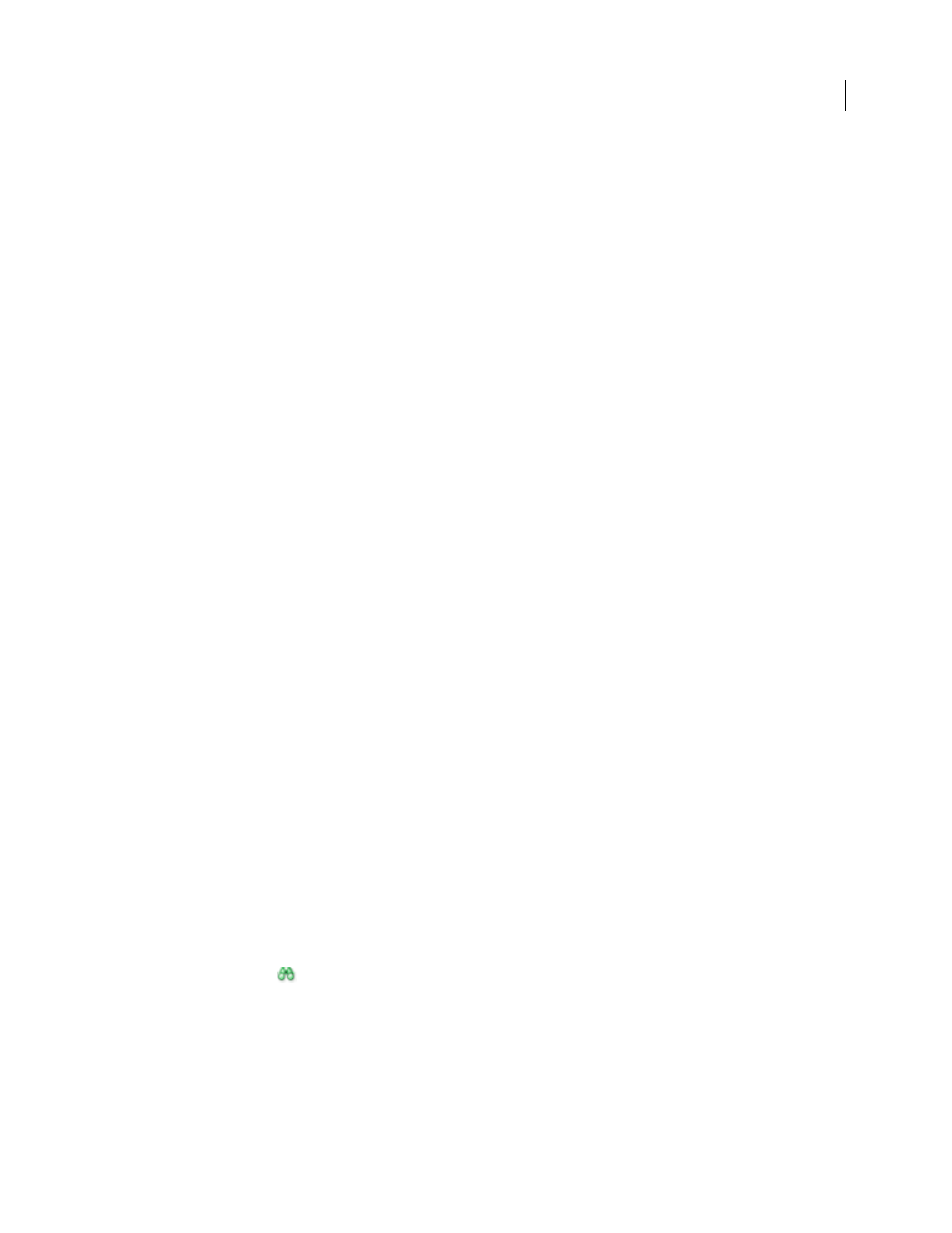
540
ADOBE ACROBAT 3D VERSION 8
User Guide
If another user creates a new version of a file that you have open or that is still marked In Use By Me, Version Cue
prompts you to update your document with the latest version when you open it or attempt to make changes to it, or
when you bring the document window frontmost in a group of documents.
❖
When the prompt appears, click one of the following:
Discard Changes
Updates the document with the most recent version from the Version Cue project. You can
continue editing the file after it is updated. You lose any changes you’ve made even if you have already saved those
changes to the working copy with a Save command.
Continue Editing
Leaves the document as is. You can continue editing the file without overwriting the changes in
the more recent version. Instead, you’re prompted to either save a new version of the file when you close it, or to
discard your changes.
See also
“Edit a file in use by another user” on page 539
Save changes to a file
Note: You can perform this task only if you have access to the full Version Cue feature set, available in Adobe Creative
Suite or in a shared workspace. See “Availability of Version Cue features” on page 527 for more information.
If you want to save changes, but you aren’t ready to save a new version as you edit a file you have opened from a
Version Cue project, you can use the File > Save command to save your changes to the working copy on your
computer. Until you save a new version to the shared Version Cue Workspace, these changes won’t be available to
any other user. You can also close the file once you save changes to a file, and then reopen it and save a version later.
❖
To save changes to your working copy, choose File > Save.
Search for files in a project
Note: You can perform this task only if you have access to the full Version Cue feature set, available in Adobe Creative
Suite or in a shared workspace. See “Availability of Version Cue features” on page 527 for more information.
Metadata is automatically added to Version Cue project files as you work with them. You can quickly locate files in
a Version Cue project by searching for specific information such as titles, authors, copyright data, keywords, dates,
and locations. The search feature searches through existing files, as well as files deleted from projects.
1
Choose File > Open.
2
If the button is visible, click Use Adobe Dialog (if you see the Use OS Dialog button instead, you are already using
the Adobe dialog box).
3
Click Version Cue in the Favorites panel.
4
Double-click the host Version Cue Workspace.
5
Double-click the project you want to search.
6
Click Project Search
.
7
Enter information in Project Search.
If you open an older version of a file found as the result of a search, the filename will be prefaced with “Version
Note: It is best to treat older versions as view-only when opened as the result of a search. Although you can edit an older
version in its native application, do so only if you intend for this version to become a separate asset. To edit a previous
version, first promote it to the new, current version, and then make changes.
